Wheel of Fortune PowerPoint Template and Tutorial (Free DIY Template & Step-by-Step Guide)
Picture this: a virtual wheel adorned with possibilities, rewards and anticipation building with each spin. What if I told you that you can infuse the excitement of a classic game show Wheel of Fortune right into your PowerPoint presentations? PowerPoint presentations need not always feel like a monologue; they can be a platform for engaging and memorable game sessions. Whether employed for classroom instruction, corporate training, team-building endeavors, or entertaining game nights, you are guaranteed to have a fun, engaging and mind-stimulating session with your participants.
In this article, we will share with you the step-by-step process to craft your very own Wheel of Fortune game in PowerPoint, alongside a free Wheel of Fortune PowerPoint template to get you started right away. Get ready to breathe new life into your presentations as we embark on a journey to master the art of creating Wheel of Fortune games within PowerPoint. Your audience’s undivided attention awaits—let us make your content spin, win, and leave a lasting impression.
What is Wheel of Fortune?

Wheel of Fortune is an American TV game show created by Mery Griffin in 1975, where contestants solve word puzzles like hangman to win cash and prizes by spinning a large wheel of fortune.
Wheel of Fortune Game Mechanics
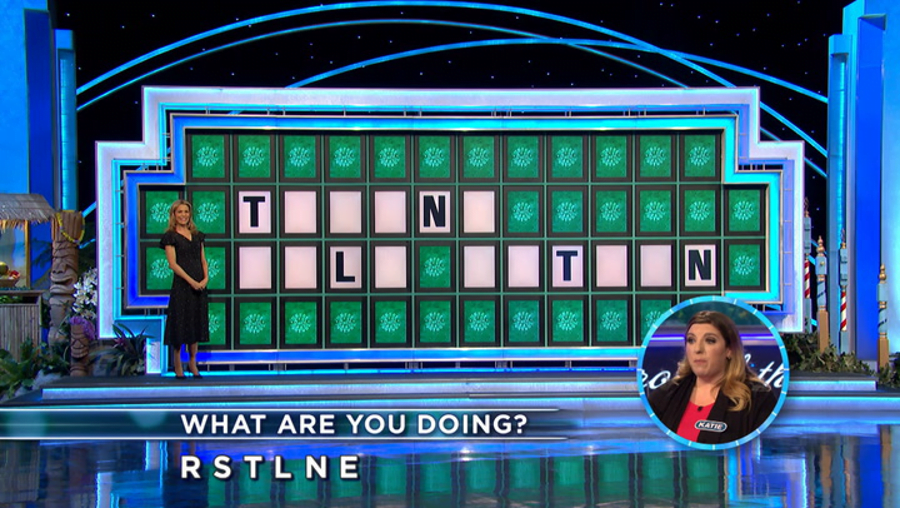
The show includes three main rounds: the toss-up round, the main game round, and the bonus round, typically involving three contestants.
Toss-Up Round
The toss-up round involves contestants buzzing in to solve a puzzle with missing letters. The first who buzzed in and solved the puzzle wins cash and starts the next round.
Main Game Rounds
In each of the main game rounds, contestants take turns to spin the wheel of fortune and call a consonant.
If the wheel stops at:
- Cash Wedge and the participant guesses a correct consonant, the contestant wins the cash multiplied by the number of times the consonant appears in the puzzle.
- Prize Wedge and the contestant guesses a correct consonant, the contestant wins the wedge.
After calling a consonant, a contestant can buy vowels, attempt to solve the puzzle, or re-spin until a miss, Bankrupt, or Lose a Turn.
The final round in the main game is called “speed-up” where the host spins the wheel, and whatever the wheel lands on is the cash value each correctly guessed consonant will be worth.
Solving the puzzle or all failed attempts at solving the puzzles concludes a round. The winner of the prior round’s winner will begin the next round. If the previous puzzle is not solved, the contestant with the highest earning spin will begin the next round. The contestant with the highest earning advances to the bonus round.
Bonus Round
In the “bonus” round, the contestant is shown RSTLNE as the starting letters, and then chooses additional letters and numbers to solve the puzzle under a time limit.
Special Tokens and Wedges
In the main game, contestants get to win special tokens for right letter guesses, such as Wild Card and Gift Tag.
- Wild Card lets the contestants retain their turn and add an additional consonant.
- Gift Tag lets the contestants win $1,000 from a sponsor if they correctly guessed a consonant and subsequently solve the puzzle.
Round two can be a “Mystery Round” that holds two “Mystery Wedges”, one gives $1,000 per right letter, or a chance of receiving $10,000 or going Bankrupt. Round three sometimes offers lucrative prizes such as a free trip.
Benefits of Playing Wheel of Fortune Game
Playing wheel of fortune can yield benefits that are specific to the game:
- Engaging Learning: Playing the Wheel of Fortune PowerPoint game in the classroom can make learning interactive and engaging, enhancing retention and understanding of concepts. You can replace the cash rewards with non-monetary rewards like points, gifts, stickers or even privilege passes. Get creative!
- Vocabulary Building: The game involves solving word puzzles, so it is super useful for helping learners improve their vocabulary, word recognition, and language skills.
- Problem-Solving: The game’s puzzles encourage critical thinking and problem-solving as players analyze clues to uncover the hidden words
- Team Building: You can also play the game in teams or multiplayer mode to foster teamwork and collaboration as players work together to solve puzzles and strategize for victory.
- Reinforcement: Wheel of Fortune PowerPoint game is extremely fun and versatile. You can also use the game as a review tool to reinforce previous learning in class or training sessions.
- Competition and Motivation: Adding a competitive element and incentives in the classroom or workplace with Wheel of Fortune can boost motivation and long-term camaraderie.
How to Create A Wheel of Fortune Game in PowerPoint?
Before we delve into the meatiest bit of the blog post, download this fully customizable Wheel of Fortune PowerPoint template that mirrors the Wheel of Fortune game structures, including a spinning wheel, puzzle board, and key gameplay elements
Download this Interactive Wheel of Fortune PowerPoint Template ✅
What you need:
- PowerPoint
- ClassPoint
- ClassPoint’s Name Picker
- ClassPoint’s draggable objects
- ClassPoint’s timer
- ClassPoint’s gamification features
How to Create A Wheel of Fortune Game in PowerPoint?
Step 1: Download ClassPoint
To create a Wheel of Fortune PowerPoint game, first download ClassPoint. Trust us, with ClassPoint, creating a Wheel of Fortune in PowerPoint will become a breeze. ClassPoint has all the interactive tools you need to create a playable Wheel of Fortune game right inside PowerPoint.
Once you have downloaded ClassPoint and signed in, you will gain access to a suite of presentation tools such as annotation tools, interactive quizzes and gamification features added to your PowerPoint.
Step 2: Set Up the Wheel of Fortune
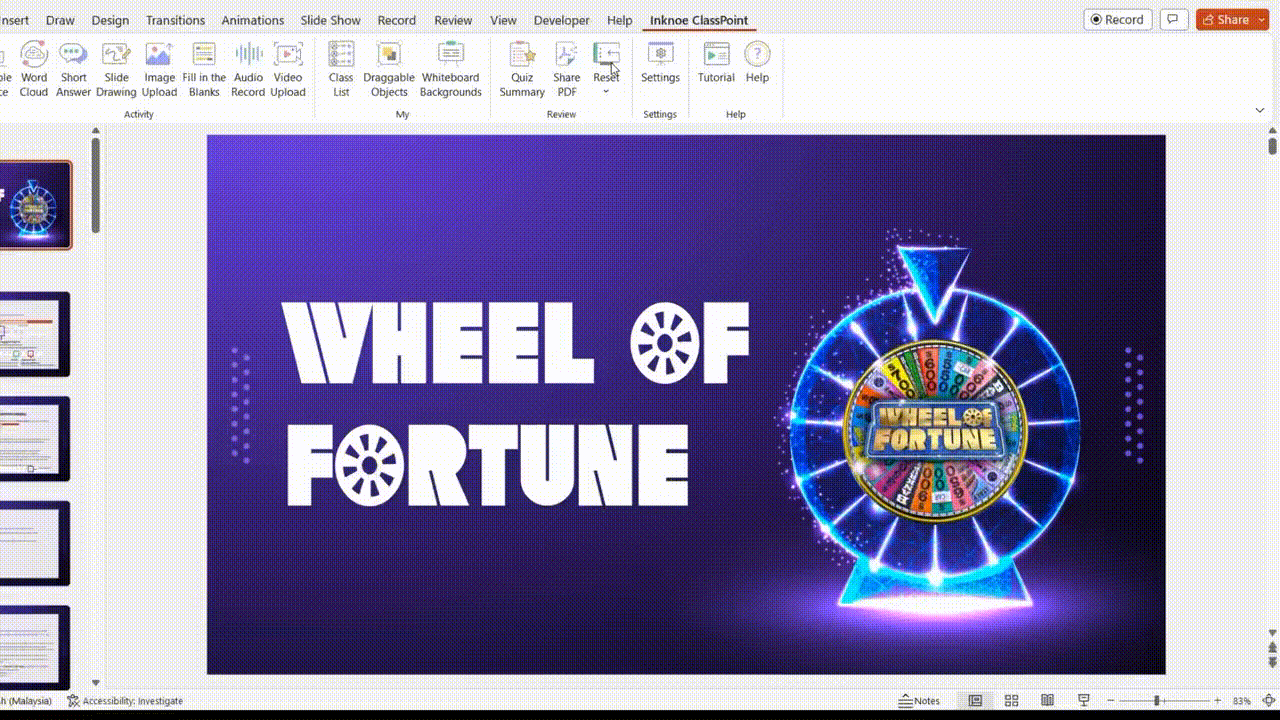
Next, set up the most crucial part of the game – the Wheel of Fortune itself. To do this, we will utilize ClassPoint’s Name Picker spinning wheel as the Wheel of Fortune, and the spinning wheel wedges as the Wheel of Fortune wedges.
Let us add the Wheel of Fortune options to the Name Picker using Class List. Click on “Class List” within the Inknoe ClassPoint tab on your PowerPoint ribbon. You can upload this CSV template we have prepared to ClassPoint’s Class List. Once done, the reward options will automatically link to ClassPoint’s Name Picker Spinning Wheel wedges.
To run the “Wheel of Fortune” using the Name Picker, enter slide show mode, and click on “Name Picker” in the ClassPoint toolbar at the bottom of your screen. Then, start spinning!
Step 3: Add Special Tokens
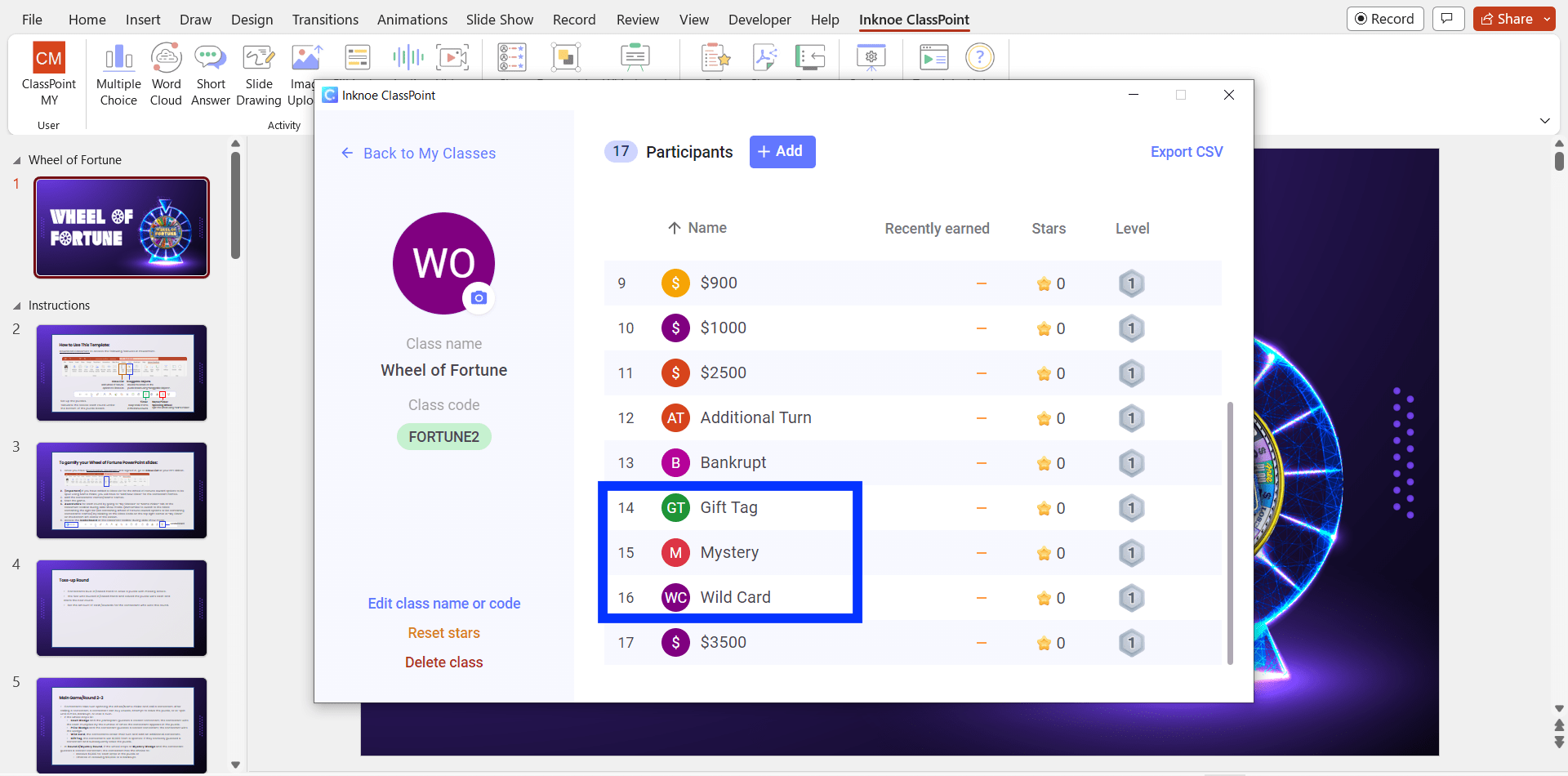
You can introduce variations to the Wheel of Fortune rewards by incorporating special tokens into the list for different rounds of the game.
For example, during the second round, known as the “Mystery Round”, you have the opportunity to enhance excitement by including a Mystery Wedge on the spinning wheel!
To achieve this, navigate to the Class List within the Inknoe ClassPoint tab on your PowerPoint ribbon. Choose “Add New Class” and upload this CSV template we have prepared to ClassPoint’s Class List with special tokens including Wild Card, Gift Tag and Mystery Wedge to have them appear on your Name Picker spinning wheel.
Step 4: Set Up the Puzzle Boards
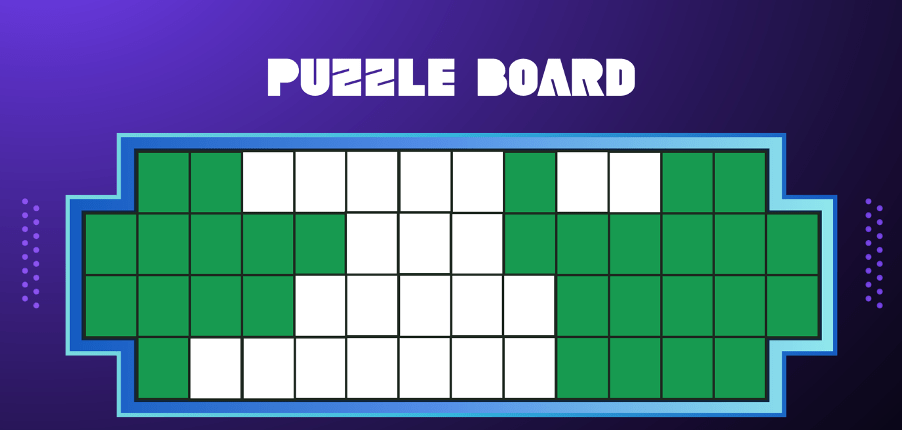
Now, once you have set up the rewards, it is time to build the puzzle boards. Insert puzzle board slides to each round of the game in PowerPoint, or simply make use of our Wheel of Fortune PowerPoint template. Then, add the letters into the puzzle boards, and create multiple copies of the letter boxes to conceal the letters.
💡 Note: Within the Wheel of Fortune PowerPoint template we have provided, you will find sample puzzles centered on the theme of “Movie Quotes” for each puzzle board. You can use them to start a Wheel of Fortune game straightaway, or modify the puzzles according to your liking.
Step 5: Revealing the Letters
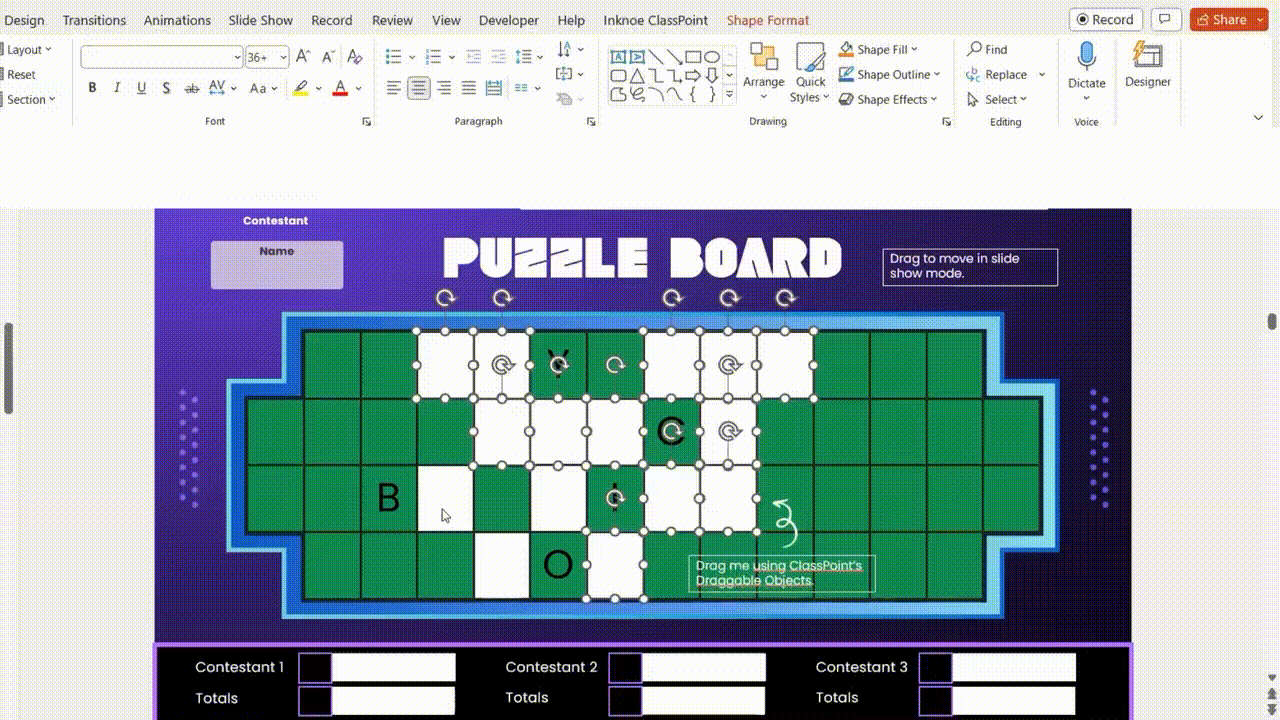
We will employ ClassPoint’s Draggable Objects feature to reveal the letters, capitalizing on its exceptional flexibility and versatility. With ClassPoint’s Draggable Objects, you can have full control to when you reveal the letters, eliminating the need to navigate through PowerPoint’s complex animation setup processes.
To reveal the hidden letters using ClassPoint’s Draggable Objects,
1. First download ClassPoint for free.
2. Click “Draggable Objects” on your PowerPoint ribbon.
3. Select all the letter boxes used to cover the letters in the puzzles and click “Drag enabled” on the side panel.
4. To drag and reveal the letters: Enter slide show mode and click on the Draggable Objects icon at the ClassPoint toolbar to start dragging and revealing the letters underneath the letter boxes!
Step 6: Add Scoreboards

Next, create manual scoreboards to tabulate the scores of each contestant, or simply make use of the Wheel of Fortune PowerPoint template we have provided.
Alternatively, you can also employ ClassPoint’s gamification features such as Award Stars and Leaderboard to give points and automate the process of updating the scoreboard. Here is how:
1. Before you start your Wheel of Fortune game, go to “Class List” at your PowerPoint ribbon.
2. Click “Add New Class”.
3. Add the contestants’ names/teams’ names.
4. Award Points – During each Wheel of Fortune game round, award points to the contestants/contesting teams by going to “My Classes” or “Name Picker” tab at the ClassPoint toolbar during PowerPoint slide show mode.
5. Leaderboard – You can access the leaderboard feature at the ClassPoint toolbar at the bottom of your screen during PowerPoint slide show mode to display the scores during the game.
💡 Note: If you are using Name Picker for both spinning the Wheel of Fortune and awarding points to the contestants, you will need to switch between the class containing the Wheel of Fortune reward options list and the class containing the contestant name list. You can switch class by clicking on the Class Code at the top right corner or “My Class” at the bottom left corner of your screen during slide show mode. Therefore, make sure to label your classes with identifiable Class Codes when setting up these lists in the Class List. Here is a quick tutorial on how to switch between classes.
(Optional) Step 7: Add Toss-Up and Bonus Rounds
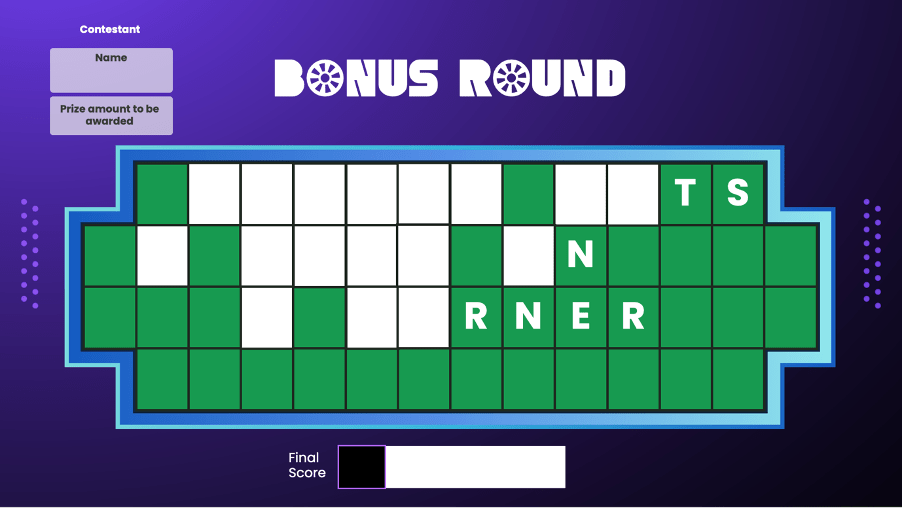
Depending on your preferences, you can also incorporate additional game rounds into the main game, such as toss-up and bonus rounds, to introduce variety to the Wheel of Fortune PowerPoint game.
In the toss-up round, a puzzle with missing letters is used, and there is no need for the Wheel of Fortune.
In the bonus round, reveal all the letters R, S, T, L, N, and E in the puzzle, and initiate a timer of 10 seconds (or set your own time limit) as the round begins.

That’s it! You have successfully crafted an interactive Wheel of Fortune game within PowerPoint! Begin spinning the wheel and bestow your participants with moments of joy, laughter, and perhaps even a touch of good fortune!
You can refer to this list of 350+ trivia questions and answers, and this list of Wheel of Fortune answers for inspiration on Wheel of Fortunate PowerPoint puzzles!
Pro Tip: Here is how you can easily transform any PowerPoint presentation into a gaming experience with ClassPoint.
Conclusion
Are you ready to spin the wheels of fun to your classroom teaching, office bonding or game sessions? By now you would have mastered the art of creating a DIY Wheel of Fortune game in PowerPoint tailored to your audience with our Wheel of Fortune PowerPoint template. We hope with every spin, you are inviting participation, fostering learning, laughter and creating memories that resonate long after the game ends.
Comments
Post a Comment