3 Fun Ways to Use a Laser Pointer in PowerPoint for Free
Effective presentations hinge on the power of visual aids. Regardless of the platform, capturing and holding your audience’s attention is key to successfully conveying your message. But what if there was a way to seamlessly integrate impactful visual aids into our trusted presentation ally, PowerPoint? Who wouldn’t want a laser pointer in PowerPoint?
For the countless devotees of #ClassPointMagic, the undeniable claim is that it stands as the unrivaled #1 tool for audience engagement. Welcome to ClassPoint, your go-to resource for ensuring a presentation delivery that is not just good but 10 times more efficient.
Featuring a dedicated slide show toolbar, ClassPoint places all the essential tools needed to become a presentation pro within easy reach. In this blog, we’re delving into a hidden gem – a laser pointer in PowerPoint with three key functionalities.
Why Visual Aids Matter in Presentations
Ever wondered why having the right visuals, like a laser pointer in PowerPoint, can take your presentation to the next level? Let’s dive into why visual aids are a game-changer:
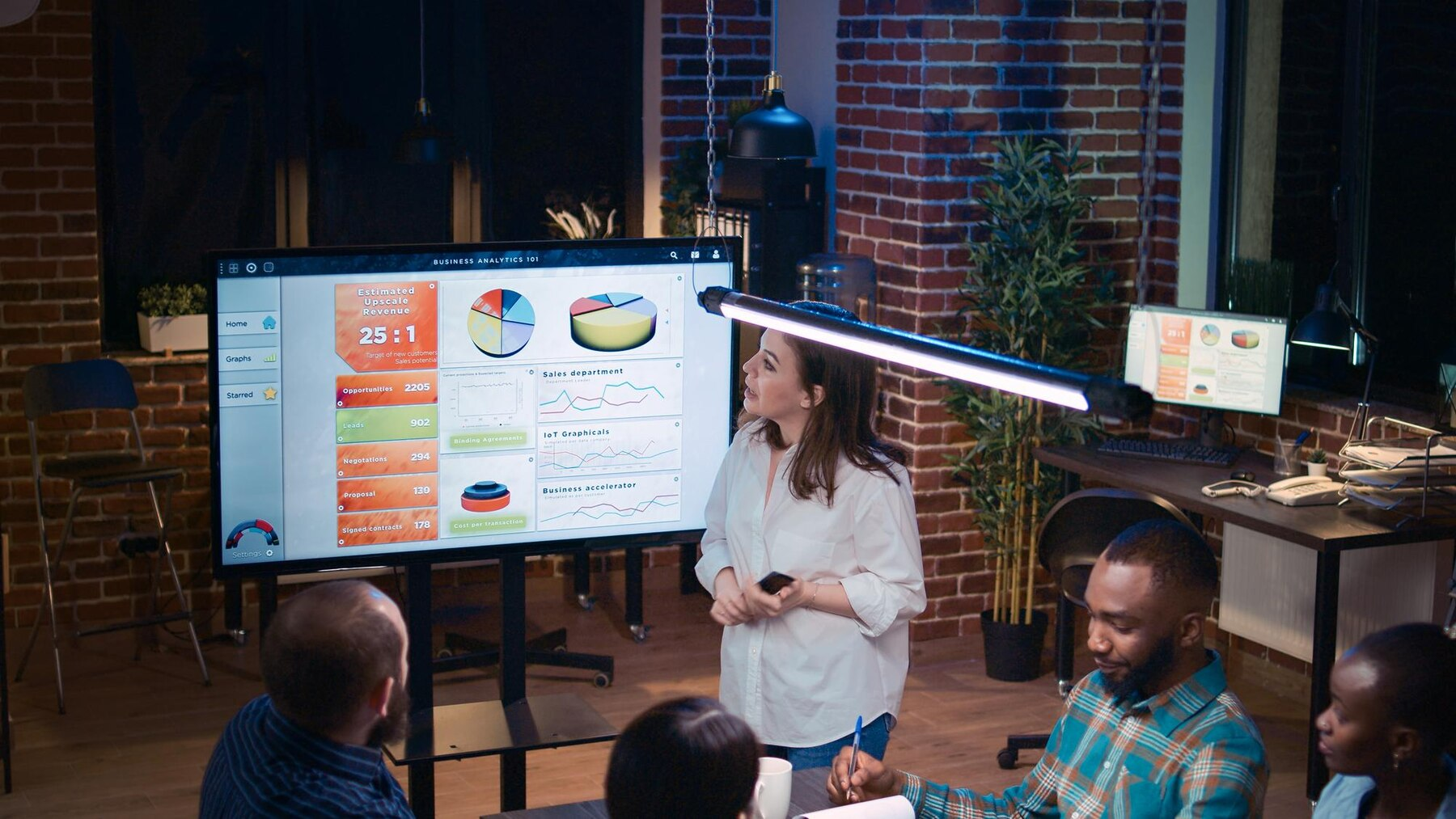
- Simplified Understanding
Visual aids, including tools like laser pointers, simplify complex information. They act as a visual guide, helping your audience easily understand and connect with your message. - Captivates Attention
Our brains are wired to respond to visuals. Incorporating visual aids keeps your audience engaged and focused. Whether it’s highlighting key points or emphasizing details, visual aids add a dynamic element to your presentation. - Improved Recall
People remember visuals better than plain text. By using visual aids, you enhance the chances that your audience will remember and recall important information even after the presentation concludes. - Focused Guidance
Visual aids act as a roadmap for your audience, guiding them through your presentation. A laser pointer, for instance, can pinpoint specific details, ensuring everyone stays on track with your narrative. - Universal Communication
Visual aids transcend language barriers, making your message accessible to a diverse audience. They facilitate clear communication, ensuring that your presentation resonates with everyone, regardless of their background. - Makes Your PowerPoint More Interactive!
Visual aids instantly make your PowerPoint more interactive by engaging your audience on multiple sensory levels, allowing you to show your audience, not just tell them!
3 Main Ways You Can Use a Laser Pointer in PowerPoint
ClassPoint’s laser pointer in PowerPoint can seamlessly transition between three dynamic modes – as a traditional laser pointer, a digital pen for annotations, and a spotlight that transforms your slides into a fun visual journey. Let’s explore each:
1. Traditional Laser Pointer in PowerPoint
In addition to the conventional laser pointer, ClassPoint offers a feature that lets you effortlessly guide your audience’s attention to key points during your presentation. Activate the laser pointer by simply clicking on the Laser option in the Toolbar while in slideshow mode. This classic function provides a straightforward way to emphasize specific elements on your slides, ensuring your audience stays connected with your narrative.
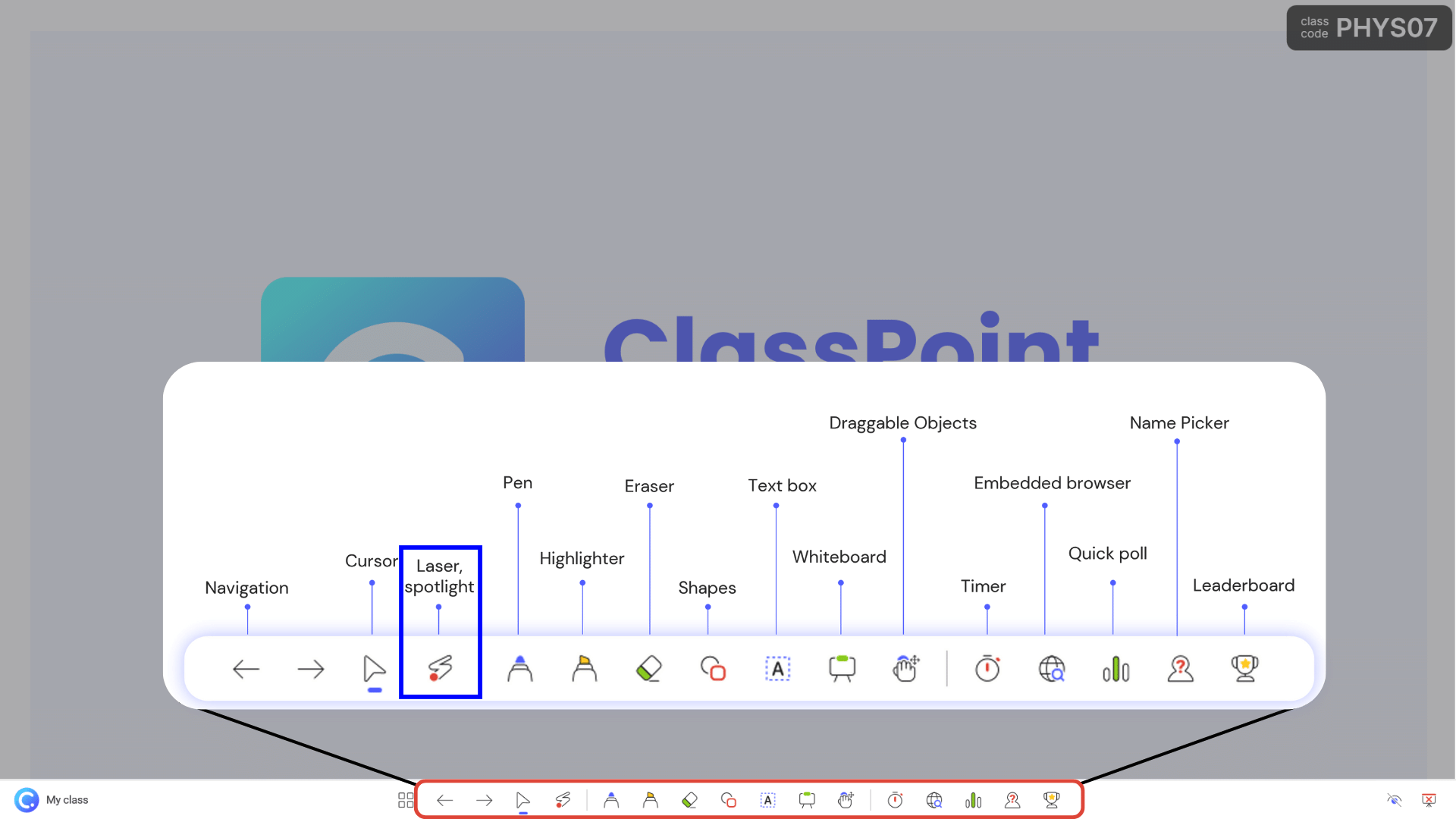
2. Annotating with a Laser Pointer in PowerPoint
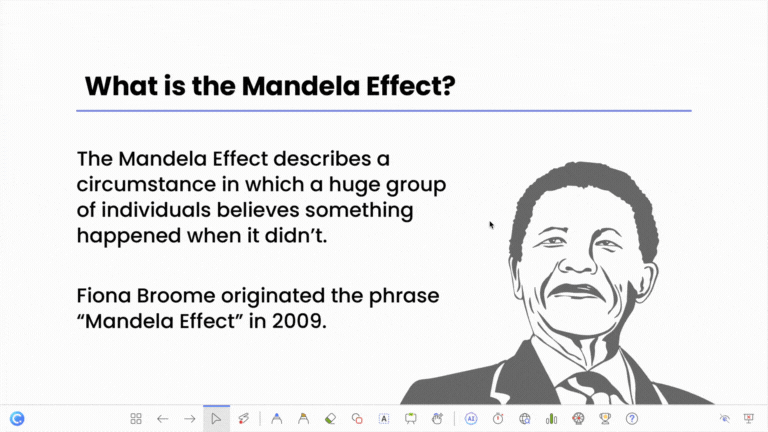
ClassPoint’s laser feature takes your presentation to the next level by doubling as a digital pen for annotations. While the laser pointer is activated, seamlessly transition into pen mode to annotate directly on your slides. The beauty of this functionality lies in the disappearing ink – your annotations vanish right after you’ve made them. This ensures a clean, clutter-free presentation, allowing you to highlight and clarify points without leaving a lasting mark on your slides.
3. Slide Show Spotlight with a Laser Pointer in PowerPoint
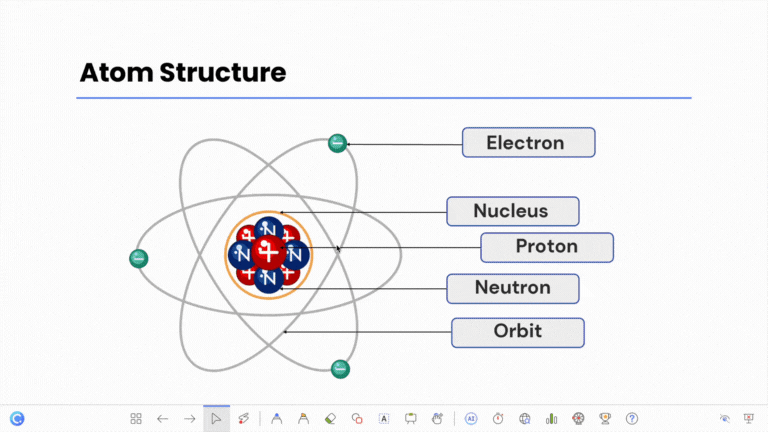
Elevate your presentation dynamics with ClassPoint’s laser in spotlight mode. By simply pressing your mouse wheel or ‘S’ on your keyboard, you can create a spotlight effect, directing focus onto specific areas of your slide. This little-known trick is a game-changer for emphasizing critical details. What’s more, you have control over the spotlight’s size – simply scroll your mouse wheel or work with your pad to adjust it according to your presentation needs. This spotlight mode adds a touch of theatricality to your slides, making your delivery not only informative but visually captivating.
More Cool Visual Aids in PowerPoint with ClassPoint!
In contrast to conventional PowerPoint applications, ClassPoint not only supercharges your presentations but also offers an array of additional visual aids, including our practical laser pointer. Here’s more:
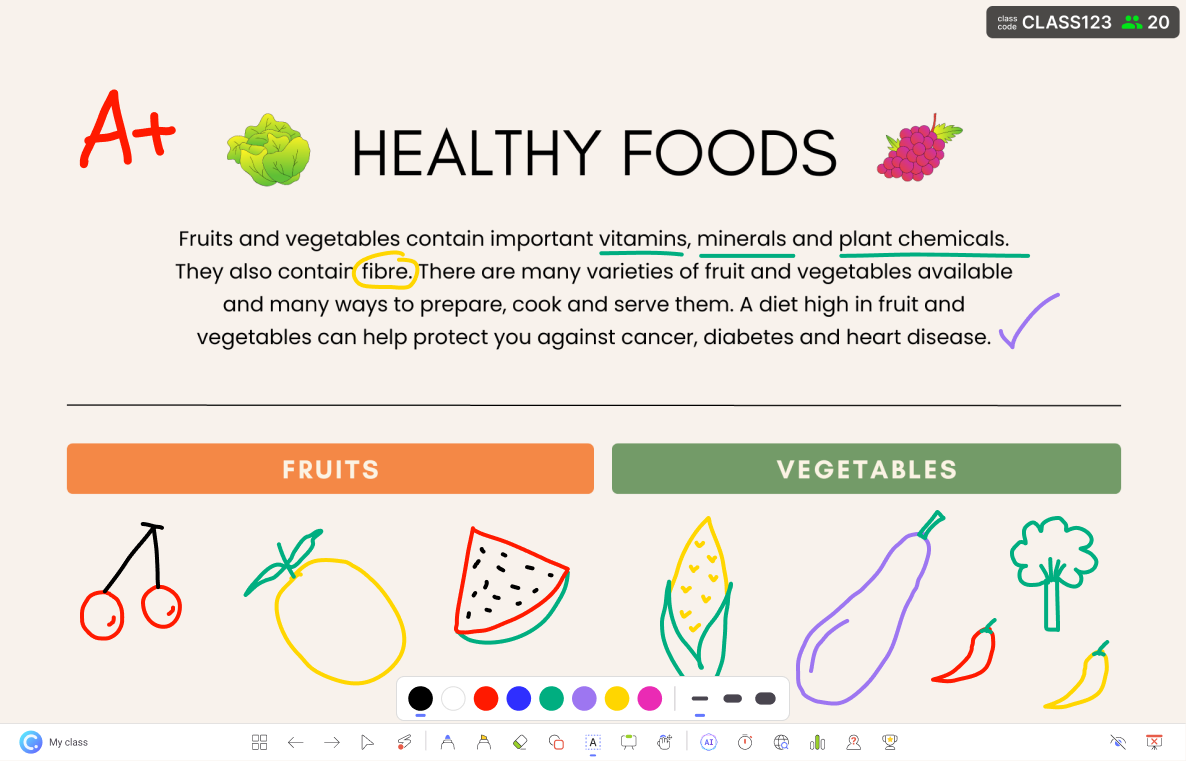
While PowerPoint provides native inking tools, their functionality is restricted to Edit Mode. With ClassPoint, unleash the power of live annotations using a pen and highlighter, complete with color and thickness options for a more dynamic presentation.
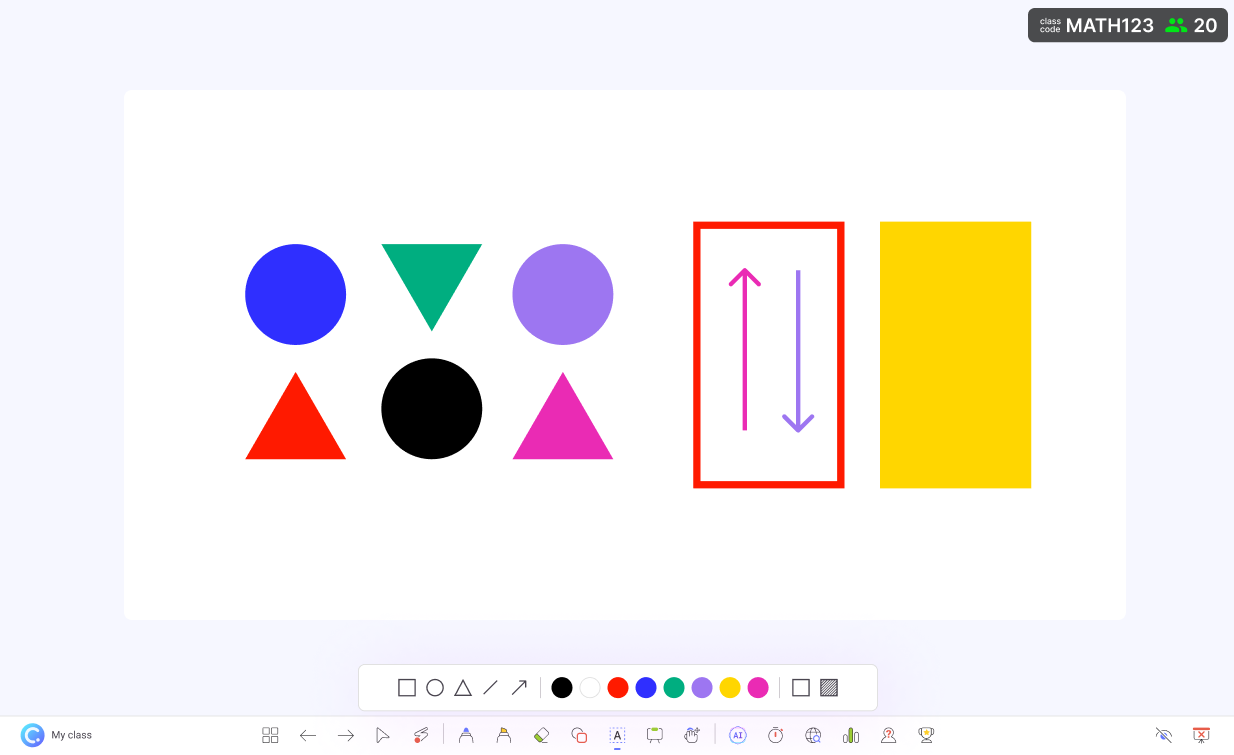
Elevate your presentations by highlighting specific points in real-time using drawn shapes. With the dedicated ClassPoint slide show toolbar, there’s no need to switch back to Edit Mode for additional visual aids. Explore different shapes, colors, and styles effortlessly.
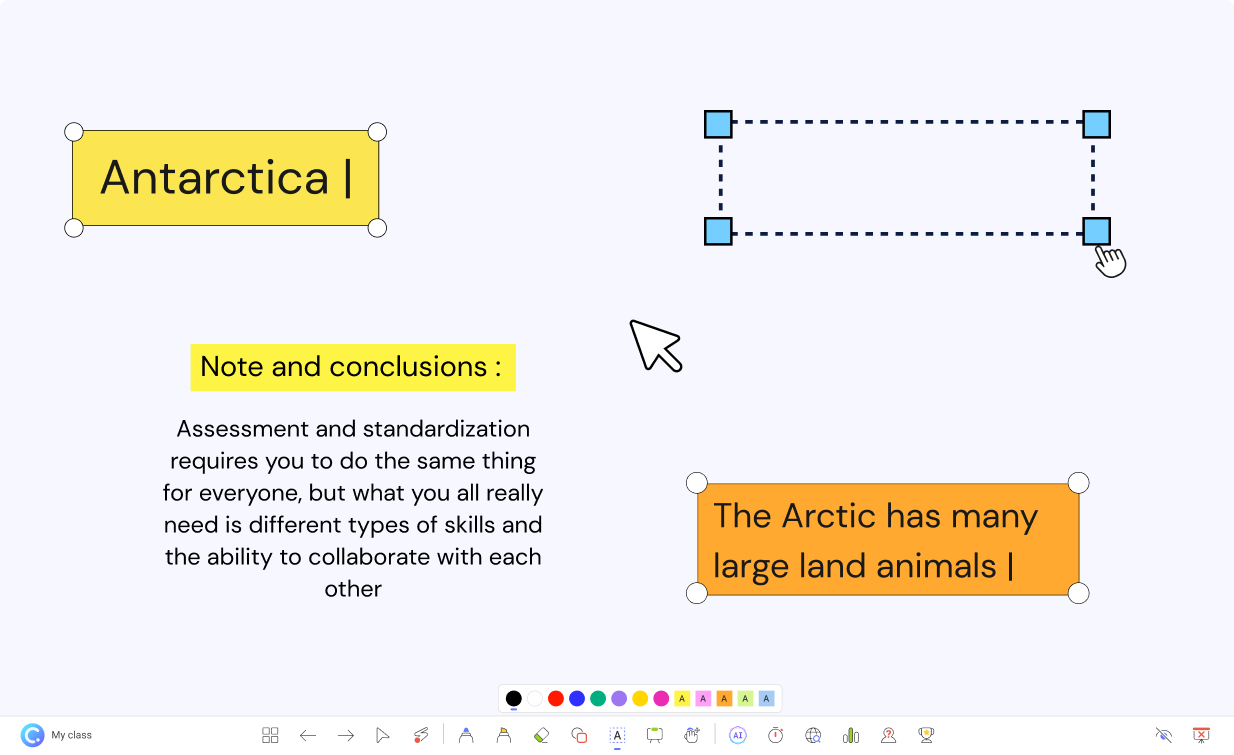
Never miss a beat in your presentation with ClassPoint’s live Text Box feature. Add new information seamlessly during your presentation, making it appear as if incorporating fresh content is an integral part of your flow. Whether for notes or interactive games, ClassPoint’s Text Boxes offer unparalleled versatility.
Food for Thought
In wrapping up our exploration of ClassPoint’s extraordinary feature that lets you have laser pointer in PowerPoint, it’s clear that a little visual flair goes a long way in presentations. But beyond our little guy’s dynamic role, it’s still you who’s in charge of your delivery and flow.
So, the next time you’re at the front of the room, make it a goal to deliver a presentation that not only informs but captivates. Well, I got some news for you: ClassPoint’s laser feature is your backstage pass to making it happen!
Comments
Post a Comment