ClassPoint Share Activity: Share Fun Student Submissions Anytime, Anywhere
If you’re an avid #ClassPointMagic believer, you probably are a quiz master at this point. With live quizzes that come with instant live responses from students, anyone is set to be a pro in audience engagement with ClassPoint.
Yet to start your ClassPoint journey? Sign up for free here.
In the efforts to consistently supercharge PowerPoint presentations, ClassPoint has now made it possible for you, as a presenter, to share collected audience responses outside of slide show. With ClassPoint Share Activity, you can now easily share activities and responses with your colleagues, students, or even the whole world.
Think of a fun Image Upload activity with a collection of share-worthy responses from your audience. Who wouldn’t want to showcase that? In this blog, we’ll delve into ClassPoint Share Activity, explaining its functionality and how you can leverage it to its fullest potential.
How ClassPoint Share Activity Feature Works
1. Presenter side: Conclude an activity and click ‘Share’
After you finish running an activity, simply click the “Share” button from the lower right side of an active response window. Remember, sharing is only available after you have closed submissions. This ensures that all responses are collected and ready for review.
ClassPoint Share Activity comes with two share options: either by manually copying the link or directly sending it through different channels such as e-mail, WhatsApp, or other social media apps.
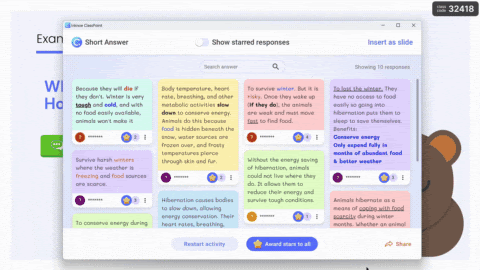
If you’re new to ClassPoint, learn how to run a ClassPoint activity here.
2. Viewer side: Access the recorded responses and send reactions
Once the activity is shared and posted on your preferred platform, anyone can view the question slide and all collected student responses. A fun feature allows viewers to send reactions to the submissions, which you, as the presenter, can monitor in real time.
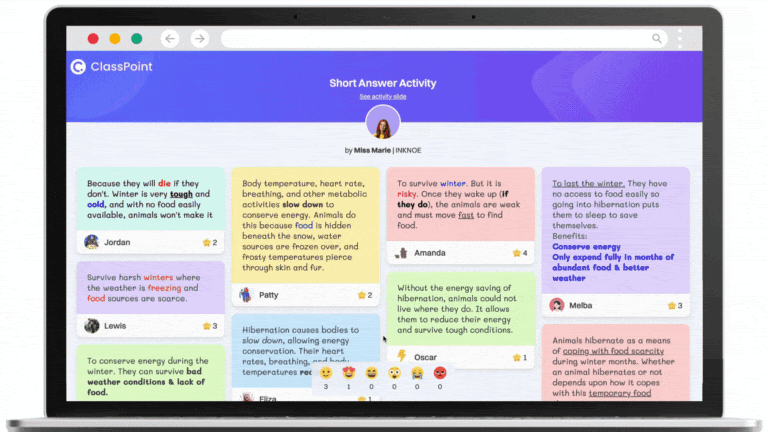
Quick Look on All 8 ClassPoint Activities You Can Share
- Multiple Choice: Viewers will see a graphical representation of the responses in bar format, clearly illustrating how each option was favored by the audience.
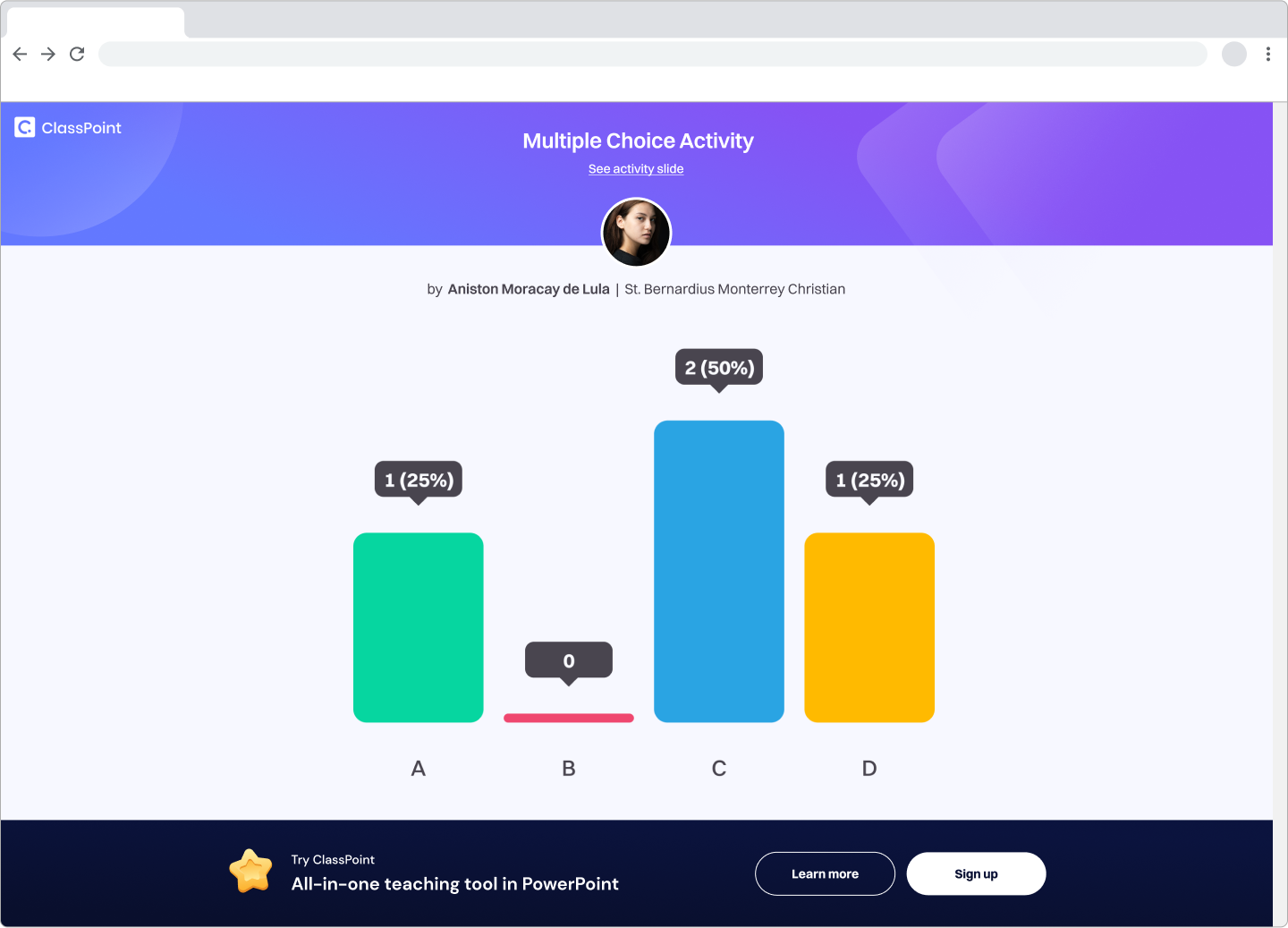
- Word Cloud: Viewers will be greeted by a cloud of words, where the most frequently mentioned terms appear larger, offering a visual snapshot of group thoughts.
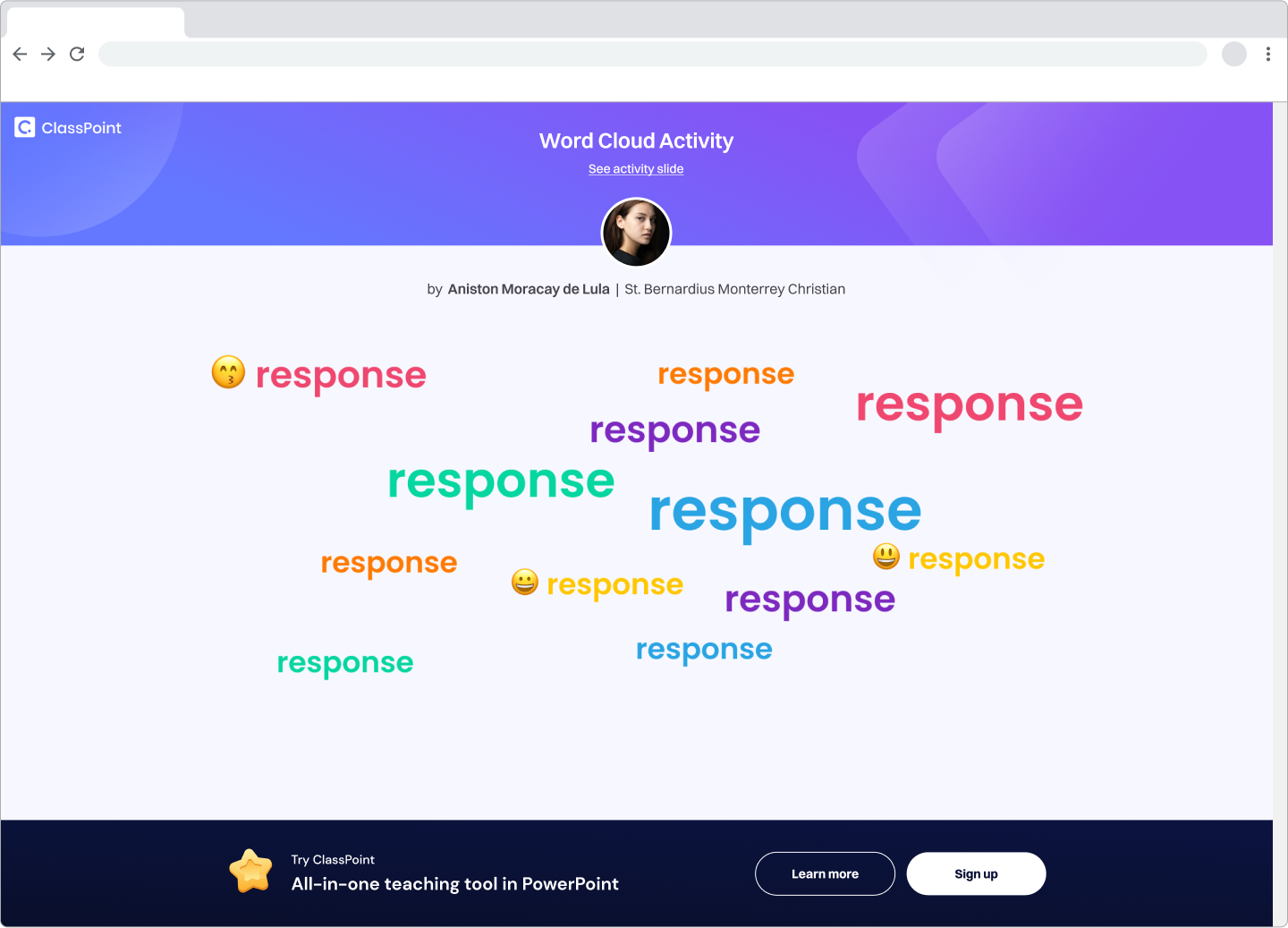
- Short Answer: This type displays a collection of the audience’s in-depth responses, allowing viewers to read through varied answers on the topic.
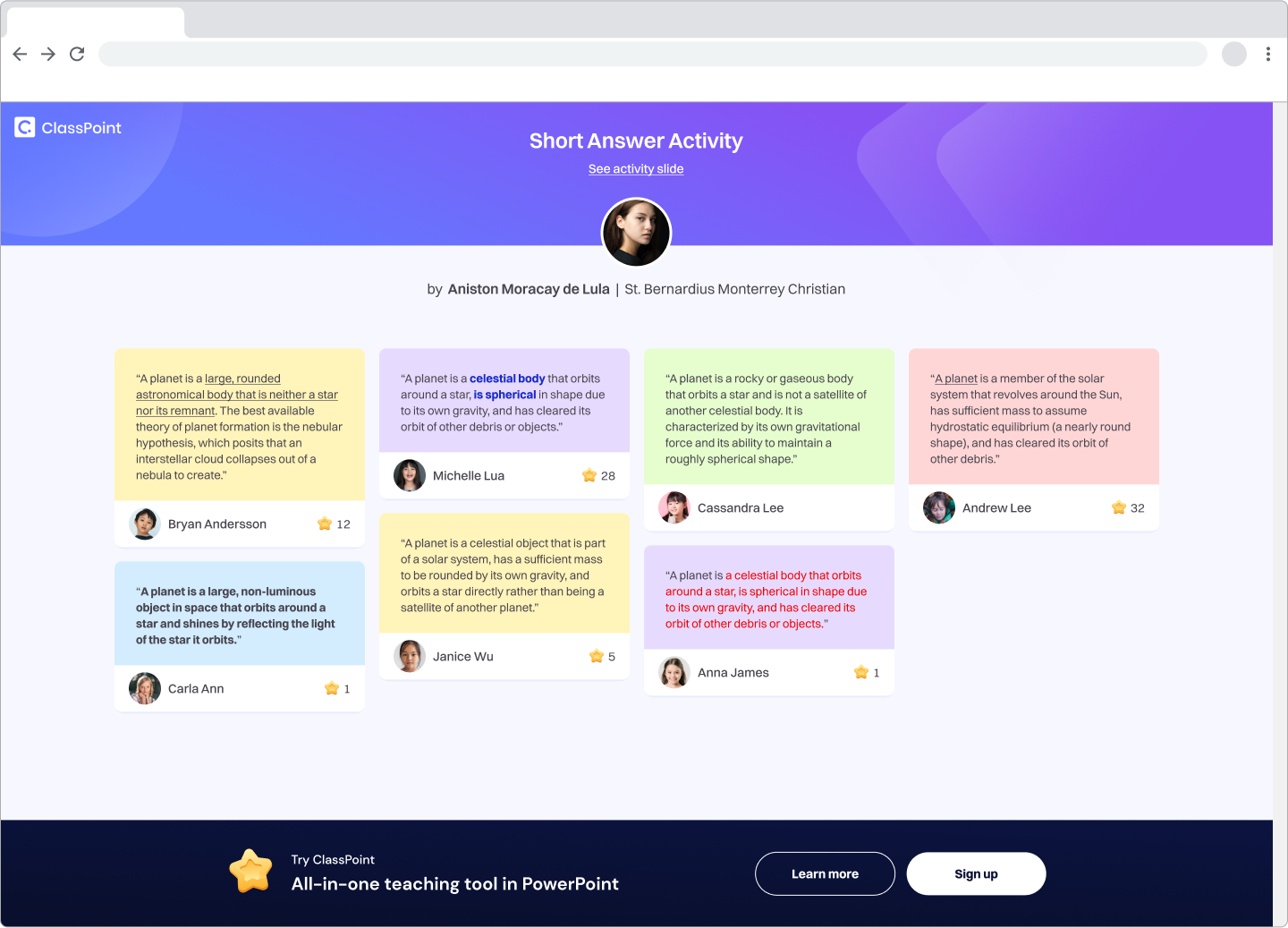
- Slide Drawing: Viewers can see the collection of drawings made by students on the slides, showcasing their creativity and understanding in a visual format.
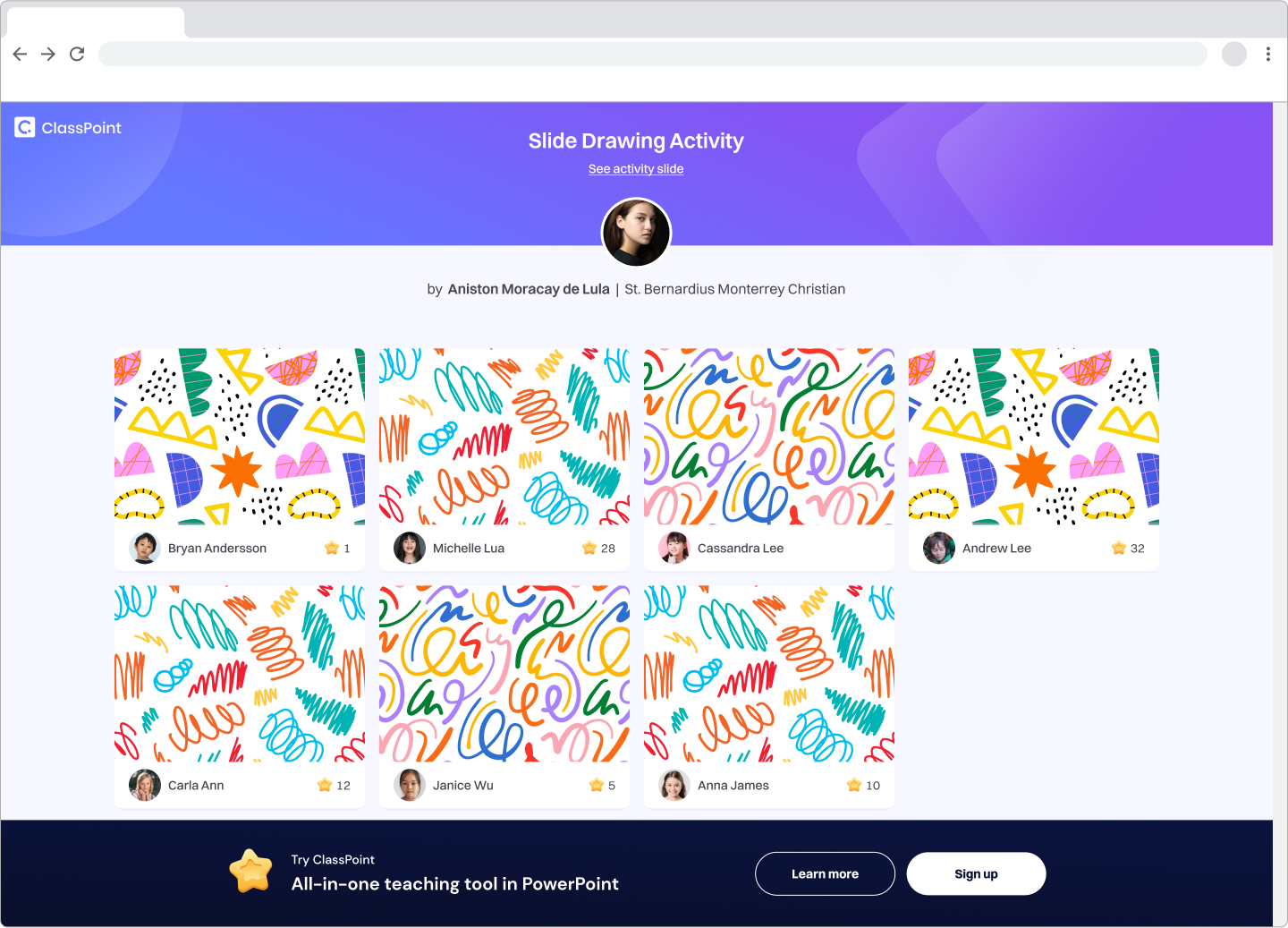
- Image Upload: This shared gallery features the most memorable images submitted by students, enabling viewers to experience the diversity and creativity of the responses.
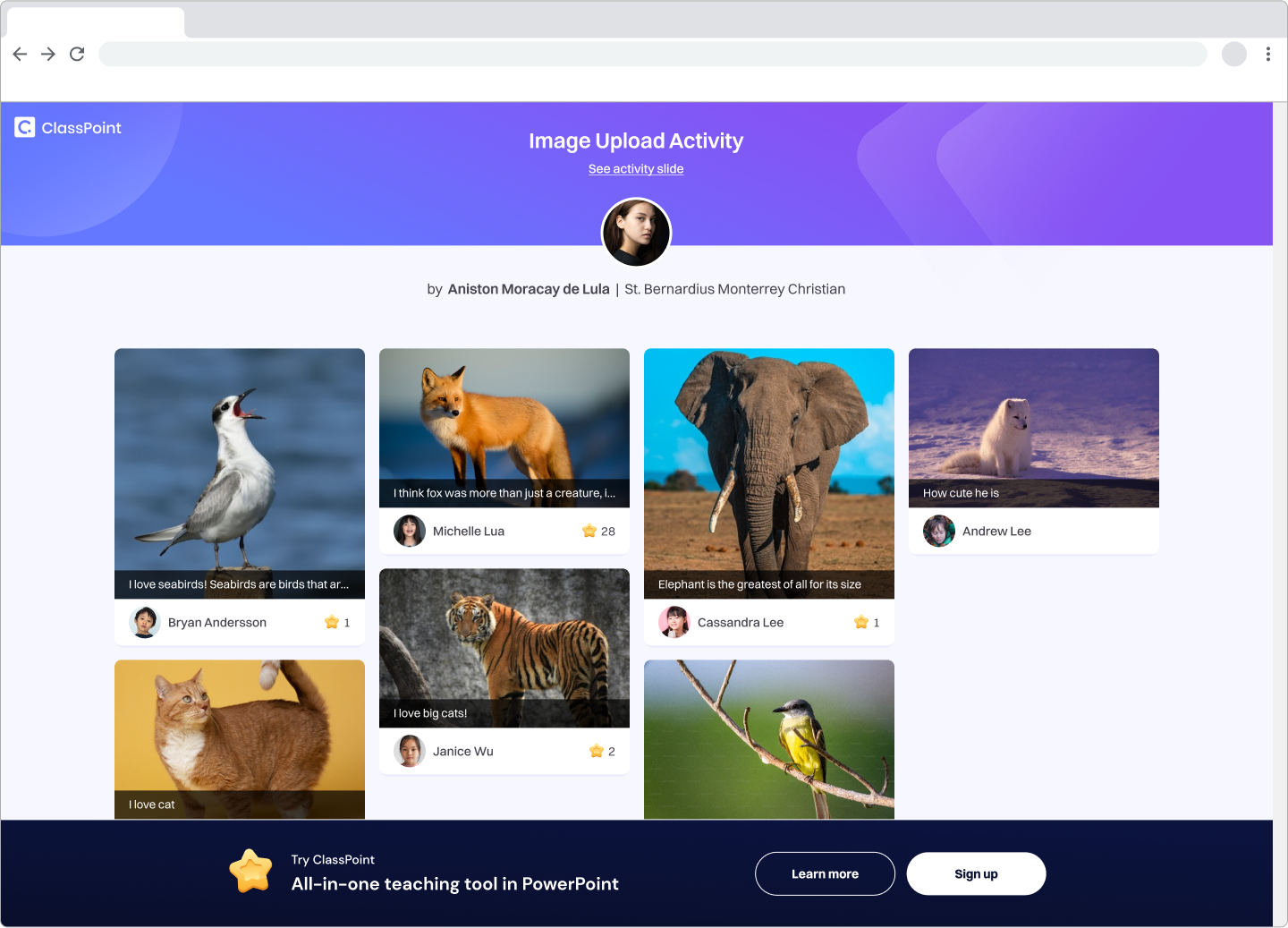
- Fill-in-the-Blanks: Viewers will explore the interesting array of answers submitted to fill-in-the-blanks questions, highlighting how different participants tackled the same prompts.
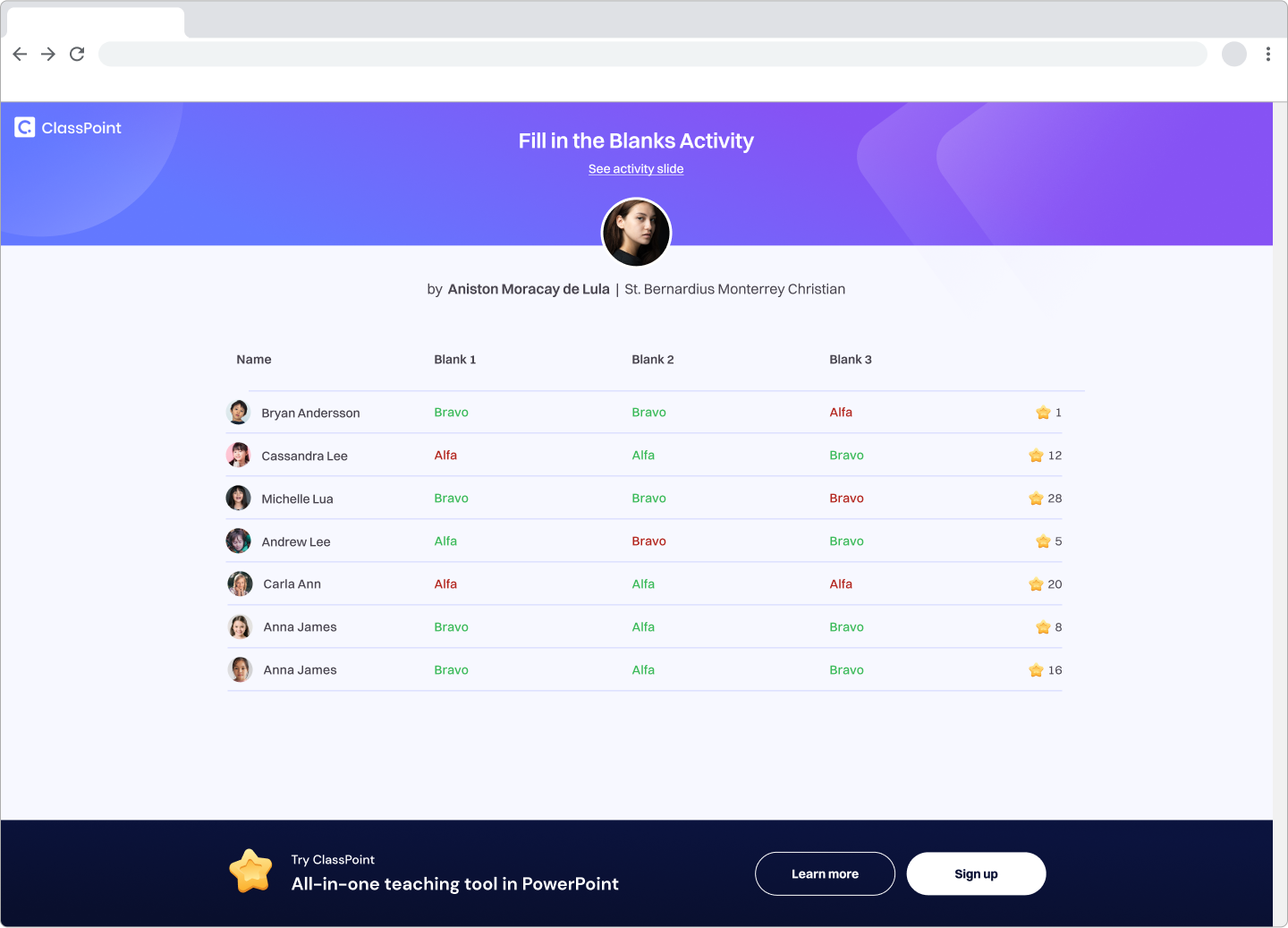
- Audio Record: This type plays back audio responses from students, offering a direct listen to their explanations and insights.
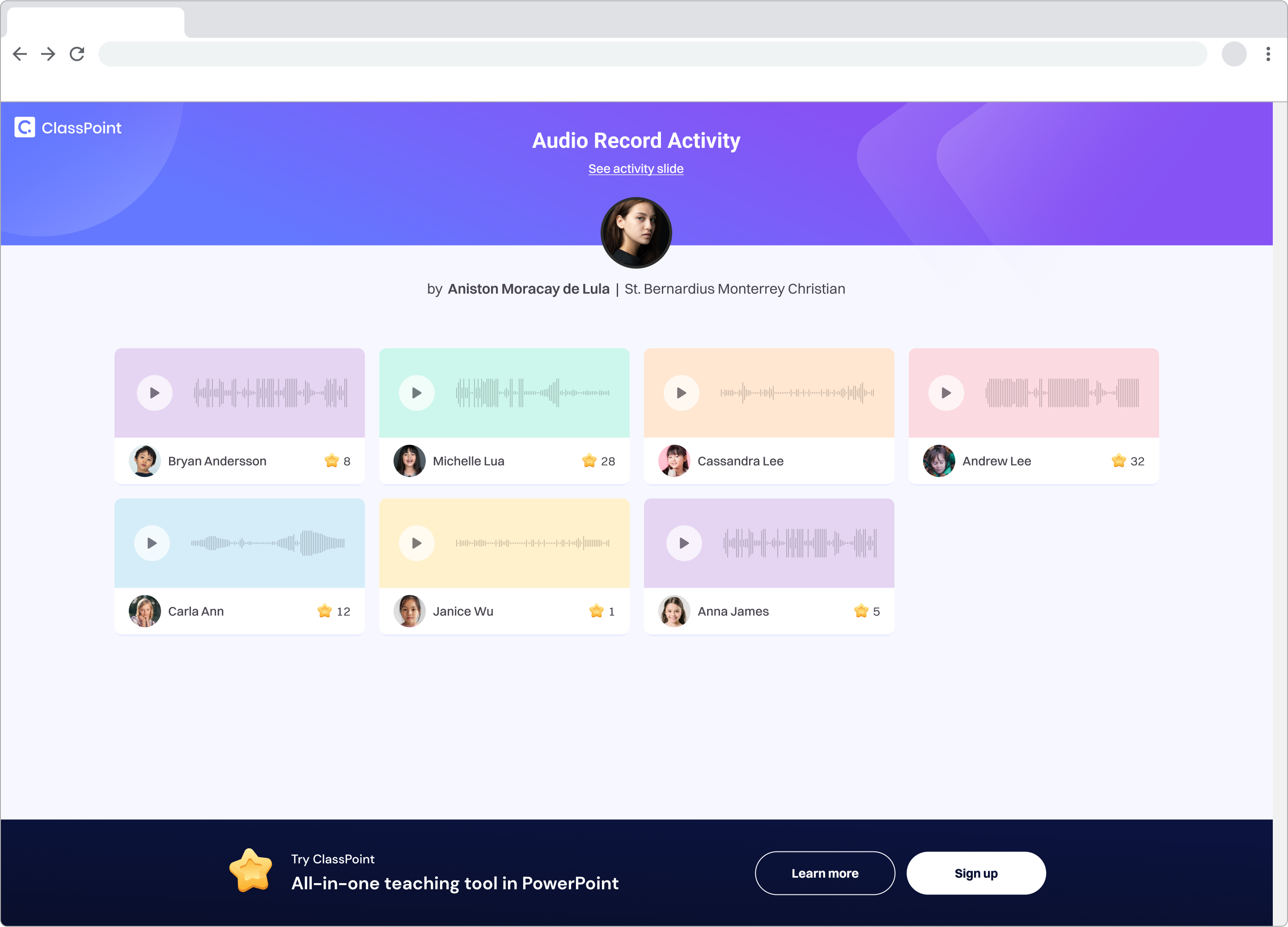
- Video Upload: Viewers can watch video responses, providing a dynamic and engaging way to understand students’ viewpoints and presentations.
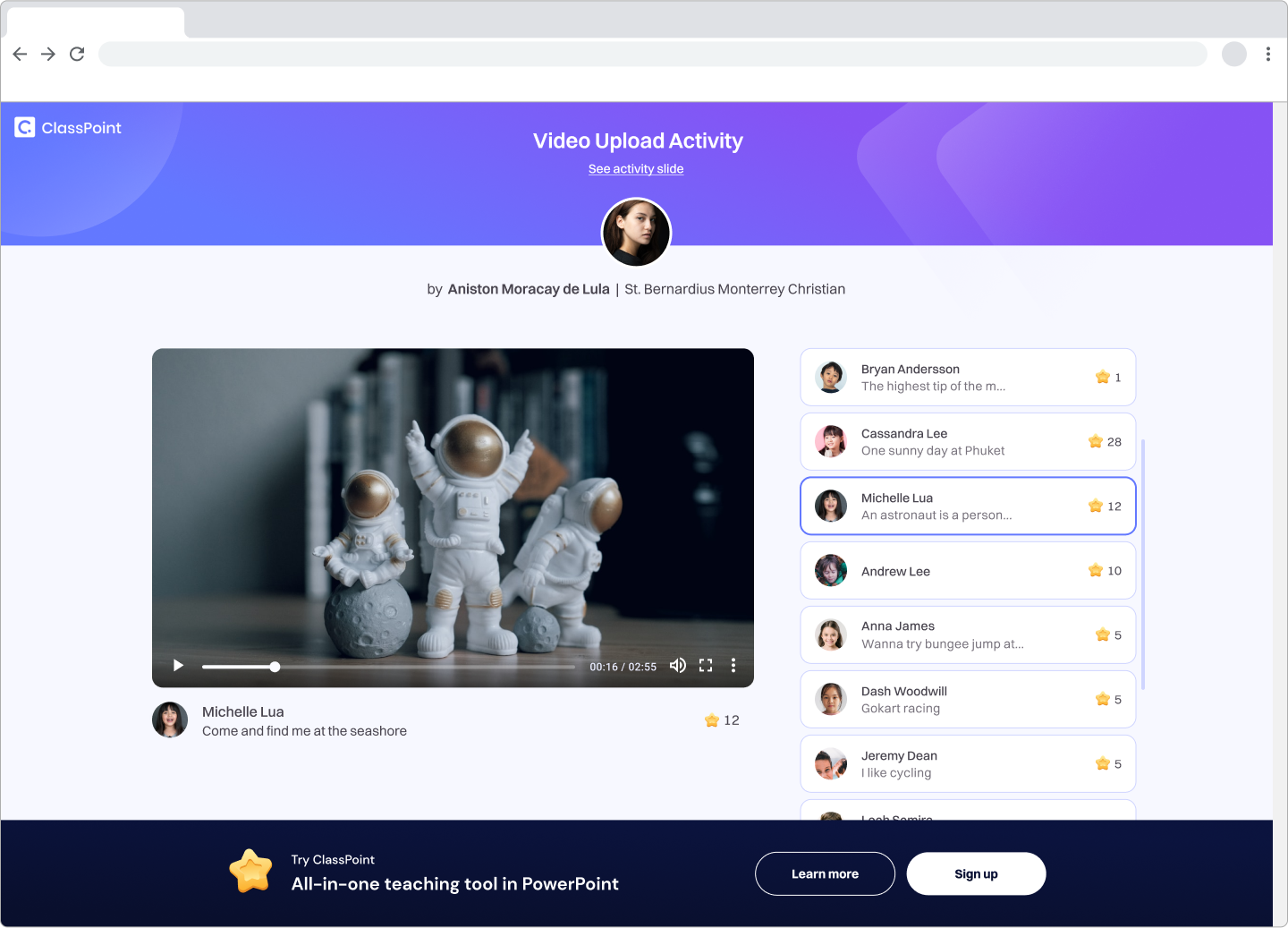
Check out 50 more ways to run these interactive quizzes in your class!
Food for Thought
With this feature, you can turn sharing activities into a dynamic exchange of ideas among colleagues and students alike, fostering a collaborative learning environment. Whether it’s for peer reviews, feedback, or broadening understanding, ClassPoint Share Activity encourages everyone to engage deeply, think critically, and learn from each other’s perspectives. This not only enriches the learning experience but also cultivates a community of learners who support and enhance one another’s educational journey.
Comments
Post a Comment