10 Effortless Ways to Use AI for Lesson Planning
As a teacher, you’re always looking for ways to make your lessons more engaging and effective. With the rise of artificial intelligence (AI), there are now more opportunities than ever to use AI for lesson planning.
AI can help you create personalized content, streamline administrative tasks, and even analyze student data to inform your teaching. In this article, we’ll explore ten practical ways you can start using AI to take your lesson planning to the next level.
1. Generate quizzes with AI using ClassPoint AI
ClassPoint AI is an AI-powered quiz generator in PowerPoint. It comes with ClassPoint add-on for PowerPoint that can instantly transform your lessons into interactive presentation quizzes. Just install ClassPoint, open your PowerPoint slides, and head over to slideshow mode.
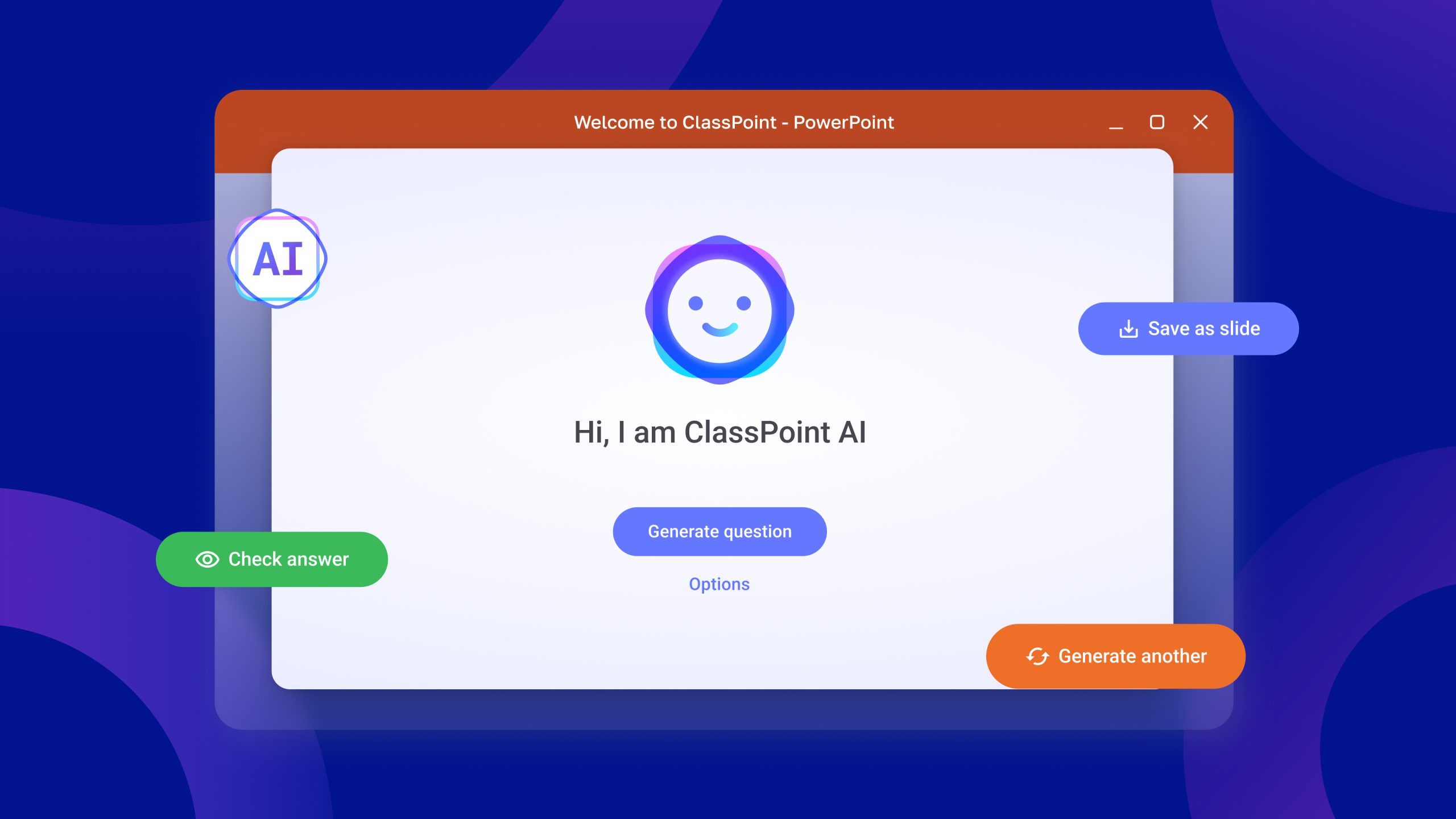
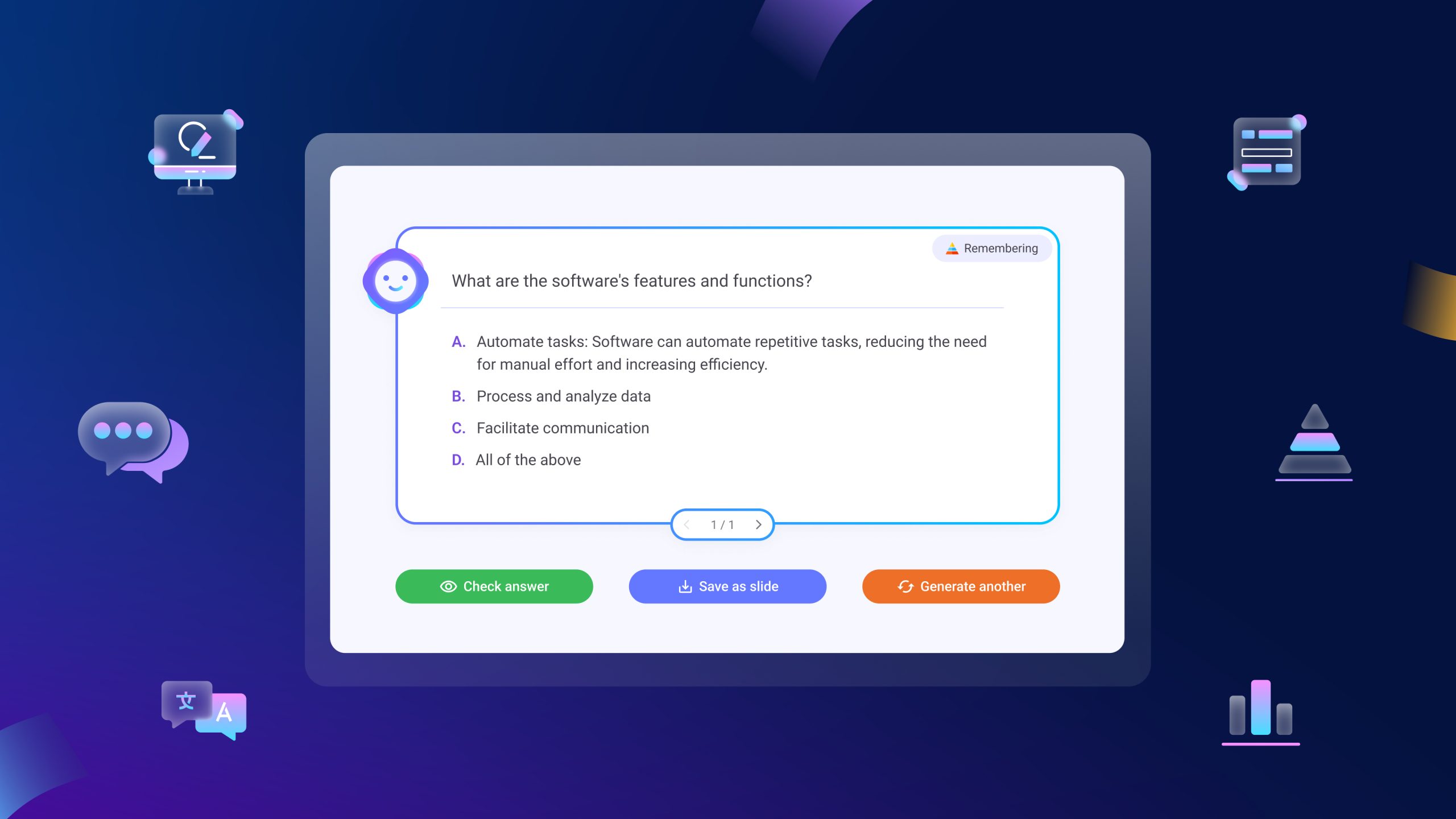
In just a single click, the AI will read your PowerPoint slides and generate a wide variety of quiz questions based on Bloom’s Taxonomy levels, alongside suggested answers to guide your teaching.
ClassPoint also offers other ways to make your quizzes more fun and engaging. Drum up some friendly competition by awarding stars and badges. Add a leaderboard to shake things up. You can even play music to set the perfect classroom atmosphere!
2. Use PlusAI to create slides for your lesson plans
Tired of spending days making slides for your lessons? Install Plus AI to your Google Slides account and start churning out beautiful, engaging presentations in minutes.
Just describe your lesson in a few words, and Plus AI will whip up a slide deck complete with text, images, and a logical structure.
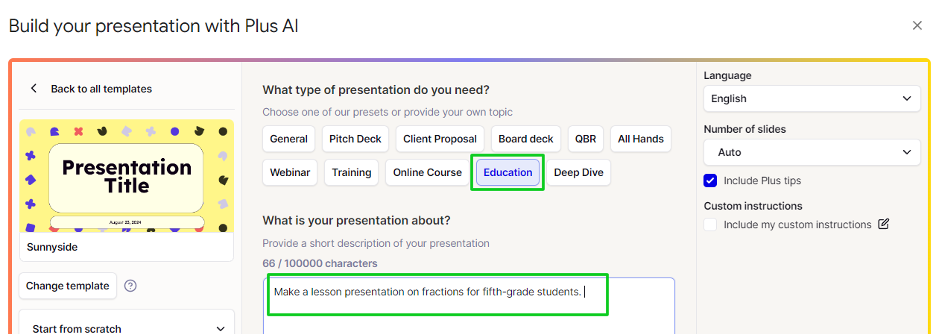
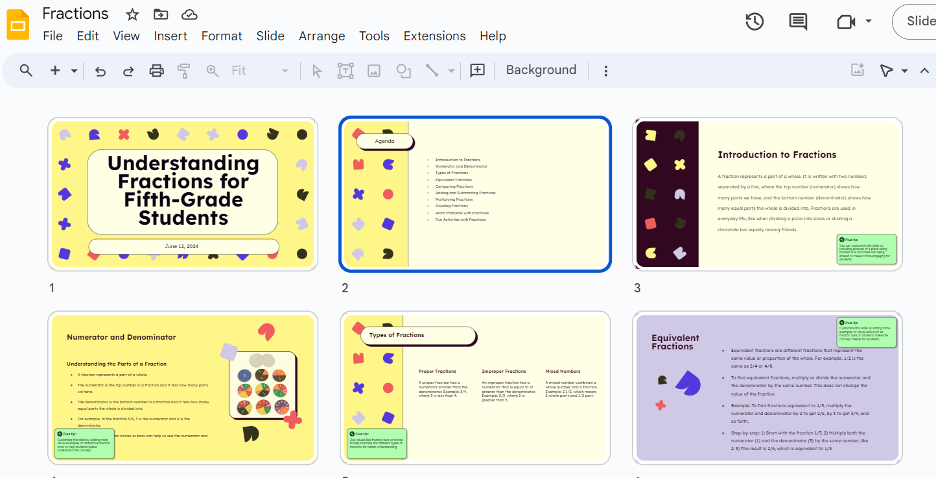
Want to use your existing lesson plans? Upload docs like your notes and PDFs – even PowerPoint presentations! – then let PlusAI do the rest. Polishing your deck only takes a few clicks with the AI rewrite, slide generator, and other smart tools.
Since PlusAI lives inside Google Slides, you can craft and present your lesson presentations without leaving the platform.
3. Create lesson plans for different types of learners with ChatGPT
As a teacher, you know that every student learns differently. But when you’re already swamped with other tasks, creating a special lesson plan for each kid feels pretty impossible.
ChatGPT can do this for you. Describe what you’re looking for in detail – the grade level, topic/subject, and specific learning challenges you’re working with – then let ChatGPT take it from there.
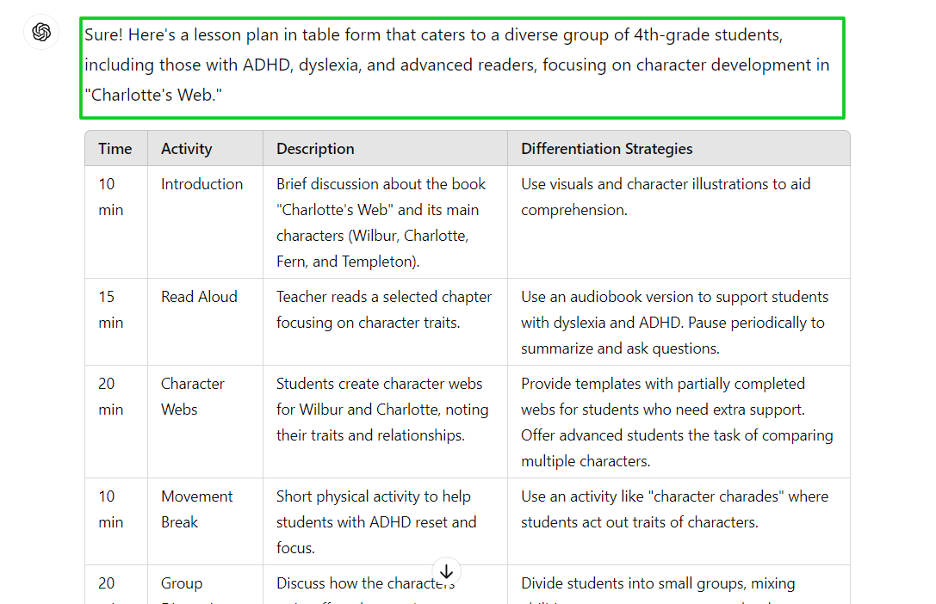
Once ChatGPT hands over the outline, look it over and make any tweaks you think will work best for your unique bunch. Need more ideas? Talk to ChatGPT like a teaching assistant and ask for additional tips, activities, or resources to really bring the lesson to life.
The best thing about ChatGPT is that it never gets tired – you can keep the conversation going as long as you need to, refining and enhancing your lesson plan until it’s just right.
4. Make grading rubrics using Gemini in Google Docs
Grading can be a real slog, especially when you’re trying to give each student personalized feedback. Streamline the process with Gemini, Google’s AI assistant.
To start, fire up a new Google Doc and click on the pen icon on the right side of the page. A text box will appear on your screen:
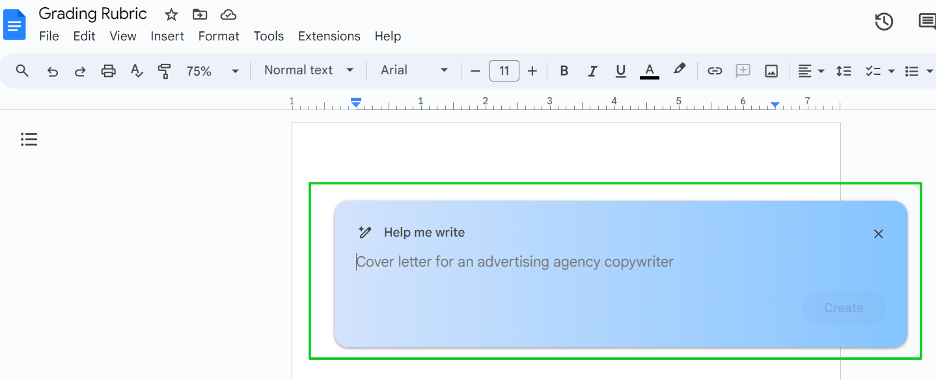
Describe the rubric you need, and Gemini will generate a draft for you, complete with criteria, performance levels, and point values:
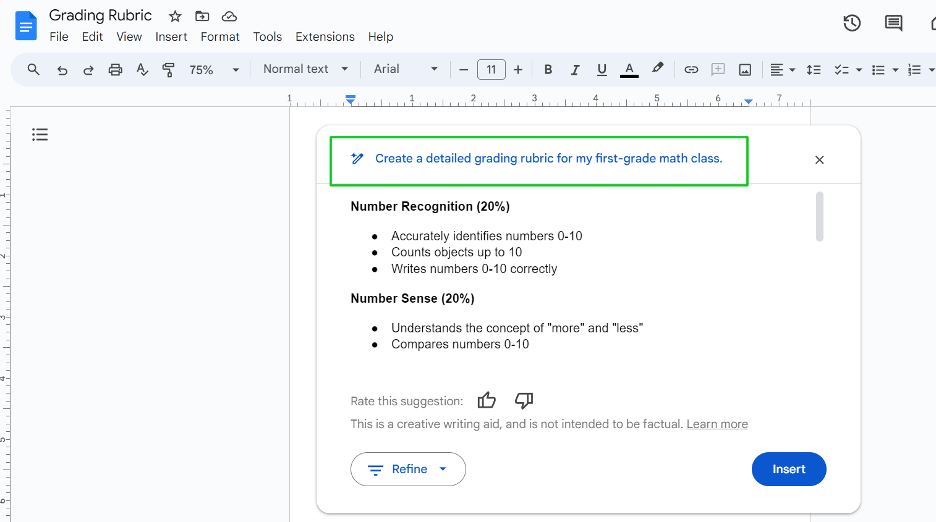
Gemini can refine the rubric for you by changing the tone, elaborating on each point, or generating a new draft. You can also type in custom instructions.
With Gemini’s help, you can create a rubric that perfectly matches your teaching goals and assessment criteria while saving you valuable time.
5. Use Claude to analyze data on grades
Your grade sheets are a goldmine for insights into student performance, but it’s easy to get lost in a sea of numbers. AI tool Claude can quickly turn those numbers into actionable knowledge.
No need to sort through spreadsheets – upload your files to Claude and start asking questions:
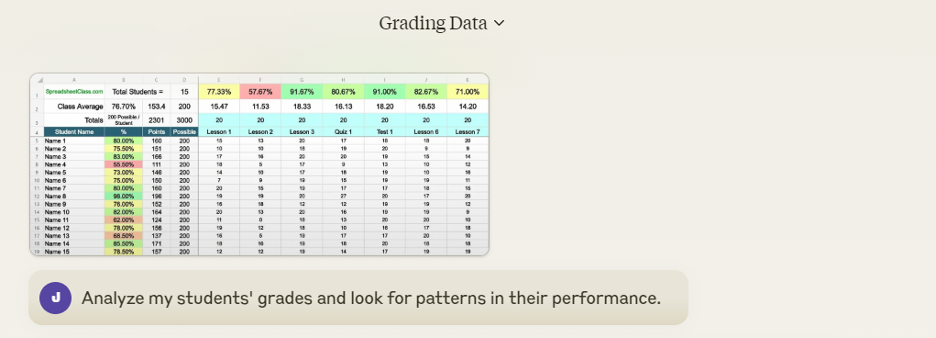
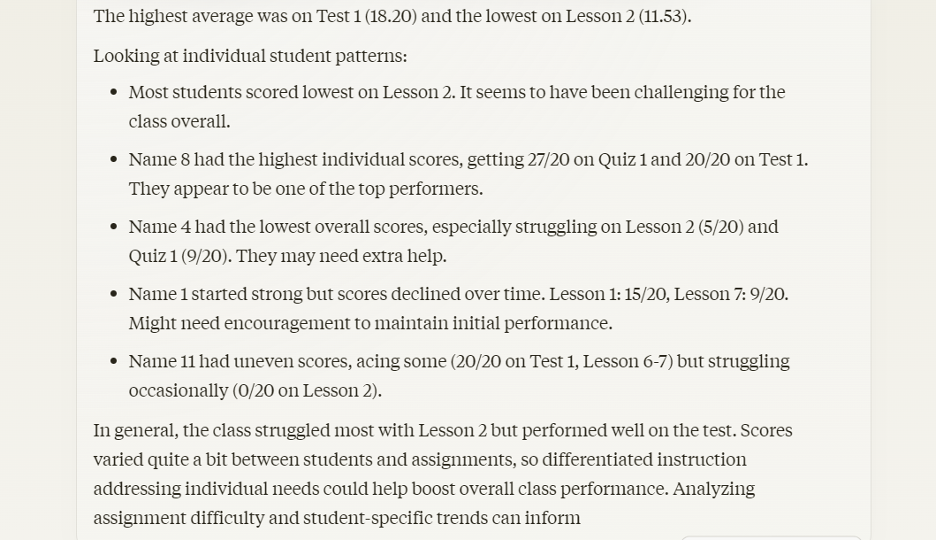
Claude can analyze grades across assignments, units, or even the entire year. This can reveal patterns you might not notice, like which topics students generally struggle with or where high-achievers might need more challenges.
By tracking performance over time, Claude can also flag students who may be falling behind before it becomes a major issue.
It can even correlate student performance with your specific teaching methods or materials. This lets you see what’s working and what might need to be adjusted, leading to more effective lessons in the future.
6. Transcribe virtual classroom sessions using Zoom AI
Virtual learning can be a bit of a circus between the tech glitches, the awkward silences, and the occasional rogue pet or sibling popping in. But one of the biggest challenges is keeping track of all the valuable discussions, questions, and insights that happen during your online class.
Zoom has launched its AI companion which comes with a powerful transcription feature. Zoom AI can automatically turn your virtual class sessions into searchable, text-based records – no frantic note-taking required.
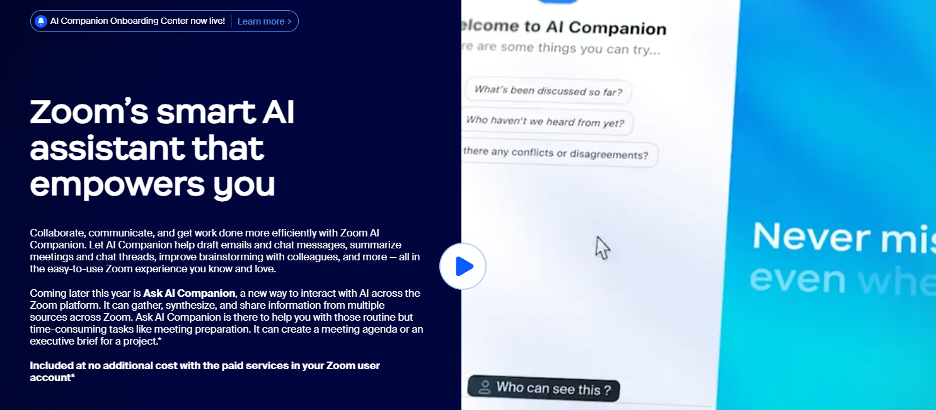
Get the most out of your transcriptions with Zoom’s other AI tools. For instance, the smart recording feature can divide the transcription into chapters, so you can quickly jump into specific segments. Zoom AI also has a chat feature that lets you aask questions directly within the transcript, like “What were the main points discussed during the group activity?” or “Which students actively participated in the Q&A session?”
Need to follow up with a student? Request a list of post-call tasks from Zoom AI so it doesn’t slip your mind.
7. Create graphics and posters for your lessons via Canva
Want to make your lessons pop? Use Canva‘s AI-powered design assistant to craft worksheets, infographics, charts, diagrams, and other visuals to complement your lessons.
Simply pick a template (there are tons for various classroom materials!), plug in your key points, and watch as Canva’s Magic Studio sprinkles its AI magic, suggesting layouts, color palettes, fonts, and graphics that match your topic.
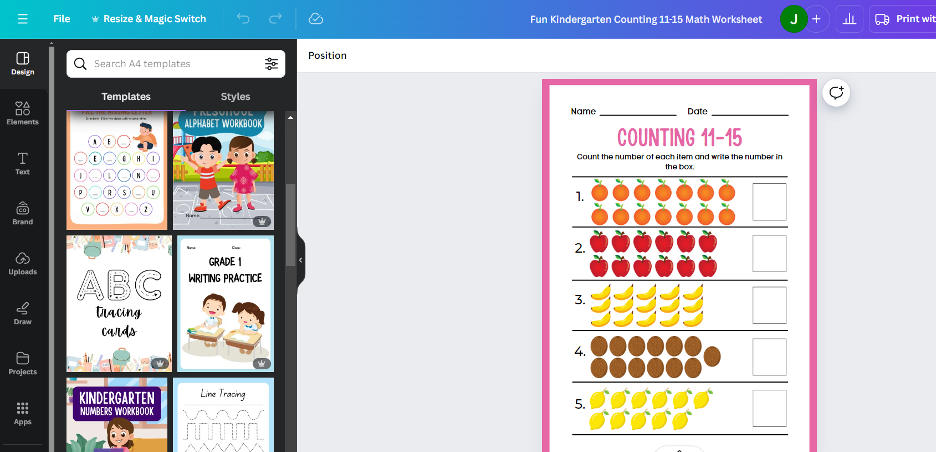
Need to illustrate the water cycle, create a character map for a novel, or design a timeline of historical events? Click away and let the Canva’s AI Image Generator handle it. Aside from static visuals, Canva’s AI can also whip up short videos and animations, adding another dimension to your lessons.
Canva’s Magic Design (another Canva’s AI tool) can also allow you to instantly edit an image
8. Use Perplexity to find resources and materials for lesson plans
Stuck in a lesson-planning rut? Get fresh inspiration from Perplexity, an AI search engine that curates the finest educational sources online.
Type your topic into the search bar, and within seconds, Perplexity will present you with a concise summary. You’ll also get a list of the most relevant resources, including scholarly articles, educational videos, lesson plans, interactive activities, and more.
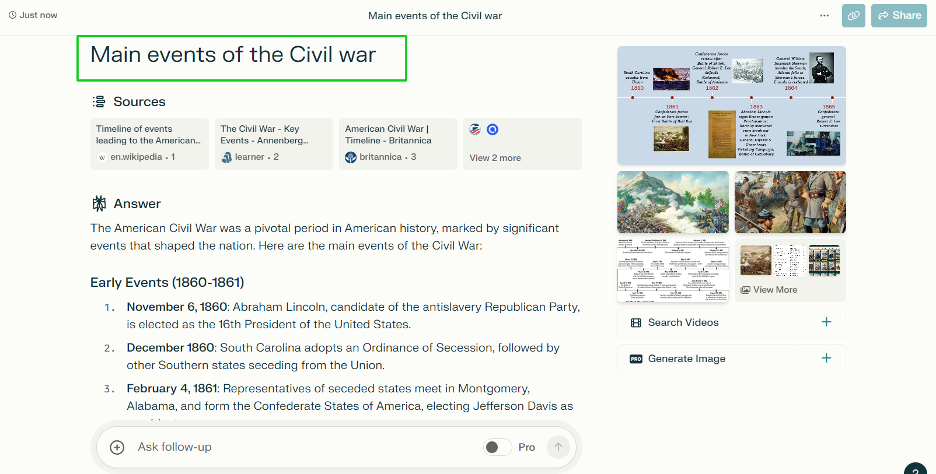
Perplexity also lets you ask follow-up questions so you can dive deeper into your topic. Because it constantly learns and updates its database, you can trust that the resources you’re getting are fresh, accurate, and aligned with current teaching standards.
9. Use Microsoft Copilot to write emails to principals and parents
Microsoft Copilot is an AI writing assistant that can help you draft clear emails to principals, parents, and others. Like other AI tools on this list, Copilot only needs a short prompt to create a complete email:
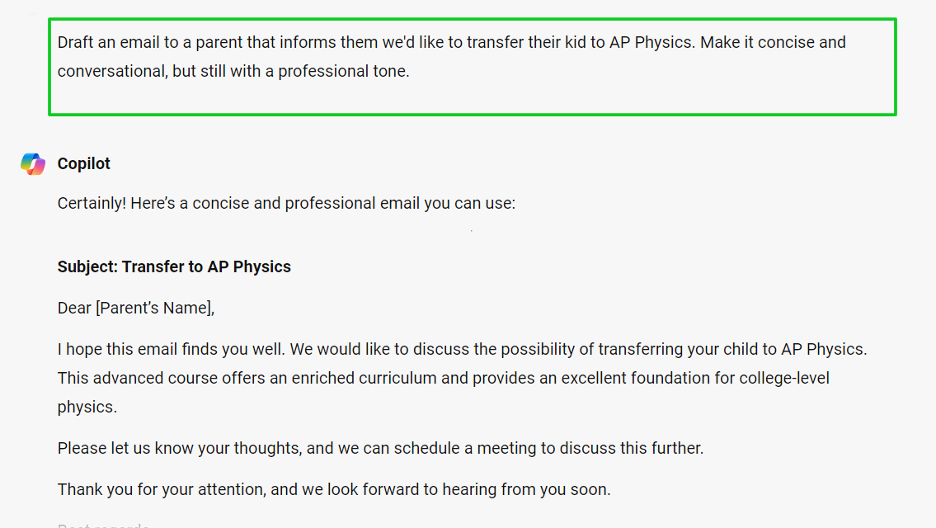
No more agonizing over tone and style – whether you’re writing a simple thank-you note or a more complex email about a student’s progress, Copilot can help you find the right words and structure your thoughts in a way that’s easy to understand.
You can also use Copilot as your editor. Ask the AI to correct typos, improve transition, choose more appropriate language, or even adjust the tone of your email to match the situation.
10. Continue learning about AI on Coursera
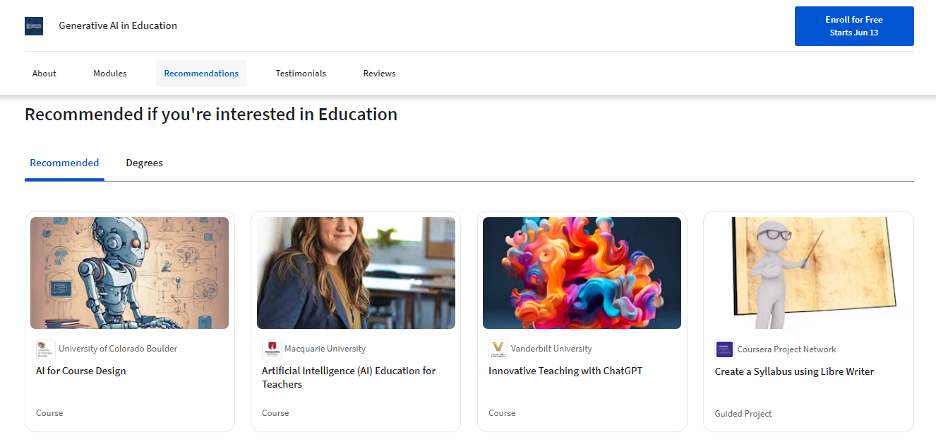
Finally, stay up-to-date with AI technology, tools, and educational applications via Coursera. It’s one of the best platforms to expand your AI knowledge, with teacher-centric courses like:
- Innovative Teaching with ChatGPT
- Artificial Intelligence (AI) Education for Teachers
- AI for Course Design
- Generative AI for Educators & Teachers
These courses cover AI basics like prompts and how to use AI tools in the classroom for things like grading, giving feedback, and personalizing lessons.
Coursera courses are self-paced and 100% online, so you can learn at your convenience. And don’t worry about breaking the bank – many of these are free or offered with steep discounts.
Conclusion
Whether you’re generating quizzes, creating presentations, analyzing data, or simply finding new inspiration, AI can be a powerful ally in your journey as an educator. By embracing AI for lesson planning, you can focus on what you do best: inspiring, guiding, and nurturing the next generation of learners.
Comments
Post a Comment