90 Fun Kids Trivia Questions and Answers (+ Step-by-Step Guide on How to Make It Interactive and a Downloadable File!)
Looking for a fun way to challenge young minds? Kids trivia is the perfect blend of learning and entertainment, offering children a chance to test their knowledge across a variety of topics. Whether you’re planning a family game night or need some engaging questions for the classroom, this collection of trivia is sure to spark curiosity and encourage learning in a playful way.
From simple questions that get the ball rolling to more challenging ones that make them think, these kids trivia questions are designed to suit different age groups and difficulty levels.
How to Run a Kids Trivia Game in PowerPoint with ClassPoint
Getting Started with ClassPoint
- Download and install ClassPoint by signing up for free.
- After installation, the Inknoe ClassPoint tab will appear on your PowerPoint ribbon.

- Log in using the credentials you created during sign-up.
data-title="Get ClassPoint for Free"
data-description="800,000+ educators and professionals use ClassPoint to boost engagement right inside PowerPoint."
Setting Up Your Question Slides
To run quizzes in PowerPoint using ClassPoint, you’ll need to prepare your question slides as you would for a regular PowerPoint presentation. The key difference is that ClassPoint makes these slides interactive with embeddable quiz buttons, turning them into a playable game!
- Prepare your question slides using the provided list of kids’ trivia questions and answers.
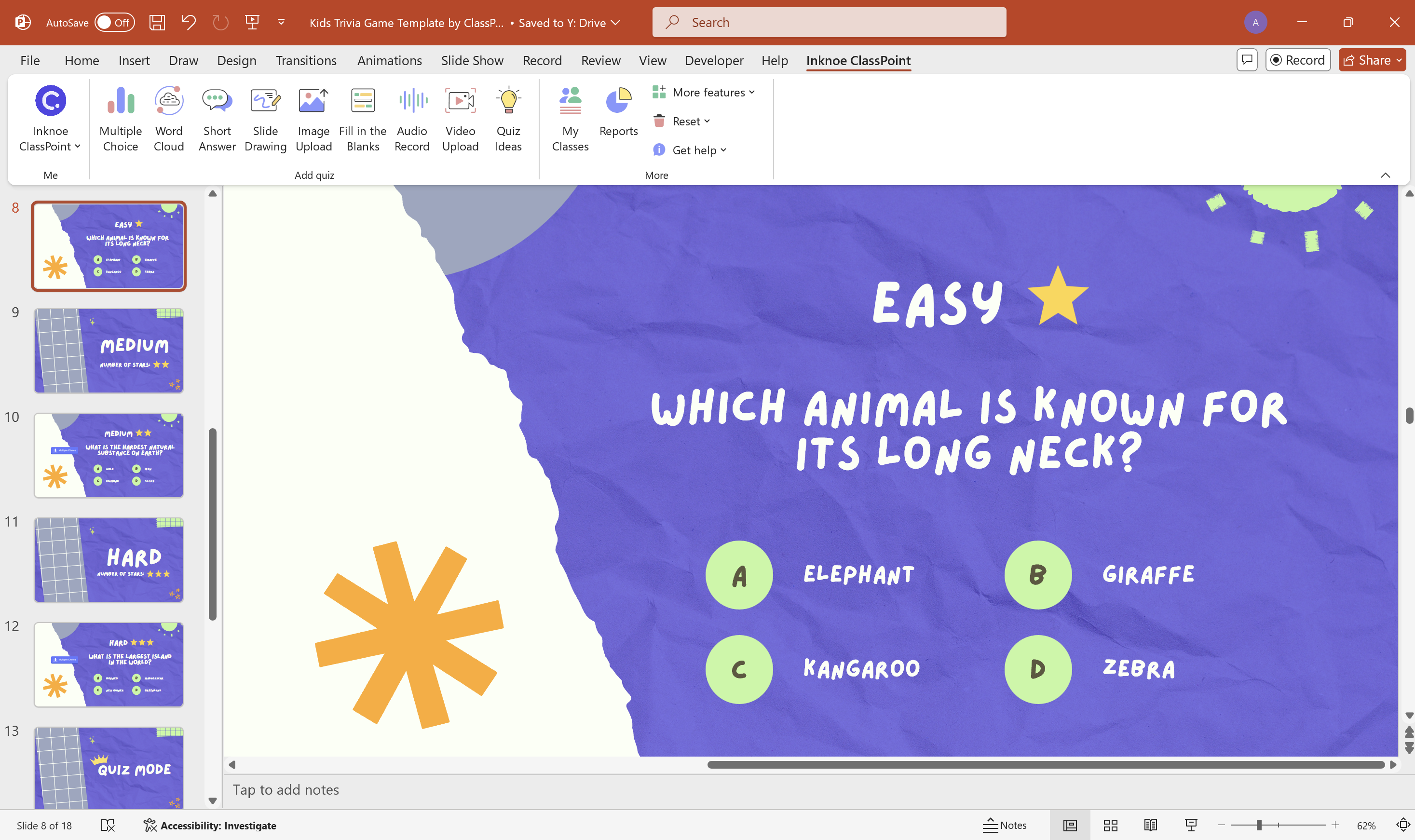
- For a kids’ trivia game, use multiple-choice-type questions. Insert a Multiple Choice ClassPoint button from your PowerPoint ribbon.

- After inserting the button, set up the question settings in the side panel, where you can specify the number of choices and correct answers.
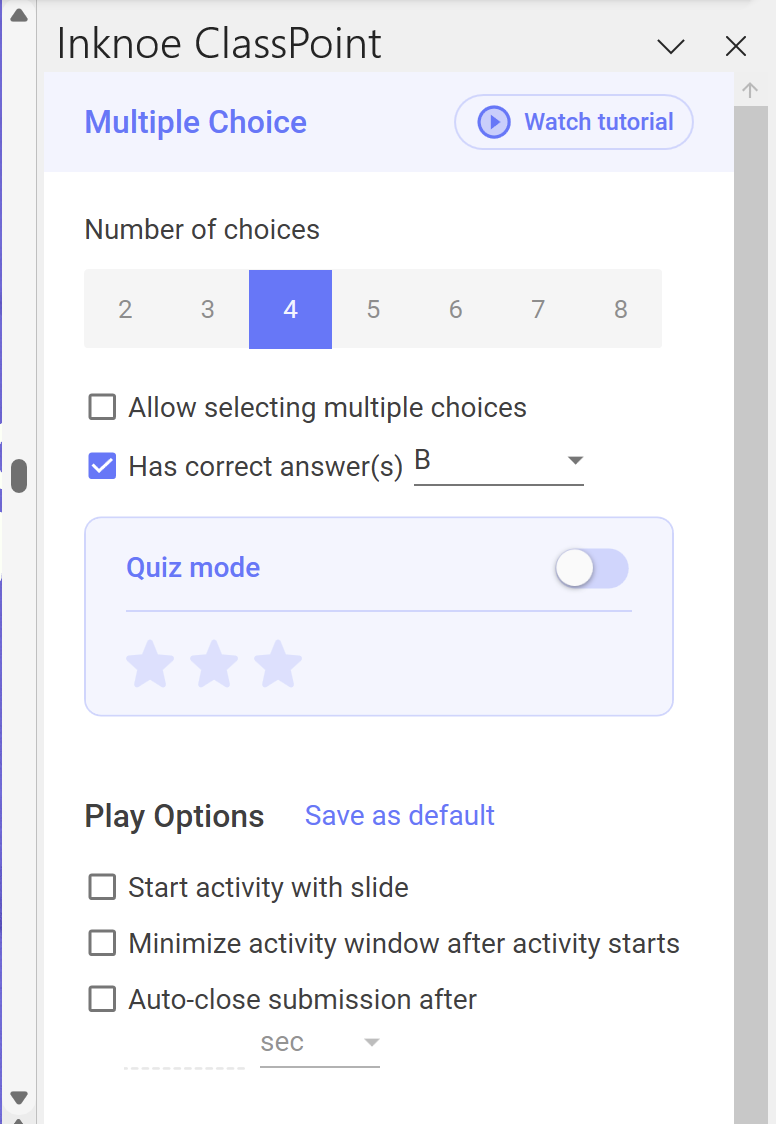
Running the Kids Trivia MCQs in Slide Show
- Invite your participants to join the session by visiting classpoint.app using the class code displayed in the top-right corner of your screen.
- Once participants have joined, click on the Multiple Choice quiz button you inserted earlier to start the quiz.
When you click the quiz button, your PowerPoint slide will be sent to your participants’ devices, allowing them to answer. Their submissions will be sent back to your PowerPoint in real-time.
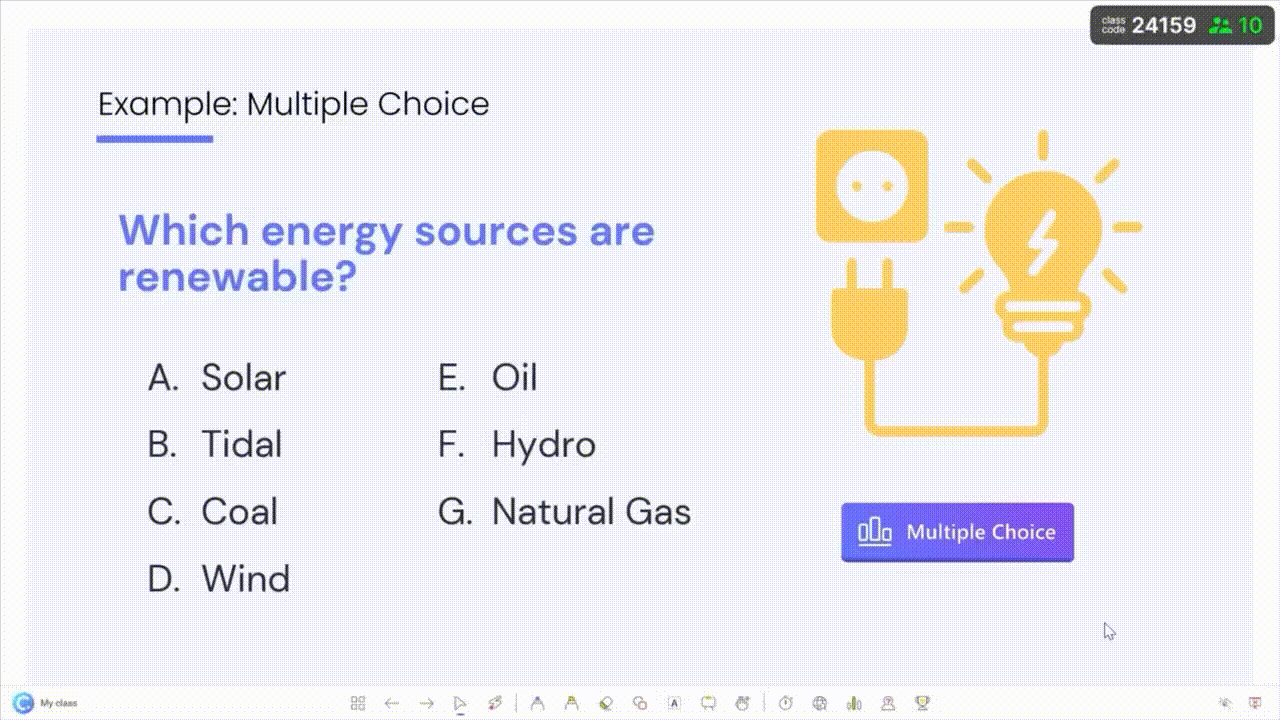
- After receiving the responses, close submissions and reveal the correct answer. Award stars to those who answered correctly, based on the difficulty level of the question.
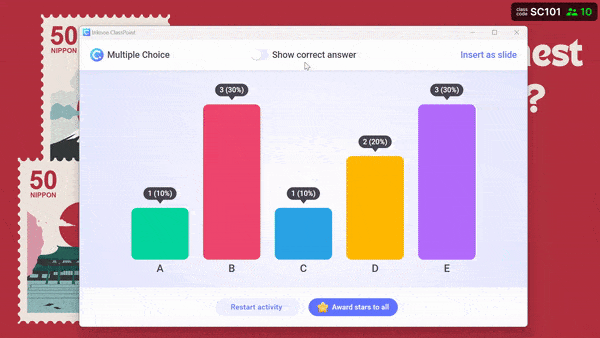
Bonus: Automate Your Kids Trivia MCQs with Quiz Mode (Pro Feature)
- With ClassPoint Pro, you can automate your MCQ quiz questions using Quiz Mode. Simply tick the checkbox for ‘Quiz Mode’ on in the side panel question settings while setting up your slides.
- Assign difficulty levels, with each level corresponding to a specific number of stars.
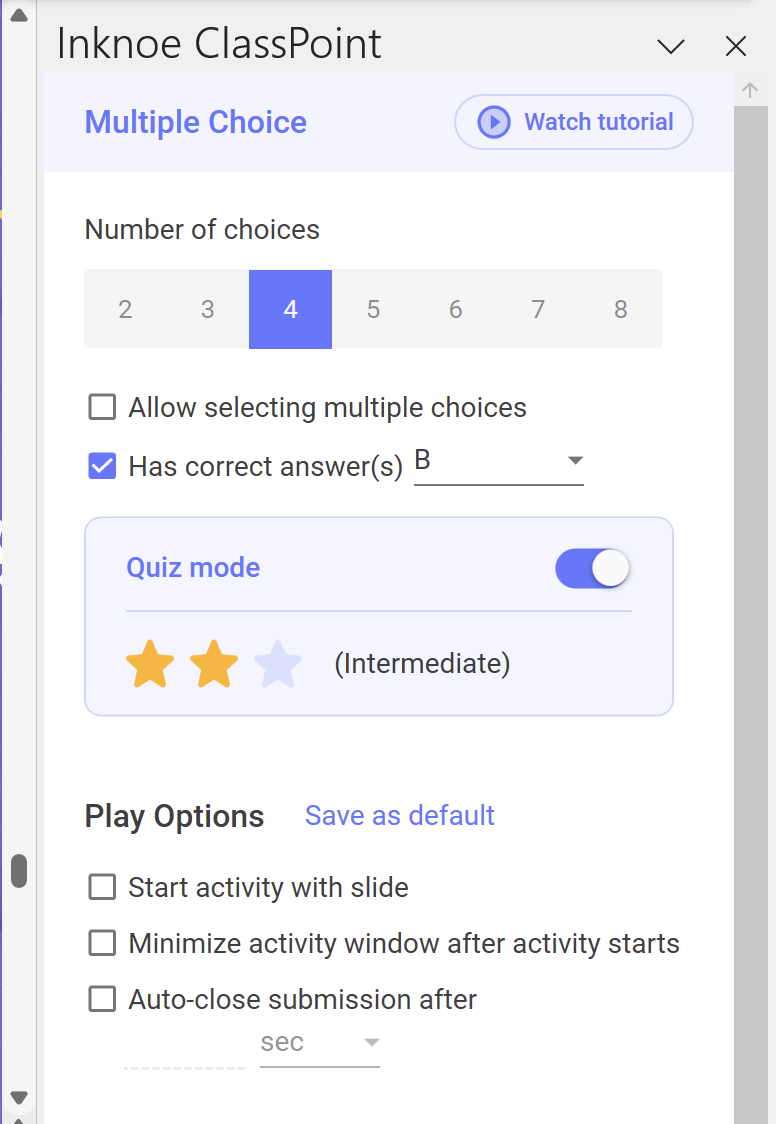
- Run the quiz in slide show mode, and stars will be automatically awarded based on the difficulty level you’ve set.
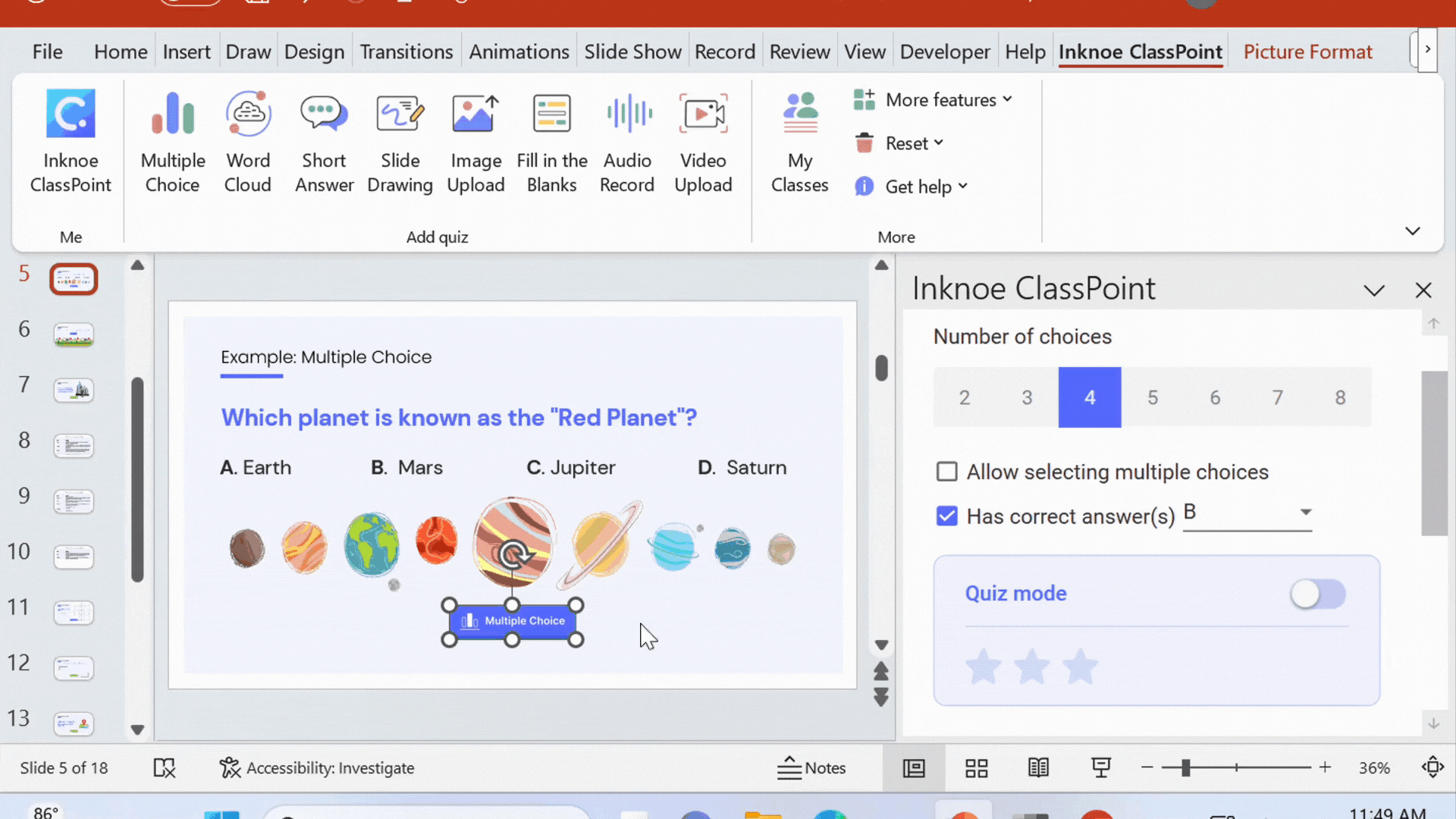
- Once the quiz is finished, access a quiz summary and/or download an exportable Excel report to track how students performed.
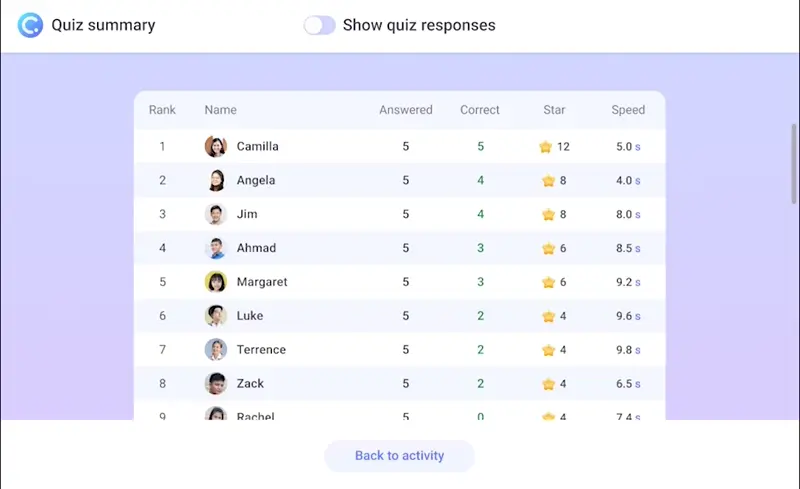
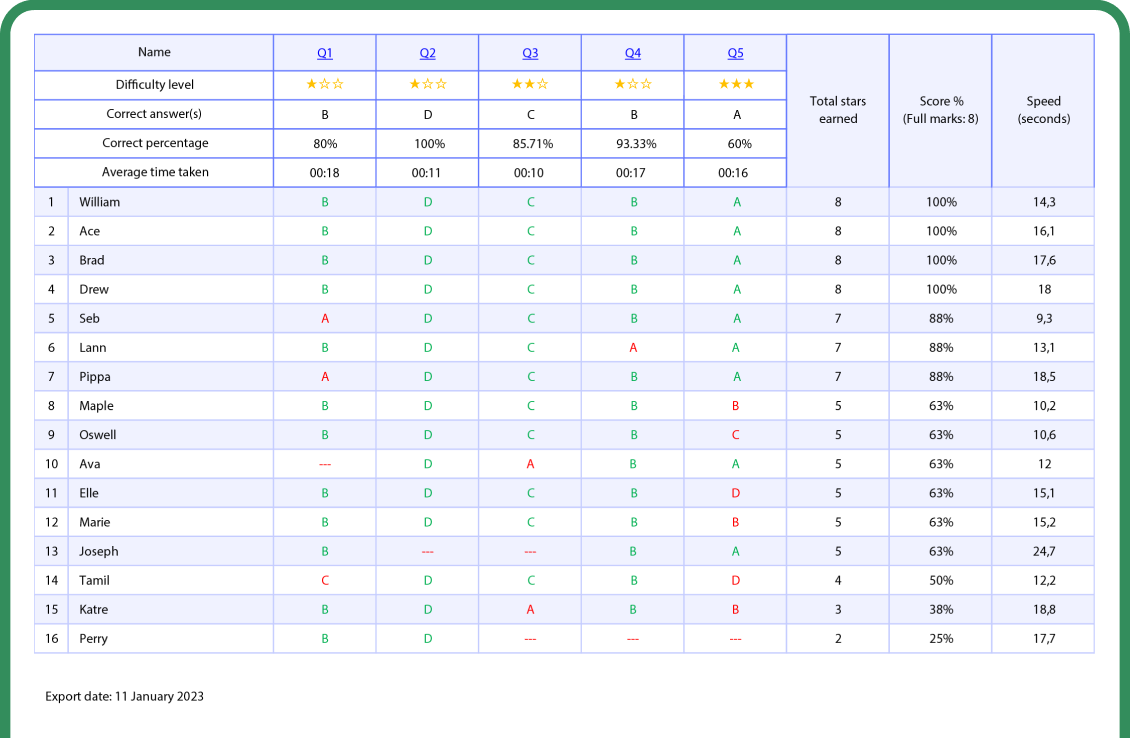
data-title="Bring ClassPoint to Your PowerPoint"
data-description="Play this Kids Trivia game in PowerPoint with 10x more interactivity when you download ClassPoint for free."
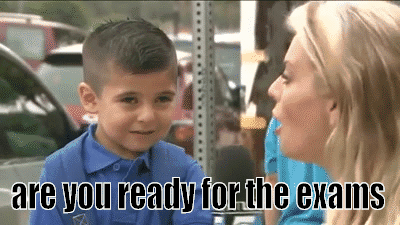
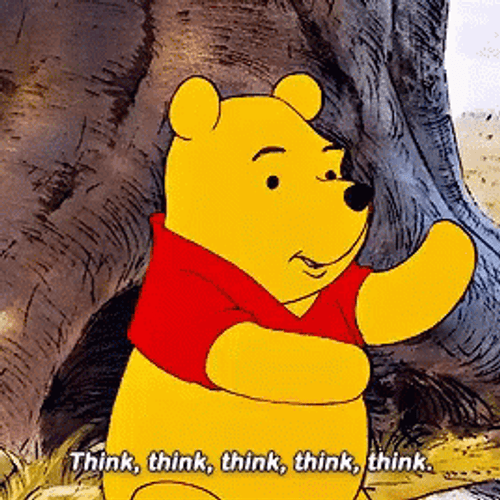

Comments
Post a Comment