Fun & Exciting 3-Part Playable PowerPoint Quiz Template (Free Downloadable + Step-by-Step Tutorial)
Tired of boring presentations where students zone out? Want to spice things up and get everyone actively involved? A PowerPoint quiz template might be just what you need to turn your slides into an interactive experience. With this template, you can transform your slides into an engaging 3-part quiz game that keeps everyone hooked from start to finish.
In this blog, you’ll not only get a step-by-step tutorial but also a downloadable template to help you get started. With a few smart tweaks and the help of ClassPoint, your quizzes will be more fun and dynamic—no extra hassle required.
PowerPoint Quiz Template Part 1: Hyperlinks + Multi-Question Types
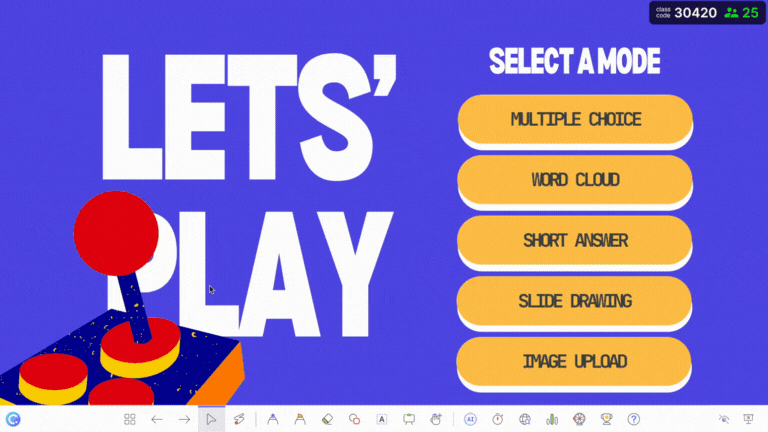
Slides You’ll Need
- Mode Selection Slide:
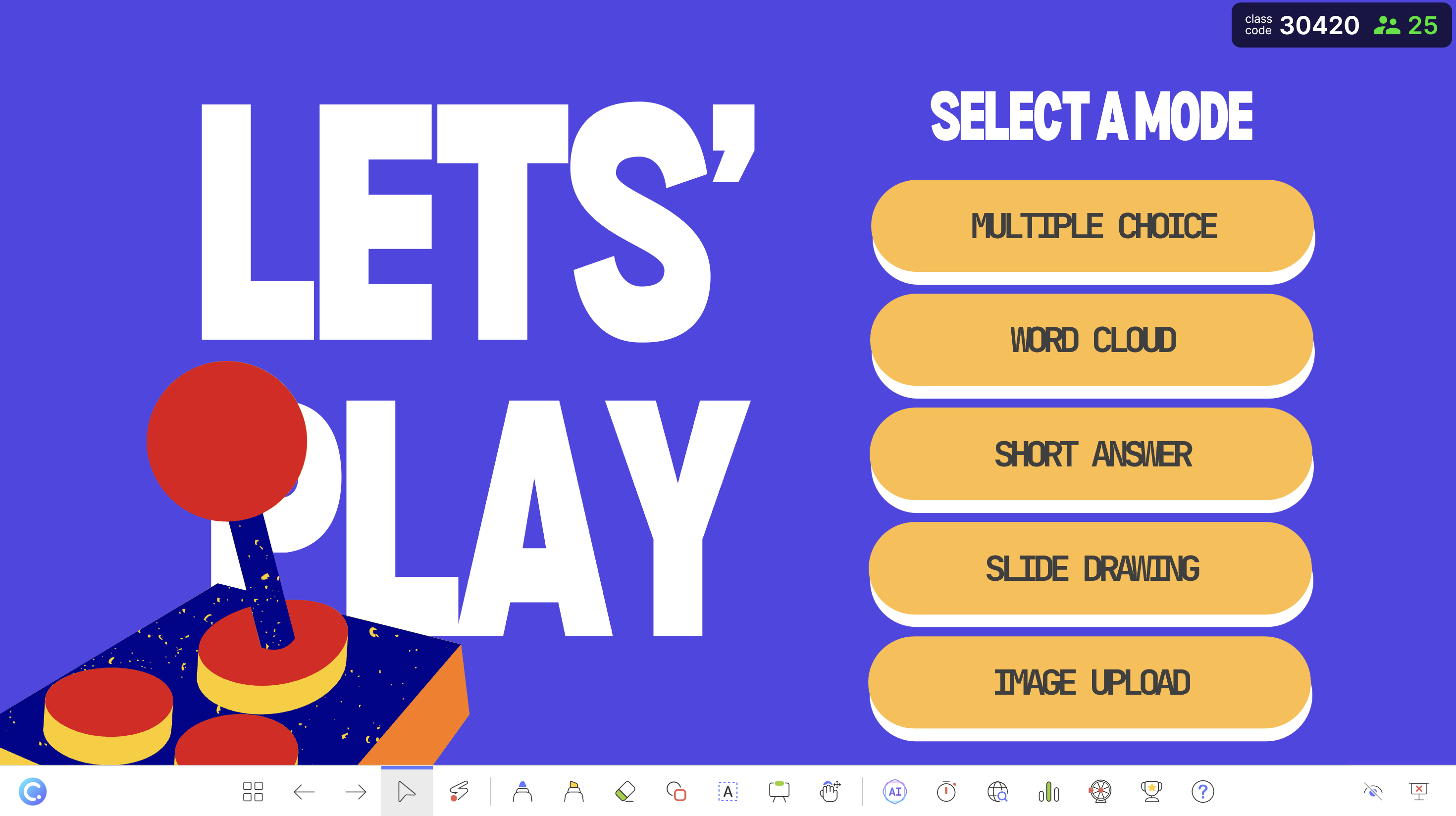
- This serves as your main “homepage” for selecting quiz question types.
- Insert shapes with labels like “Multiple Choice,” “Word Cloud,” etc. These shapes will act as buttons.
- Each button should be linked to the specific slide that contains the type of question indicated on the button. A button labeled “Multiple Choice” should link to a slide with a multiple-choice question.
- Question Slides:
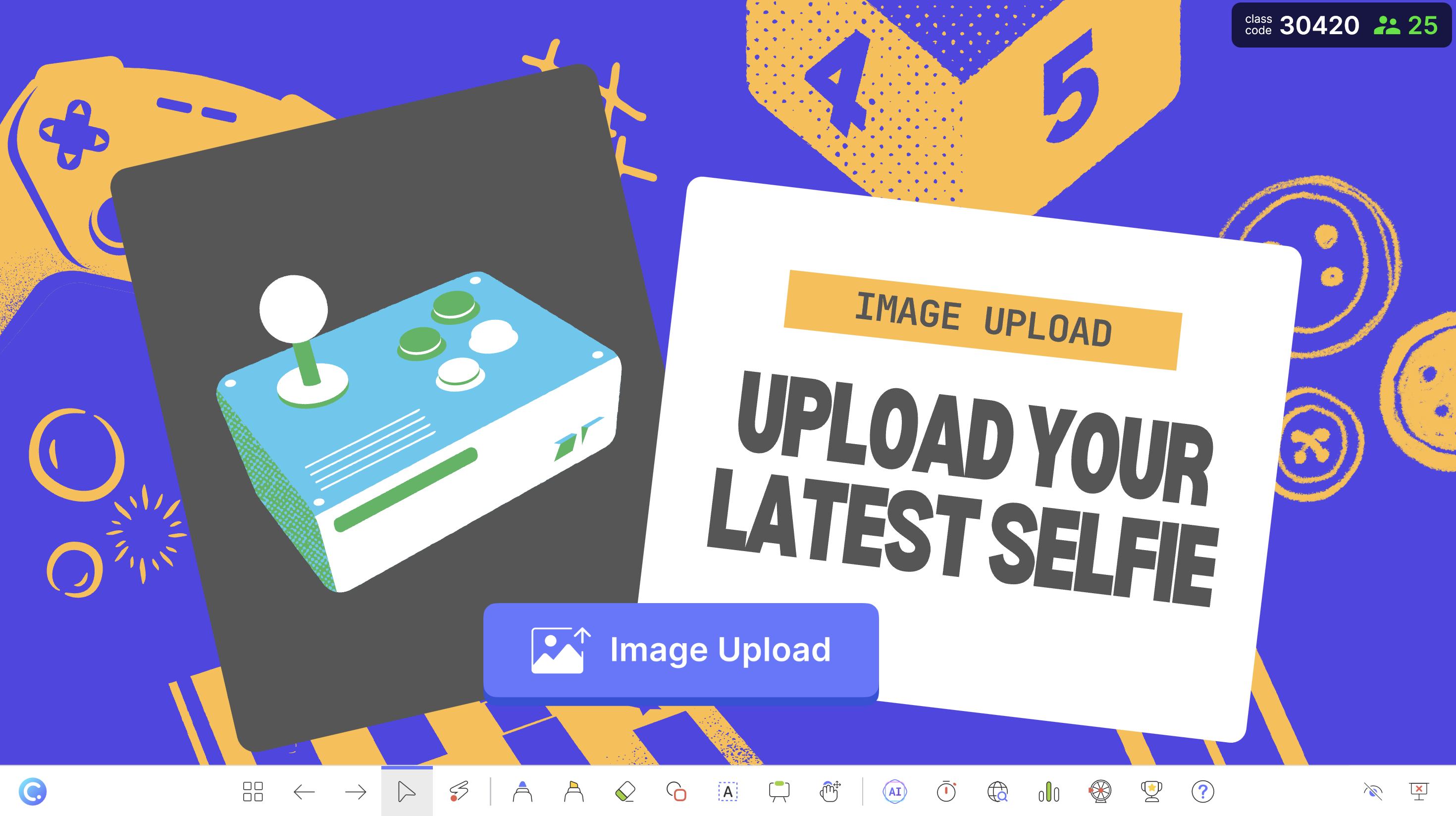
- Add question prompts and embed ClassPoint quiz questions on these slides.
- Add ClassPoint quiz questions in Edit Mode from the Inknoe ClassPoint tab, and run them in Slide Show Mode.
data-title="Add ClassPoint to Your PowerPoint"
data-description="Get the full interactive experience of this PowerPoint quiz template when you download ClassPoint for free."
- Return to Main Selection Slide:
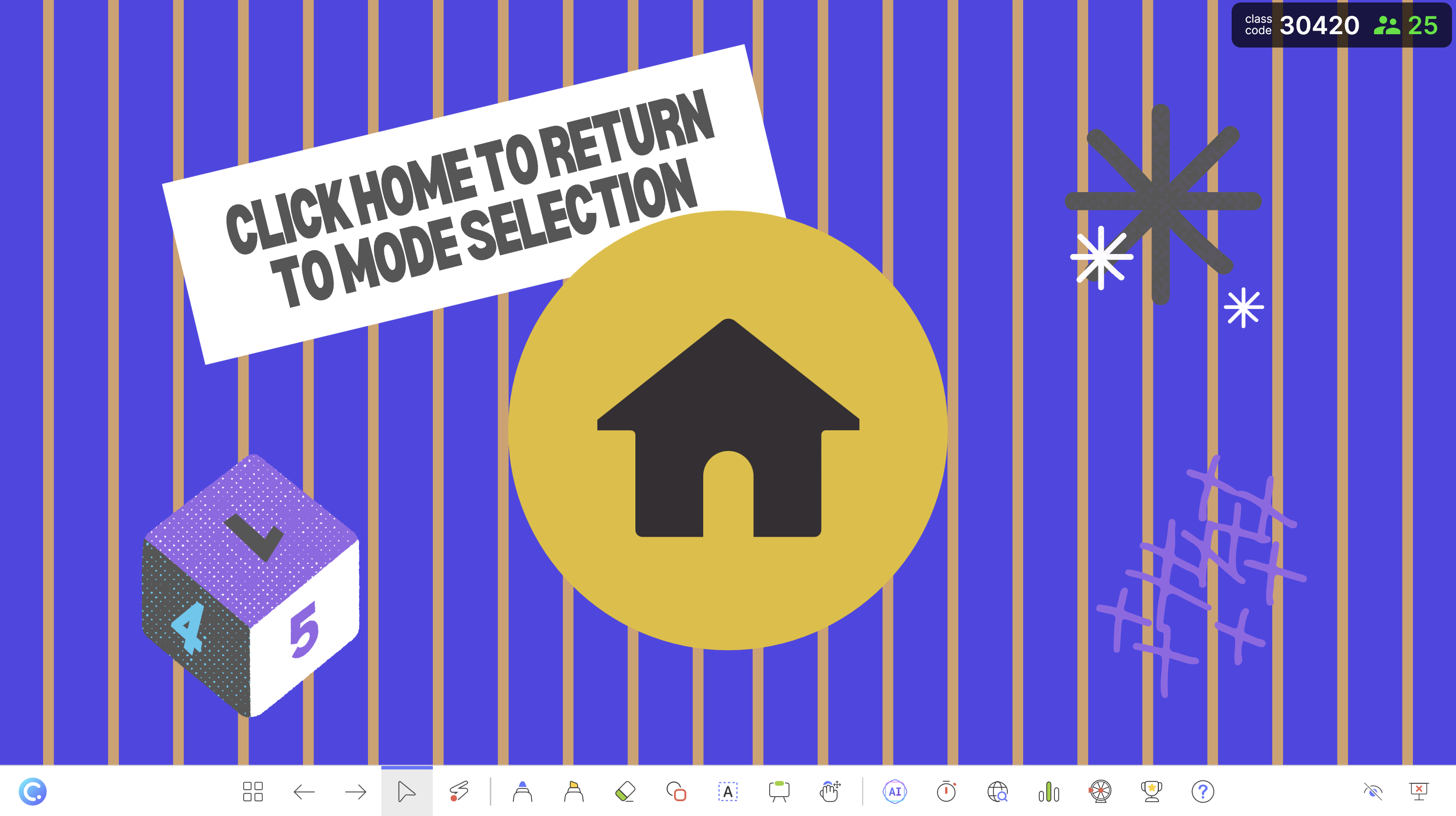
- Insert an additional slide that links back to the mode selection slide.
- Place this after each question slide so users can easily return to the main menu for selecting other question types.
Setting Up
- On the mode selection slide, click on one of the buttons (shapes) and go to the Insert tab.
- Select Link > Place in This Document, then choose the slide you want this button to link to.
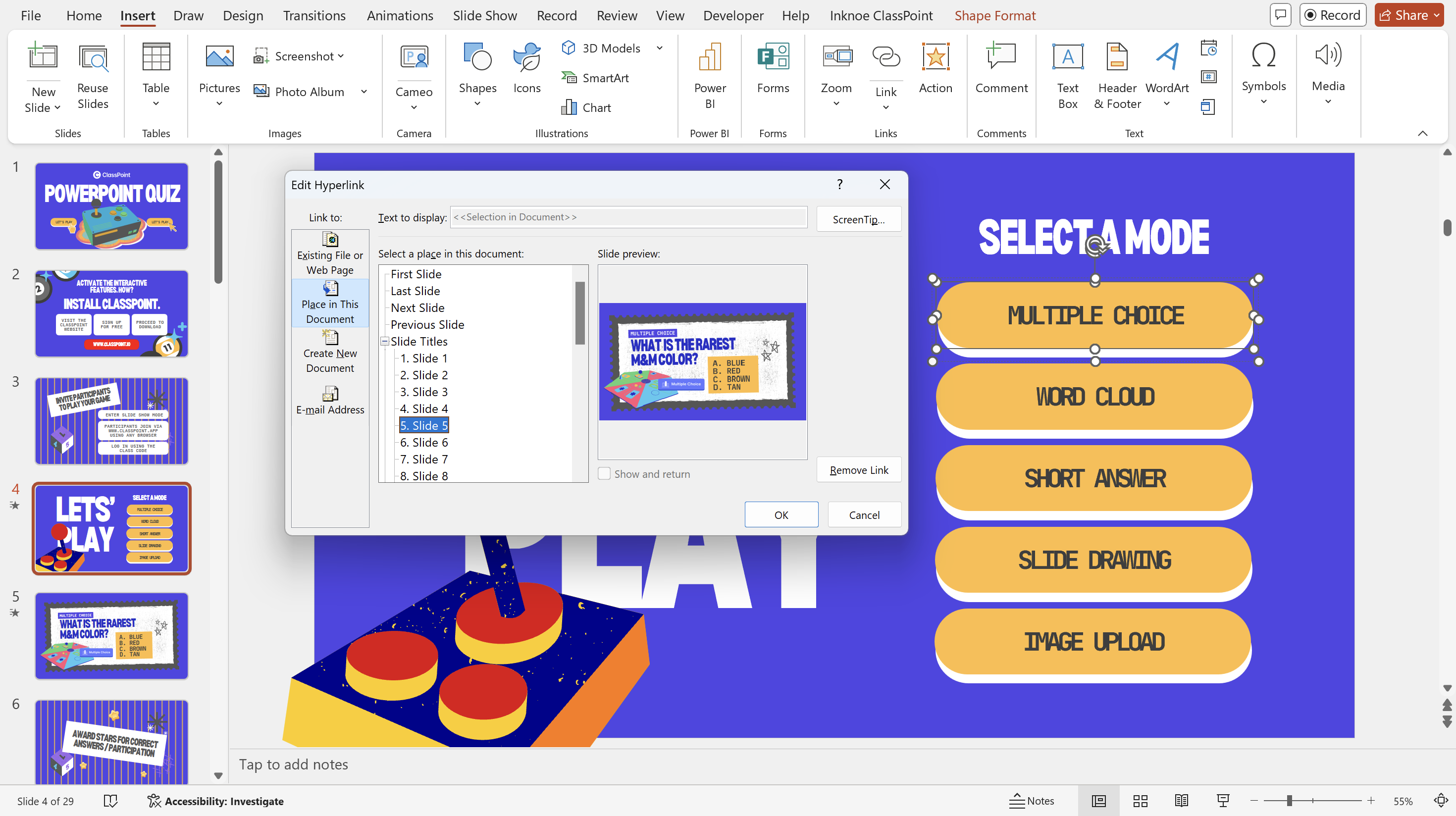
- Repeat this process for each button, linking them to their corresponding question slides.
- As for the returning slide back to the main selection slide, do just the same. You may do this one time and just duplicate it after each question slide.
- After setting up all the links, switch to slideshow mode to verify that everything works correctly.
Running the Quiz
- To run the quizzes, ensure you’re on slide show mode and click on the embedded quiz question button. This action will send the slides to participants’ devices where they can answer directly.
Invite participants to join your game session by visiting www.classpoint.app using any browser on any device. They can log in using the unique class code appearing right up top your PowerPoint slide.
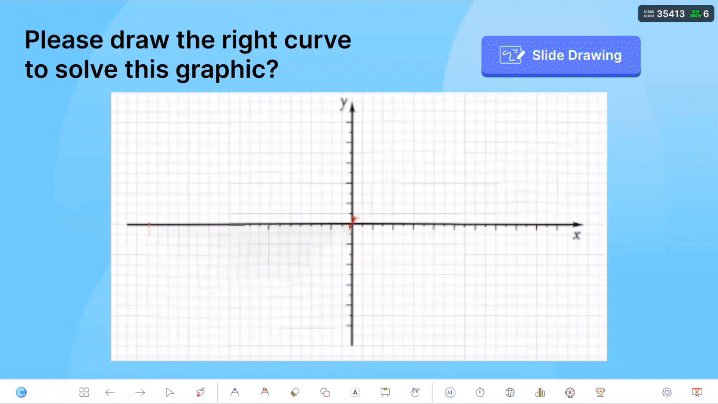
- Participants will see the slides on their devices and can submit their answers in real-time.
- Responses will be collected as they are submitted, allowing you to track answers immediately.
- Award stars for correct answers (objective questions) or for participation (subjective questions).
- At the end of the session, reveal the leaderboard to show who performed best. You can also display the leaderboard between questions to encourage friendly competition.
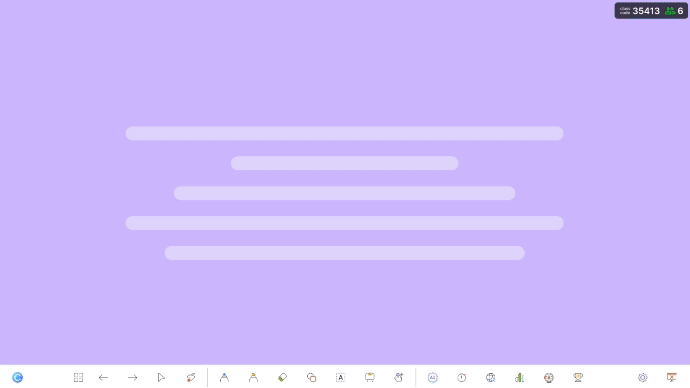
data-title="Add ClassPoint to Your PowerPoint"
data-description="Get the full interactive experience of this PowerPoint quiz template when you download ClassPoint for free."
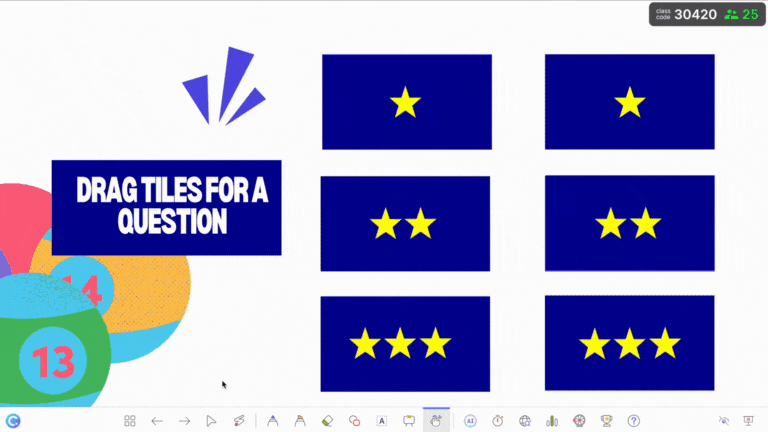
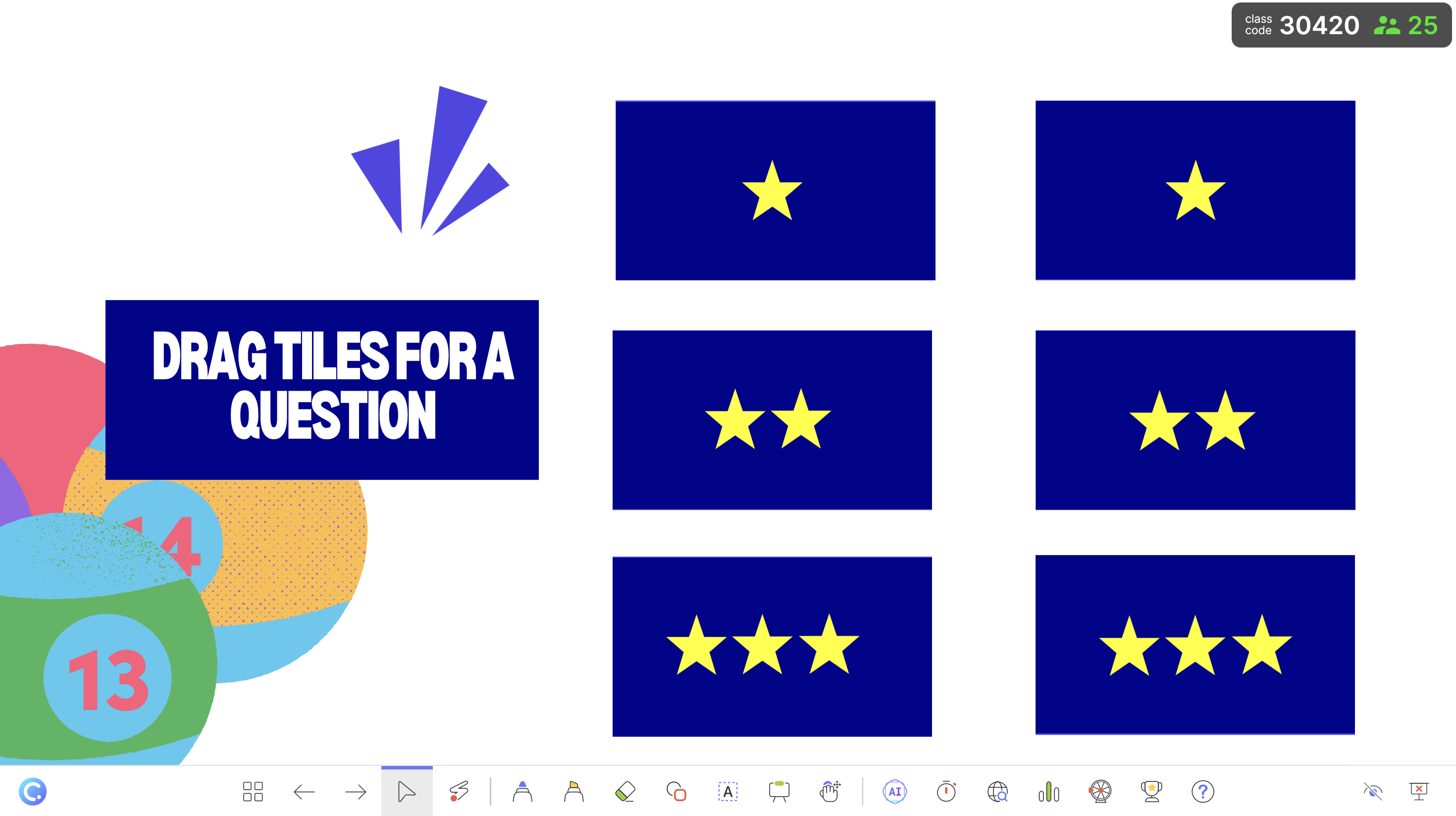
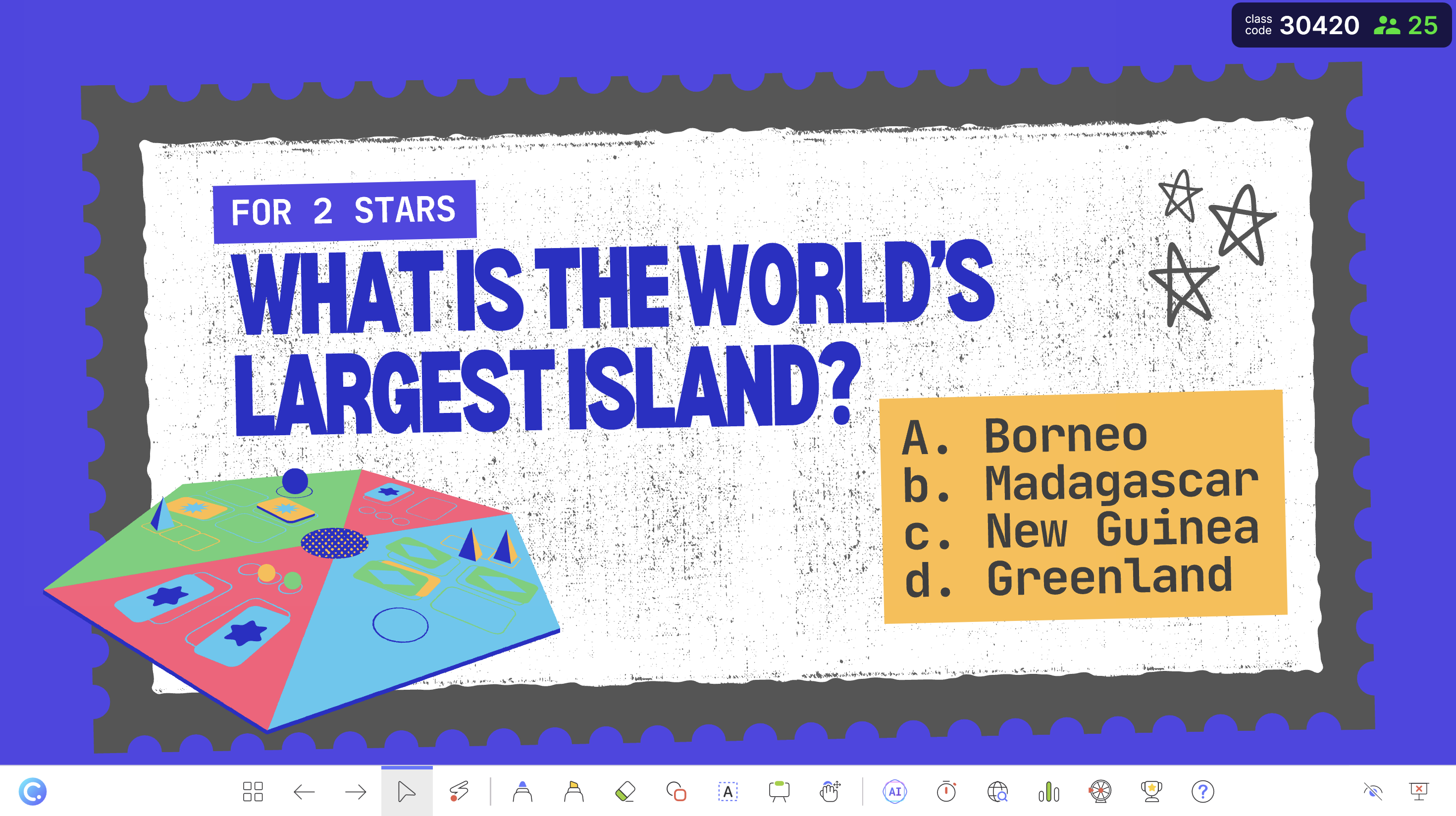
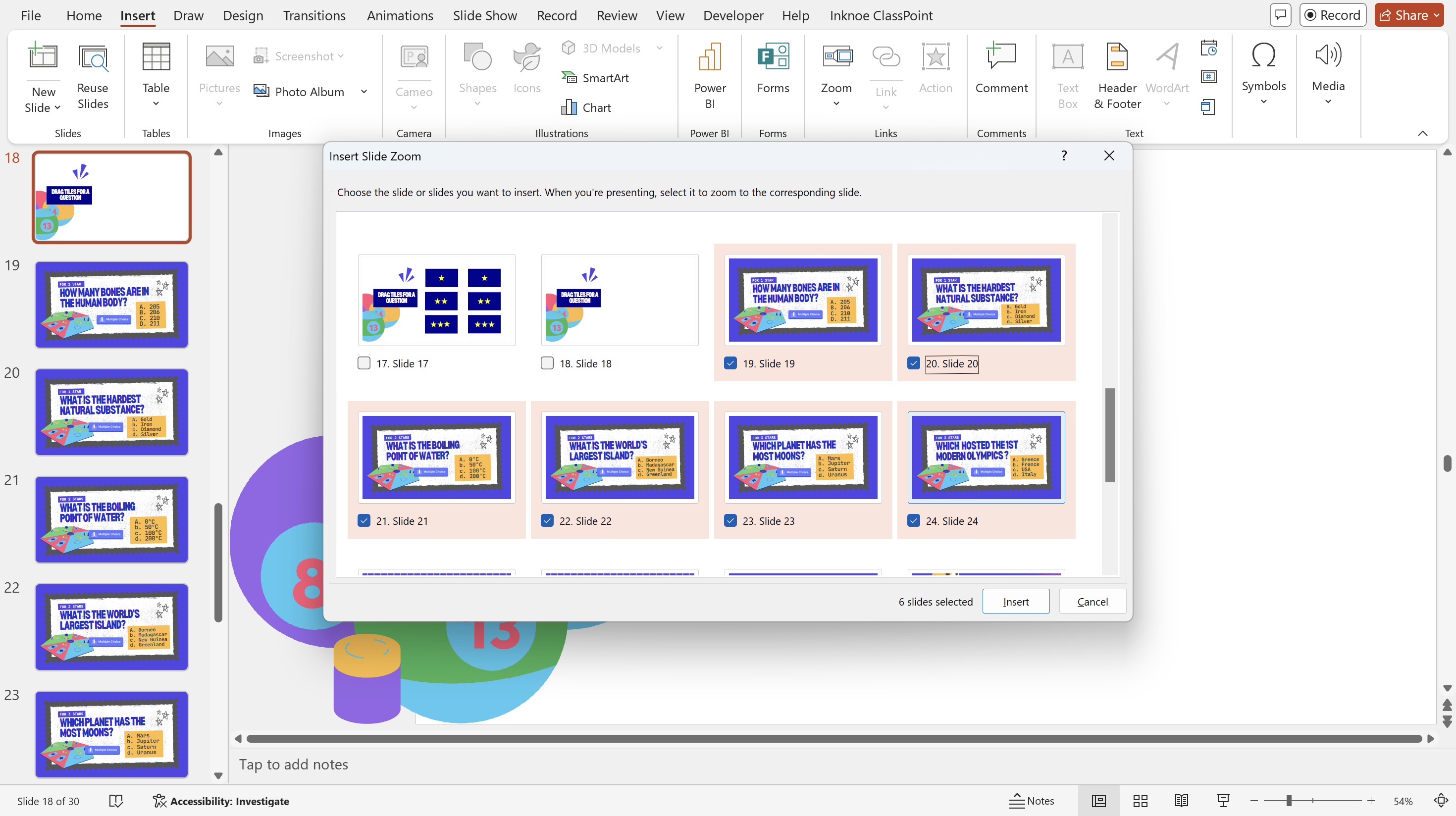
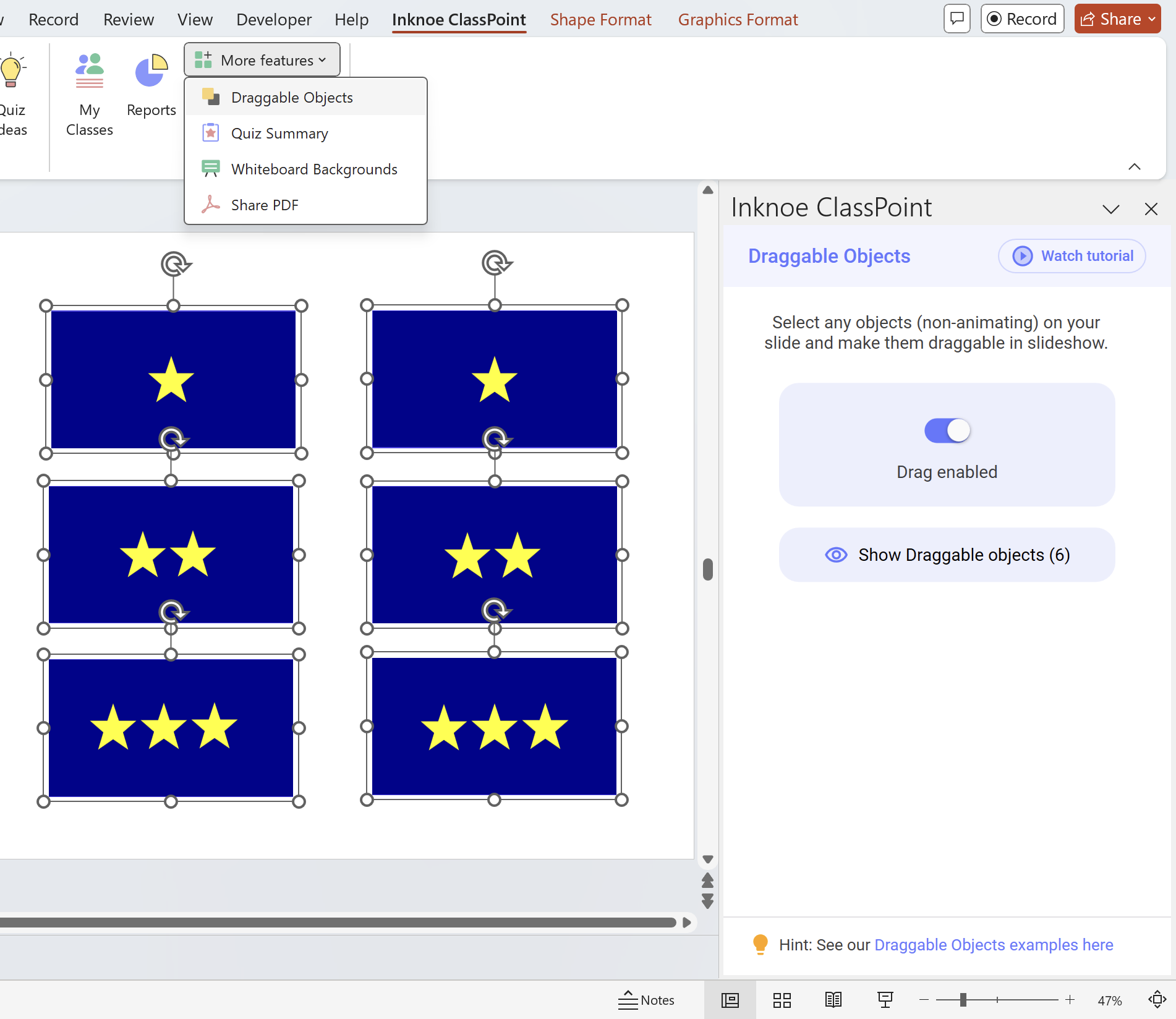
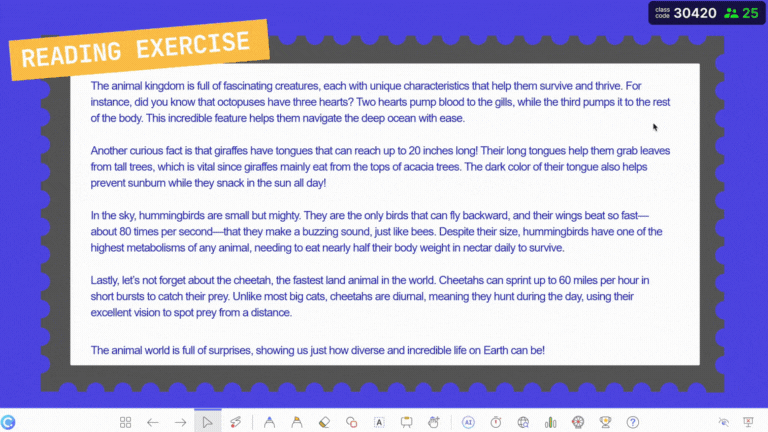
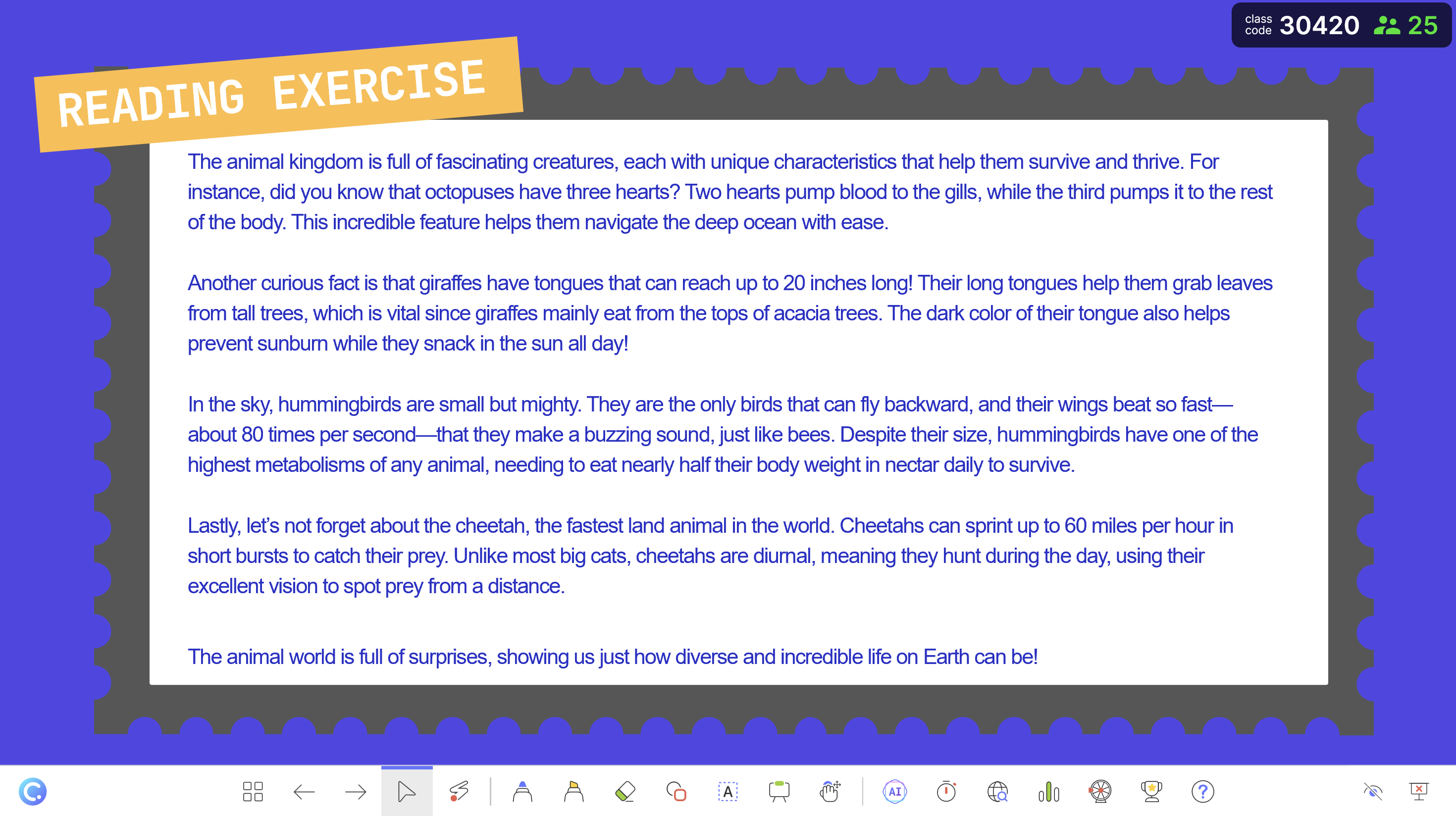
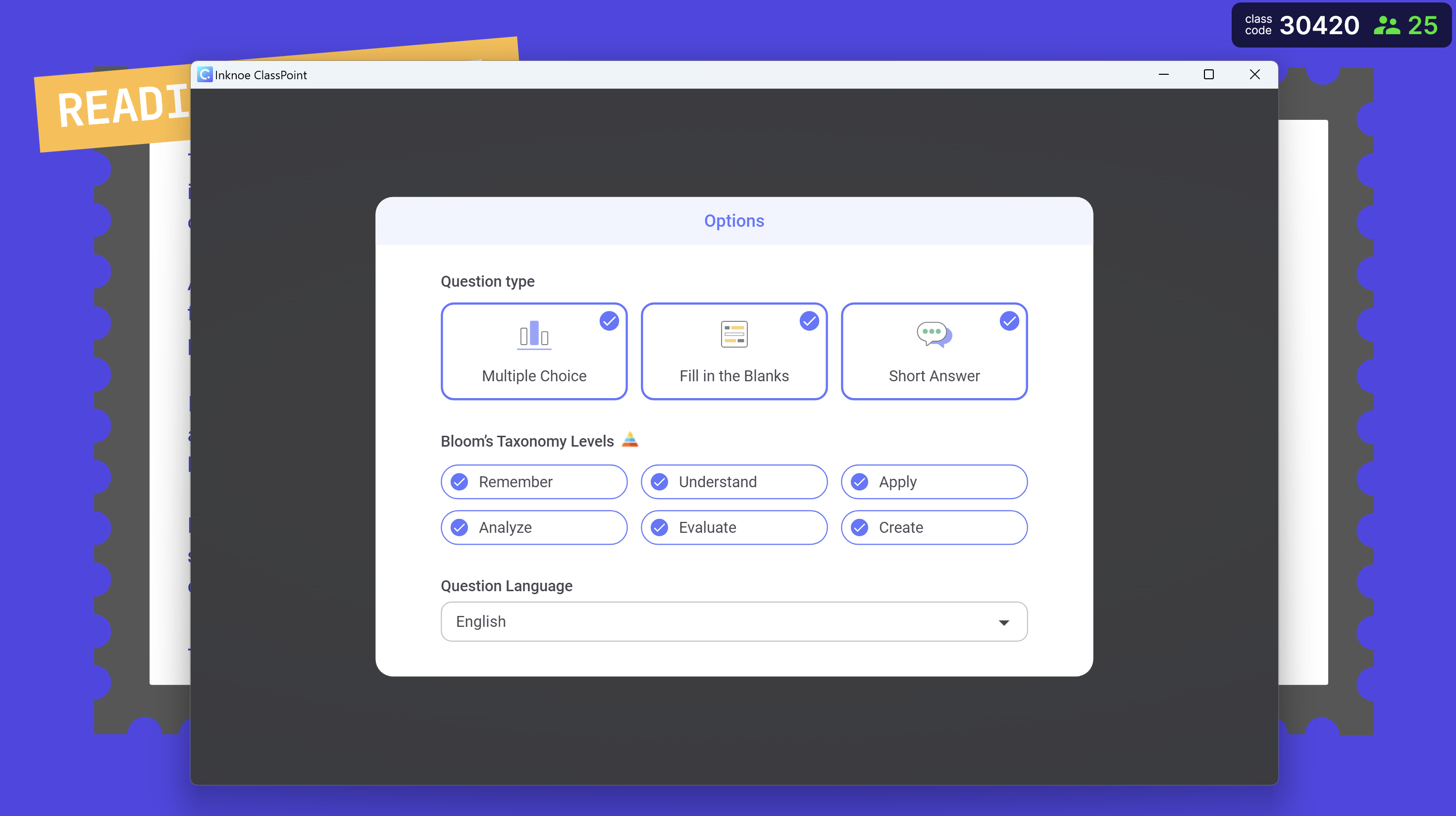
Comments
Post a Comment