What is a ClassPoint Class: Public vs Private Class
At ClassPoint, we provide educators with tools to improve engagement and simplify classroom management right inside PowerPoint. With the many PowerPoint superchargers made available, new users often find themselves asking: “What is a ClassPoint Class?” A ClassPoint Class allows teachers to create two types of classes: Public Class and Private Class. Understanding the differences between these options will help you manage your classes more effectively and enhance your overall teaching experience. In this blog, we’ll explore the key features, benefits, and best use cases for each class type.
data-title="Yet to try ClassPoint? Get it for free!"
data-description="800,000+ educators and professionals use ClassPoint to boost audience engagement right inside PowerPoint."
Public Class: Quick and Easy Setup
Public Classes are designed for teachers who need a fast and straightforward way to start a session without the hassle of managing participants. Here’s how Public Classes work:
Benefits of Public Classes:
- Speed: A random 5-digit class code is automatically generated when you enter PowerPoint slideshow mode, allowing you to quickly start a session.
- Easy Access: Anyone with the code can join by entering their nickname, making it simple for participants to get involved.
- Flexibility: Ideal for spontaneous lessons, workshops, webinars, or public presentations where you expect a diverse group of participants.
- No Setup Required: Perfect for impromptu lessons or demonstrations, eliminating the need for extensive preparation.
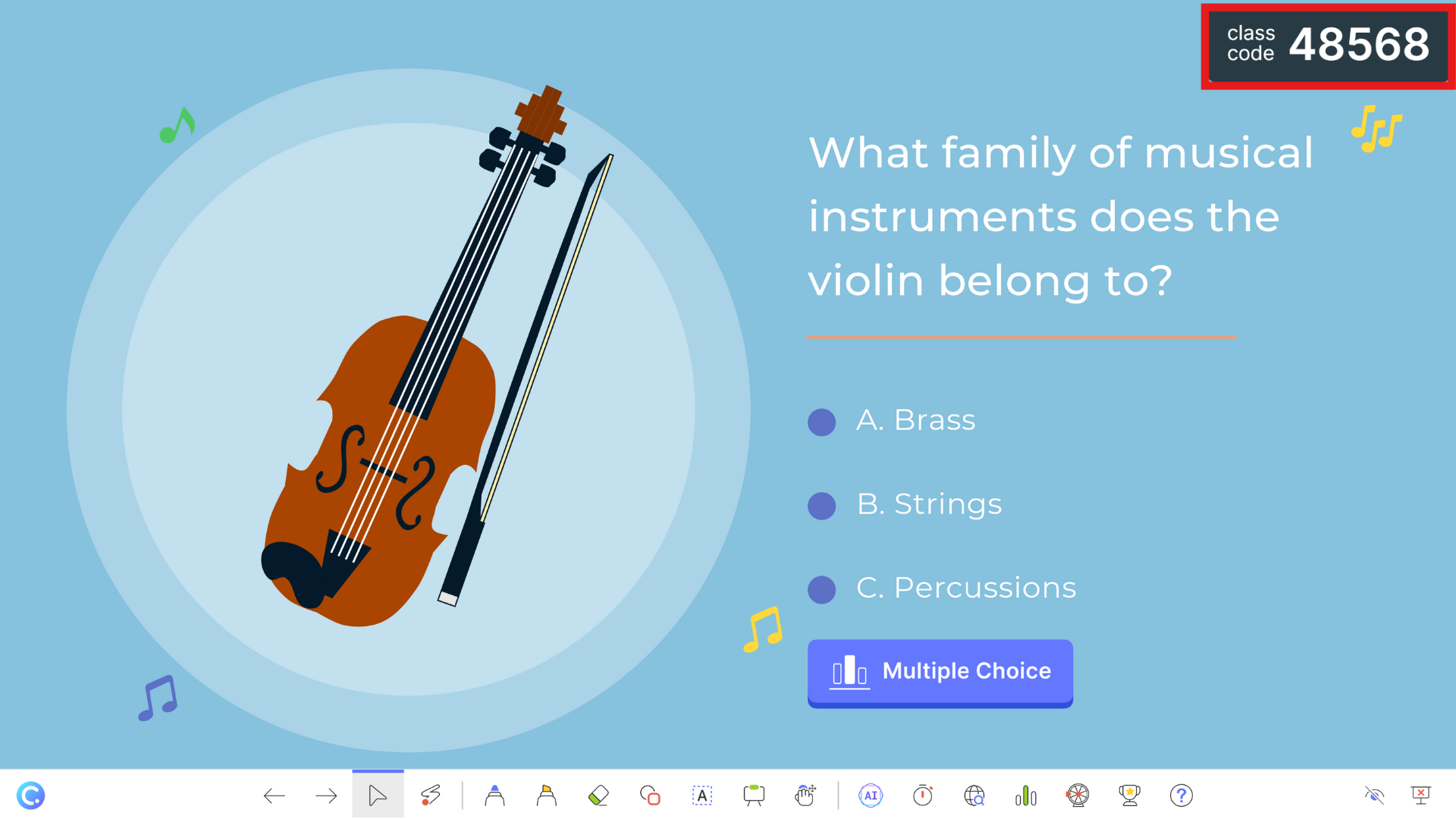
However, Public Classes are better suited for quick, one-off sessions. If you want to build consistency and control in your classroom, you might prefer Private Classes.
Private Class: Enhanced Control and Long-Term Engagement
Private Classes provide more structure and control, making them ideal for ongoing courses where student participation and progress tracking are key. Here’s what sets Private Classes apart:
Benefits of Private Classes:
- Custom Class Code: You create a specific code for your class, ensuring only predefined participants can join, which makes classroom management more organized.
- Secure and Controlled Environment: Unlike Public Classes, only authorized students with pre-assigned names can participate, and guest access is disabled by default to maintain a focused classroom environment.
- Track Student Progress Over Time: Students’ stars accumulate across sessions, making Private Classes perfect for fostering long-term engagement and healthy competition. You can also track and manage your students’ progress through leaderboards, adding another layer of motivation.
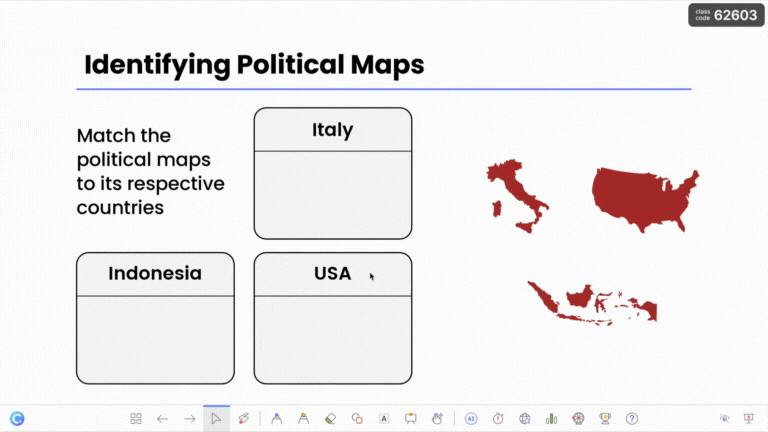
data-title="Yet to try ClassPoint? Get it for free!"
data-description="800,000+ educators and professionals use ClassPoint to boost audience engagement right inside PowerPoint."
Comments
Post a Comment