The Best Interactive Multiple Choice Quiz Maker That Beats Them All (Plus, A Bonus Web-Based AI Alternative!)
When it comes to making lessons engaging and effective, interactive tools are a must-have for today’s classrooms. Among these, multiple choice quiz makers have emerged as game-changers, offering teachers a simple yet powerful way to keep students involved and ensure learning sticks. But not all tools are created equal. That’s where ClassPoint stands out.
ClassPoint is more than just a multiple-choice quiz maker—it’s a fully integrated teaching assistant that works seamlessly within PowerPoint. Whether you’re looking to assess understanding, gamify learning, or give students instant feedback, ClassPoint provides everything you need to elevate your teaching game.
How Interactive Quizzes Empower Teachers and Students
- Interactive Learning is Essential
- Keeps students engaged in a world full of distractions.
- Encourages active participation, especially in hybrid or digital classrooms.
- Why Multiple-Choice Quizzes Work
- Instant Feedback: Students immediately see what they understand and where they need to improve.
- Better Retention: Engaging with questions helps students remember content more effectively.
- Quick Assessment: Teachers can evaluate understanding in minutes and adapt lessons as needed.
- The Advantage of Seamless Integration
- Simplifies teaching by combining quiz creation and delivery in a single tool.
- ClassPoint’s PowerPoint integration eliminates the need for multiple apps, saving time and reducing complexity.
Meet ClassPoint: The Ultimate Quiz Maker
ClassPoint isn’t just another multiple-choice quiz maker—it’s a teaching assistant built into PowerPoint, giving you the power to create and conduct interactive quizzes with ease.
What is ClassPoint?
ClassPoint is an interactive teaching PowerPoint add-in. Once downloaded, interactivity becomes just another tab on your PowerPoint ribbon. Beyond quizzes, ClassPoint offers annotation tools, gamification features, and real-time student feedback, all designed to enhance classroom interaction.
Step-by-Step Guide to Creating a Multiple-Choice Quiz with ClassPoint
Step 1: Sign up, download, and install ClassPoint.
Visit the ClassPoint website and download the plugin for free!
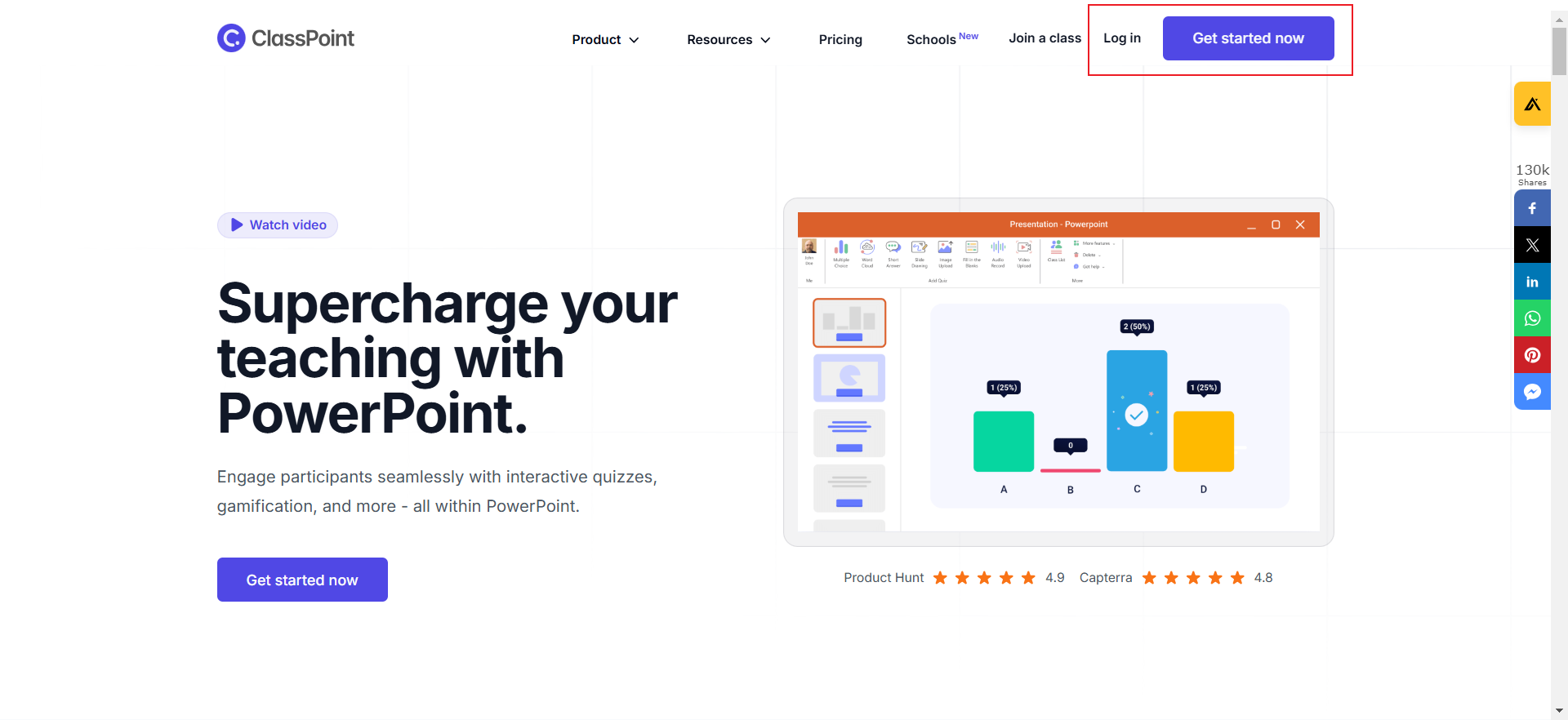
Step 2: Open PowerPoint
Update any existing PowerPoint, or start fresh to begin engaging your audience.
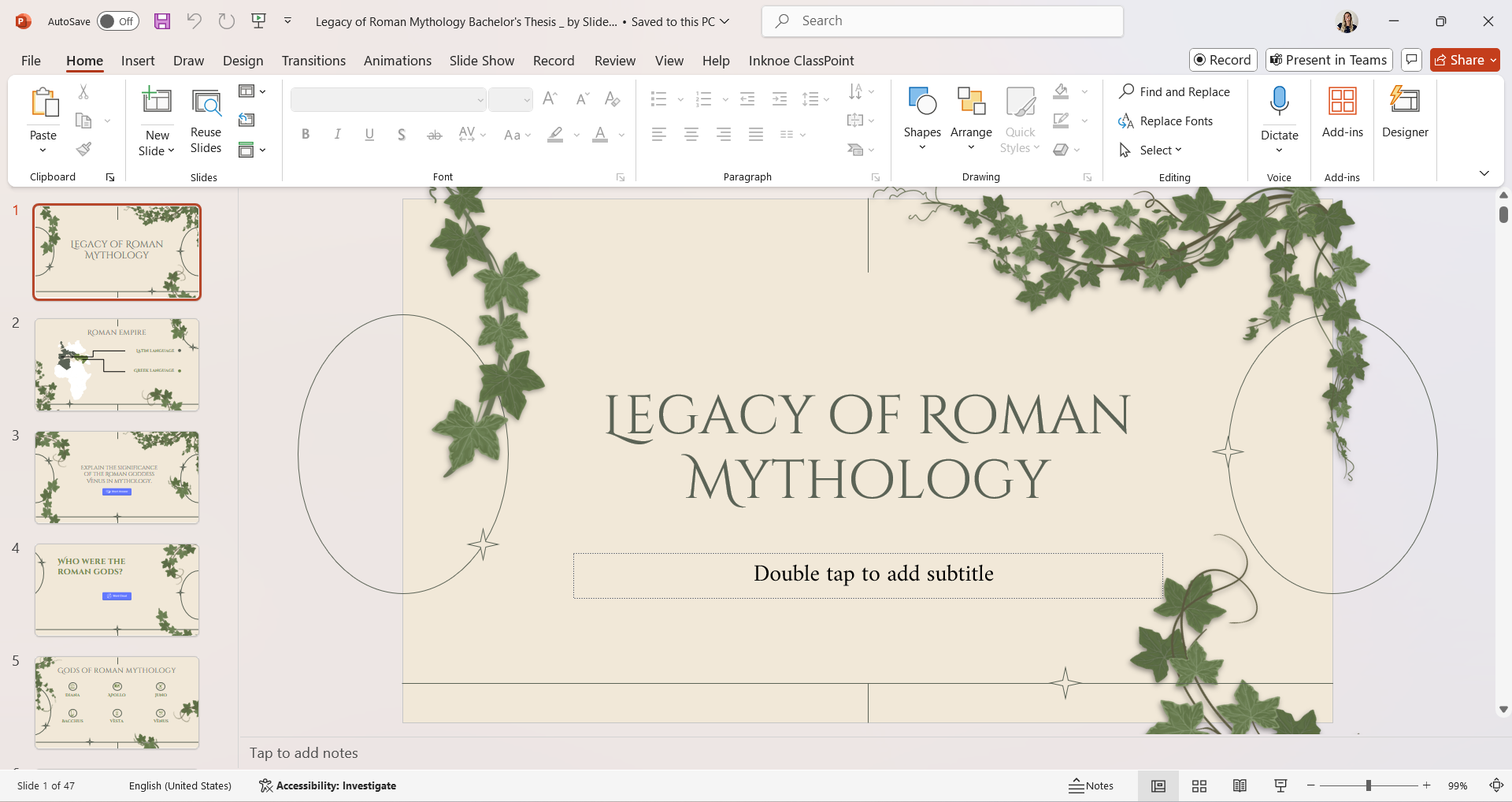
Step 3: Create a Question slide
To create a quiz in your PowerPoint file, the first step is to add your question and answer choices on your slide.
Use PowerPoint text boxes to add the questions and answers on your slide.
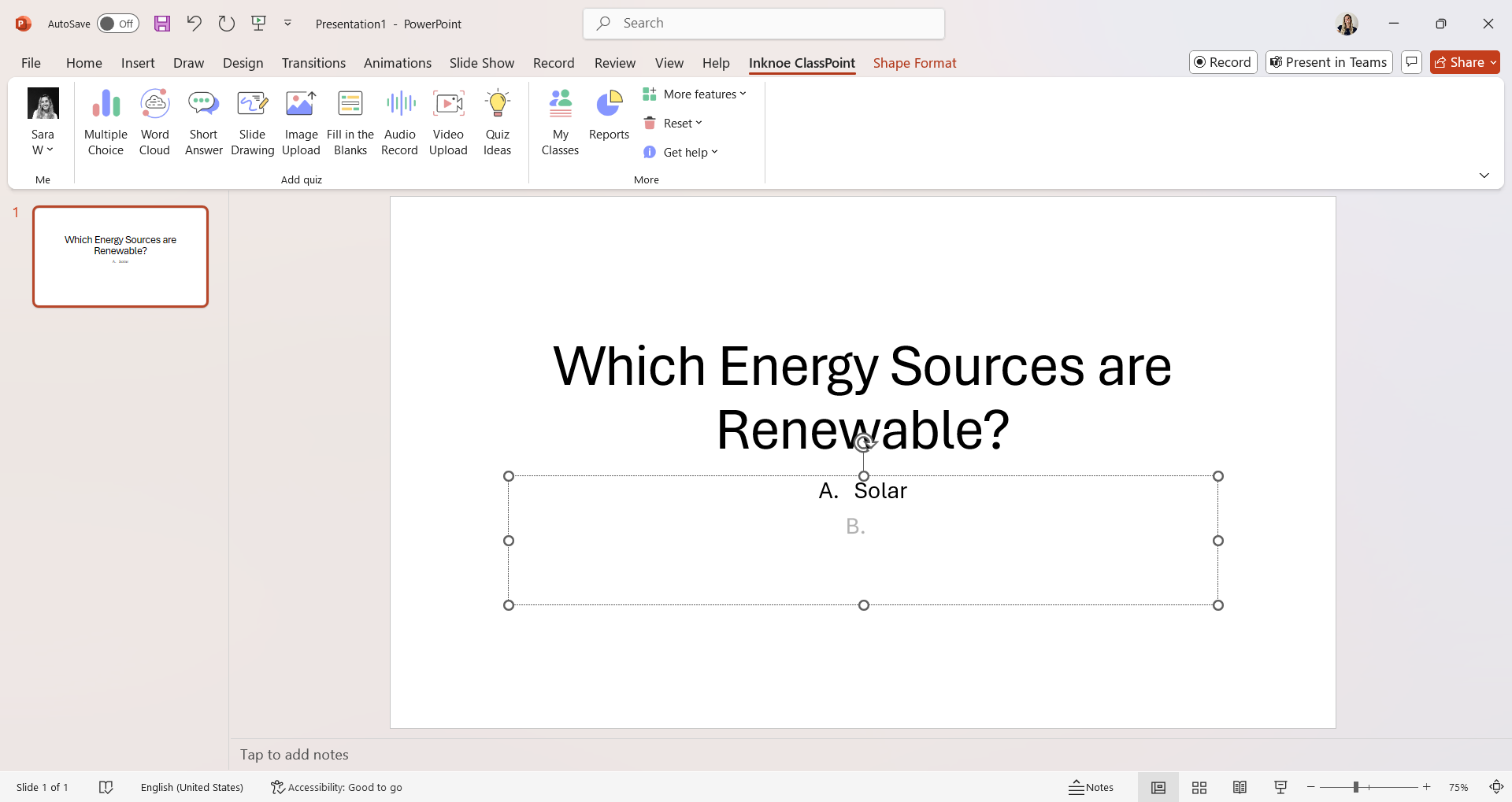
Already have content on your slides? Try using ClassPoint's AI Question Generator to generate a question based on the information on your slide!
Step 4: Add Interactivity
Navigate to the ClassPoint tab in the PowerPoint ribbon and select the multiple-choice quiz type.
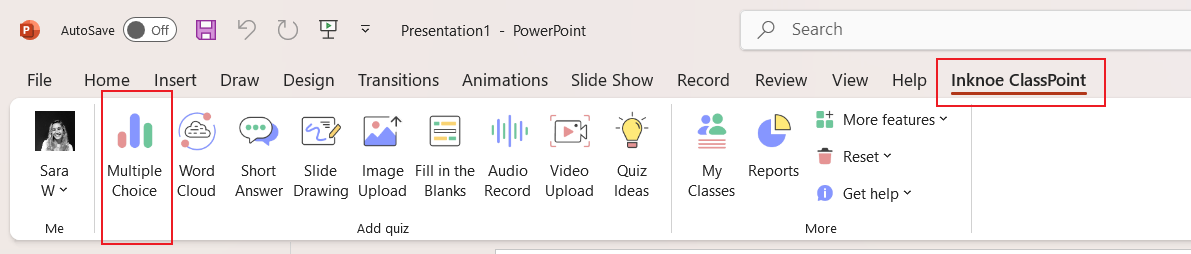
From here, a Side Panel will open on the right-hand of your screen.
You can use this to match the options to the number of answer choices you added to your slide.
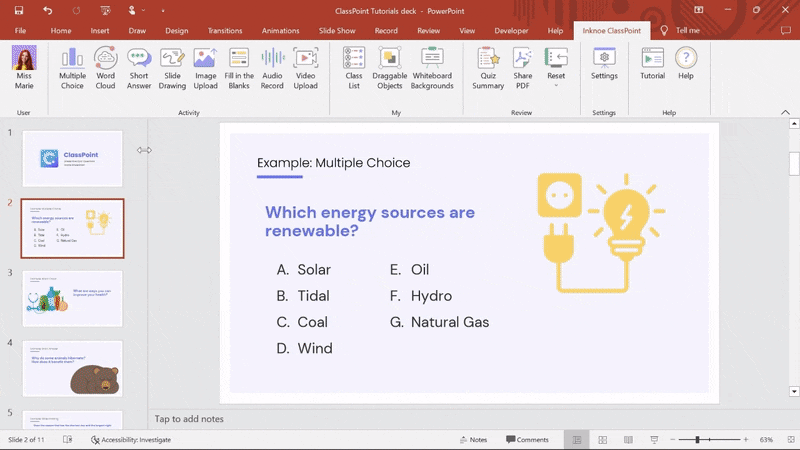
Continue customizing with Quiz Mode or the other Play Options.
Continue adding slides and questions directly to your PowerPoint file.
Step 5: Recieve Responses
Launch the quiz during your presentation and invite students to participate using a simple code or QR scan.
View results instantly and give real-time feedback by awarding stars.
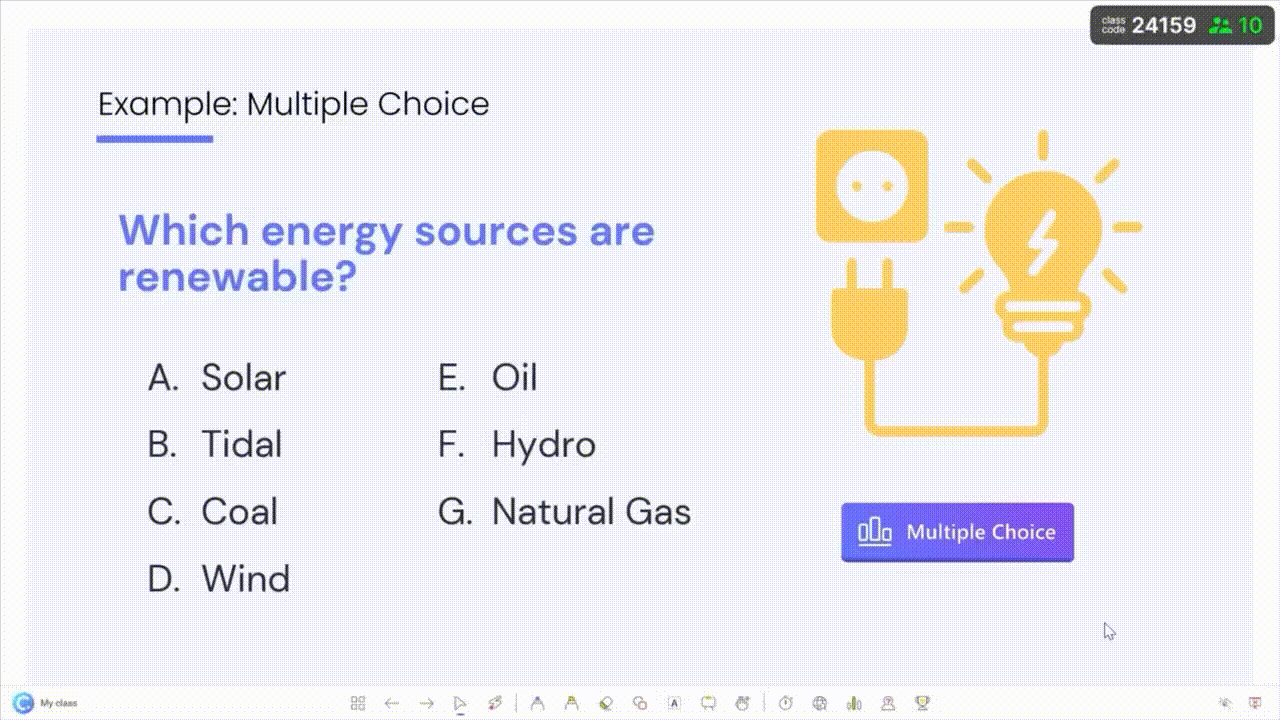
data-title="Try ClassPoint for Free"
data-description="800,000+ educators and professionals use ClassPoint to boost audience engagement right inside PowerPoint."
data-cta-text=""
data-cta-link="">
Tips for Getting the Most Out of ClassPoint
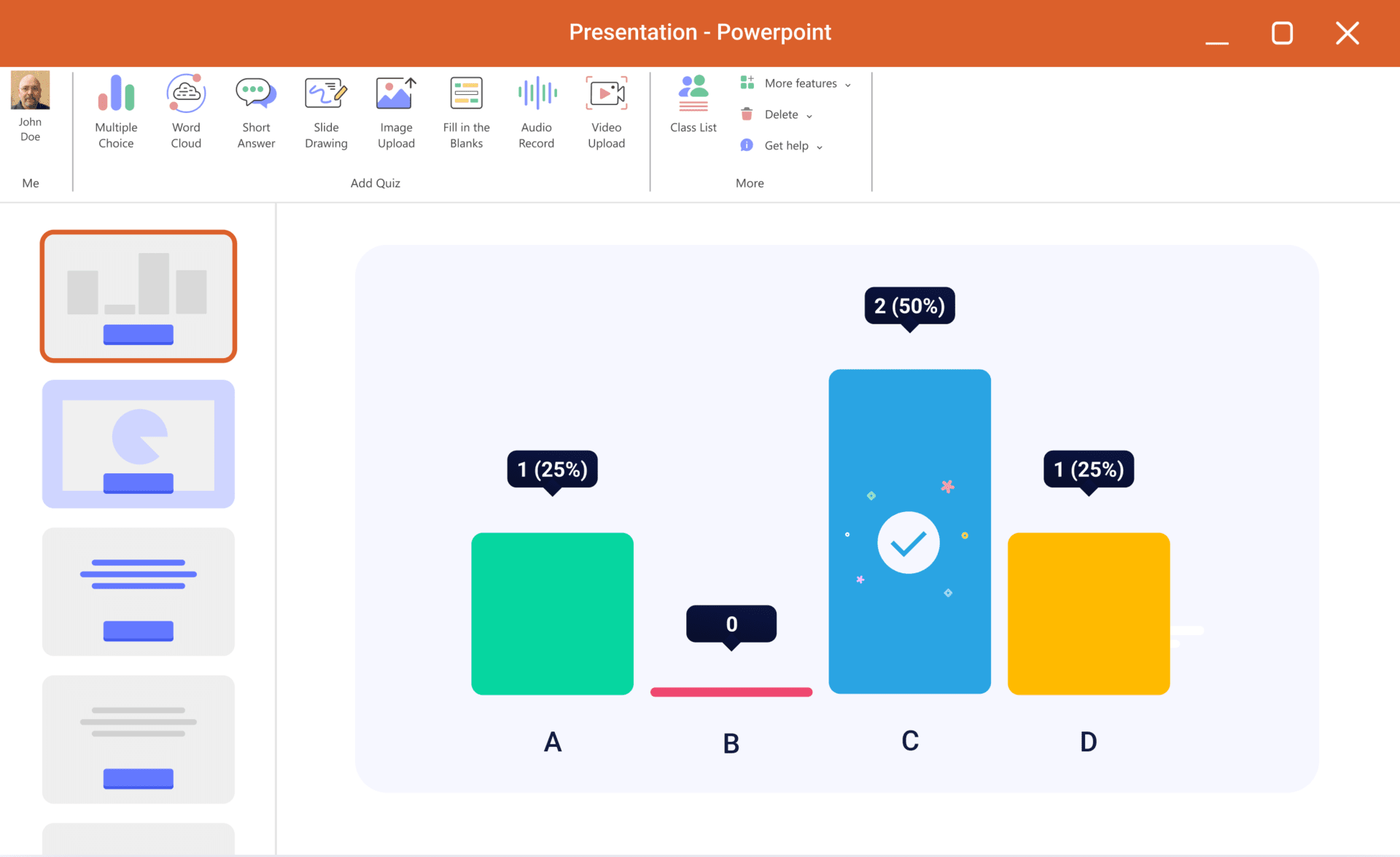
ClassPoint is a standout multiple-choice quiz maker, thanks to its unique features and practical tools. Here’s how you can maximize its potential:
- Encourage Participation with Gamification: Utilize gamification features, like leaderboards, to create a fun and engaging environment.
- Mix It Up: Alternate between different quiz types to maintain interest and excitement among students.
- Leverage Analytics: Use the real-time results to provide immediate feedback and adjust your teaching strategies based on student responses. Plus, access this data online with the ClassPoint web-app.
Comparing ClassPoint with Other Quiz Tools
- ClassPoint:
- Best for in-class teaching with seamless PowerPoint integration.
- Offers multiple quiz types, real-time analytics, and gamification features.
- Kahoot:
- Engaging for live quizzes but lacks depth in analytics and offline functionality.
- Mentimeter:
- Focuses on live polling and interactive presentations, with limited features in the free version.
- Nearpod:
- Offers a wide range of interactive activities, including quizzes and virtual field trips. However, it relies heavily on internet connectivity and provides limited customization in the free version.
Check out our rundown on the Top 6 Free Quiz Maker Tools For Teachers You Never Thought Your Classroom Needed!
Web-Based Alternative: Meet Edcafe AI
While ClassPoint is an excellent tool for creating interactive multiple-choice quizzes directly within PowerPoint, educators who prefer a web-based platform will love Edcafe AI. Designed with flexibility and accessibility in mind, Edcafe AI is a next-generation solution for today’s teachers, combining advanced AI capabilities with user-friendly tools to transform lesson planning and student engagement.
What is Edcafe AI?
Edcafe AI is a web-based teaching assistant powered by advanced AI. It’s tailored for educators who want a centralized platform for creating, managing, and delivering interactive content, including multiple-choice quizzes, lesson plans, and personalized learning materials.
How Does It Compare to ClassPoint?
While ClassPoint integrates seamlessly with PowerPoint for in-class use, Edcafe AI is perfect for teachers who want a web-based platform to manage all their educational resources and deliver content beyond the classroom. These tools complement each other—ClassPoint for interactive lessons on PowerPoint and Edcafe AI for broader, AI-powered educational needs.
Why Choose Edcafe AI for Web-Based Quizzes?
- AI-Driven Quiz Generation: Edcafe AI helps you craft high-quality multiple-choice quizzes in seconds, tailored to specific grade levels, learning objectives, or Bloom’s Taxonomy levels.
- Student-Centered Features: Interactive student-facing tools encourage participation and self-paced learning.
- Real-Time Insights: Like ClassPoint, Edcafe AI offers robust analytics to track student performance and engagement, but in a fully web-based environment.
- Seamless Accessibility: Accessible from any device with an internet connection, making it ideal for hybrid and remote learning scenarios.
How to Make a Quiz with Edcafe AI
Step 1: Log in to Your Free Edcafe AI Account
Access Edcafe AI from any device with an internet connection at edcafe.ai. Log in to your account or sign up if you’re a new user.
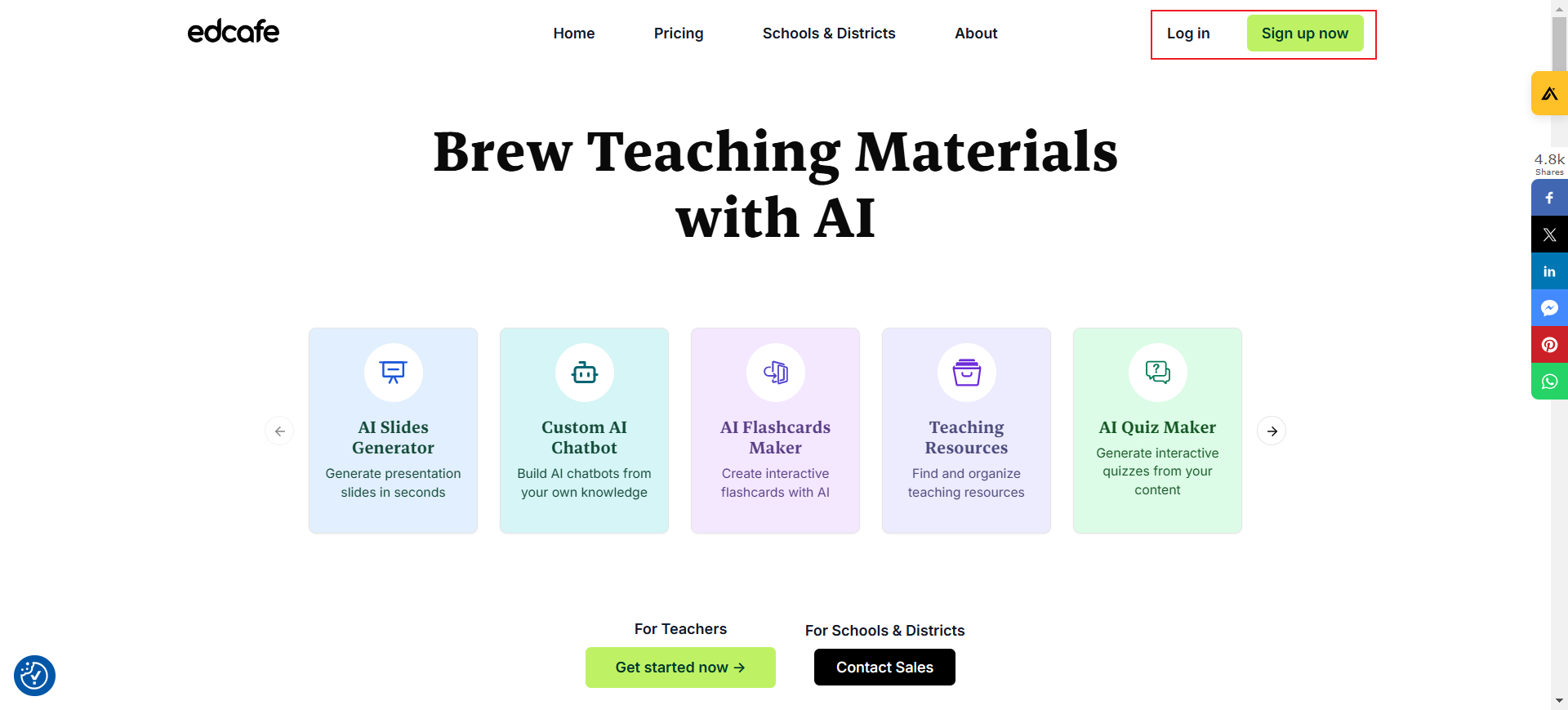
Step 2: Navigate to the Quiz Maker
From your dashboard, click on the Create New option and select Quiz. in the Assessment section.
This quiz will allow you to create a quiz based on any text, topic, webpage, or document. If you prefer a quiz based on a YouTube video, select that option instead.
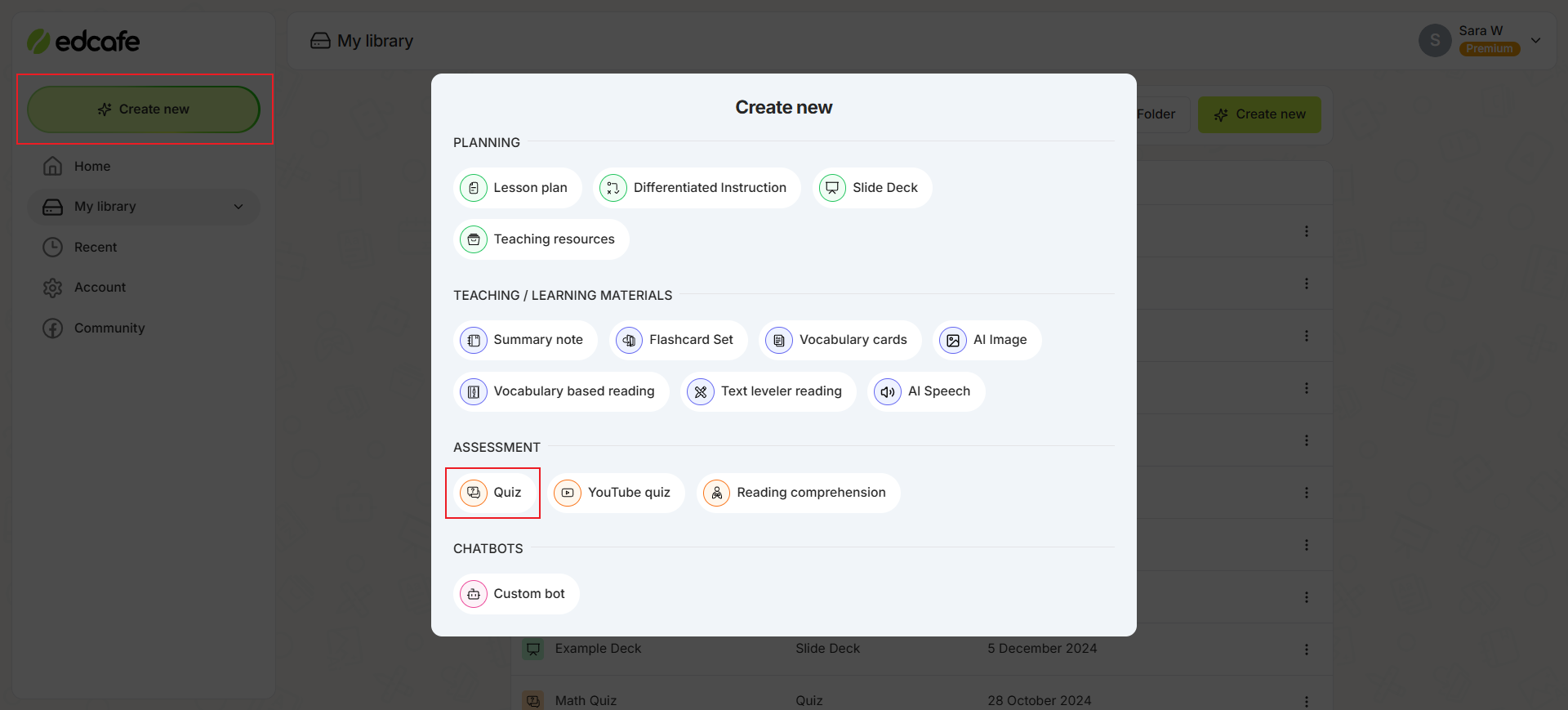
Step 3: Prompt to Generate Quiz
To create your interactive multiple-choice quiz, choose to generate it based on a topic, text, webpage, or document.
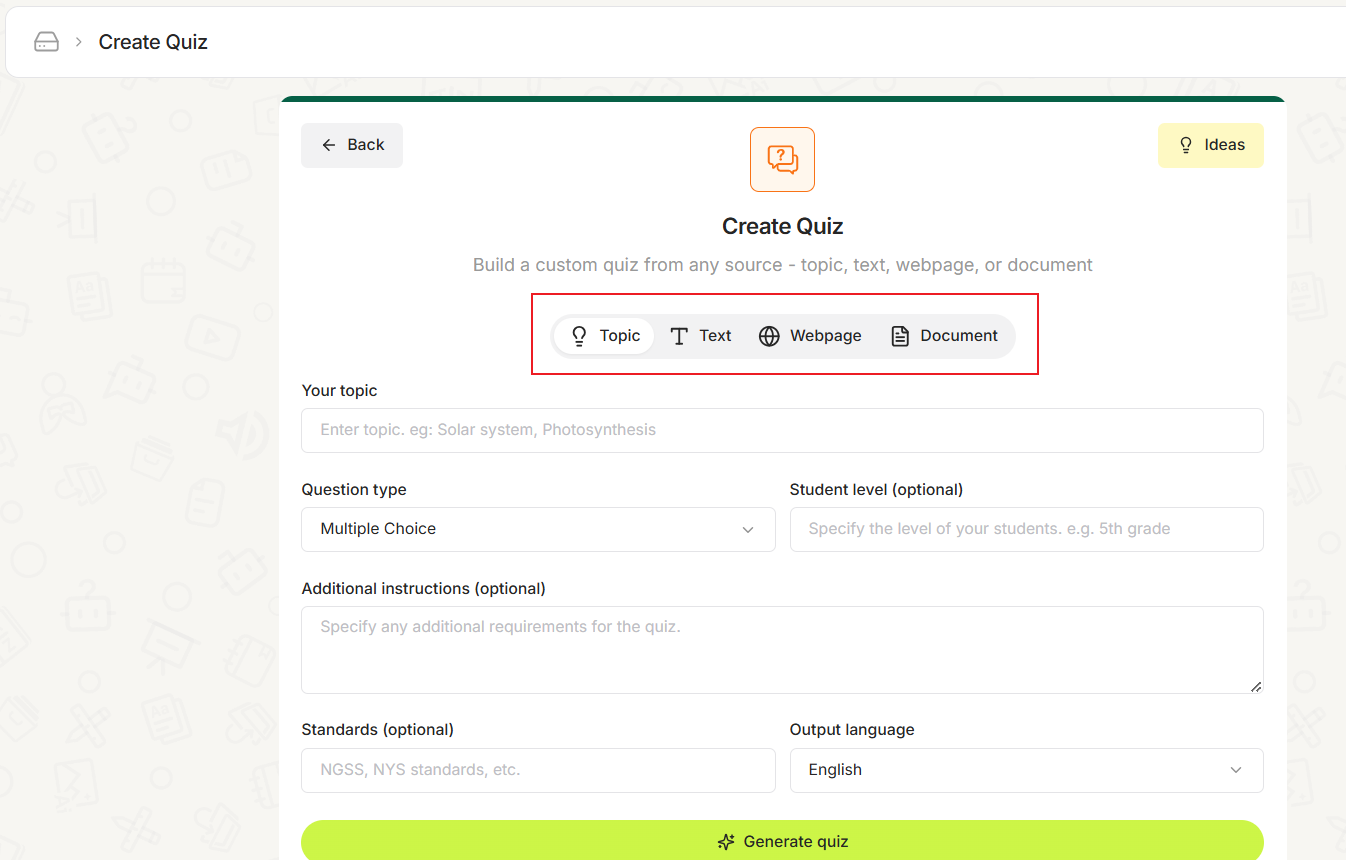
Select your question type and student level, any standards, and the output language.
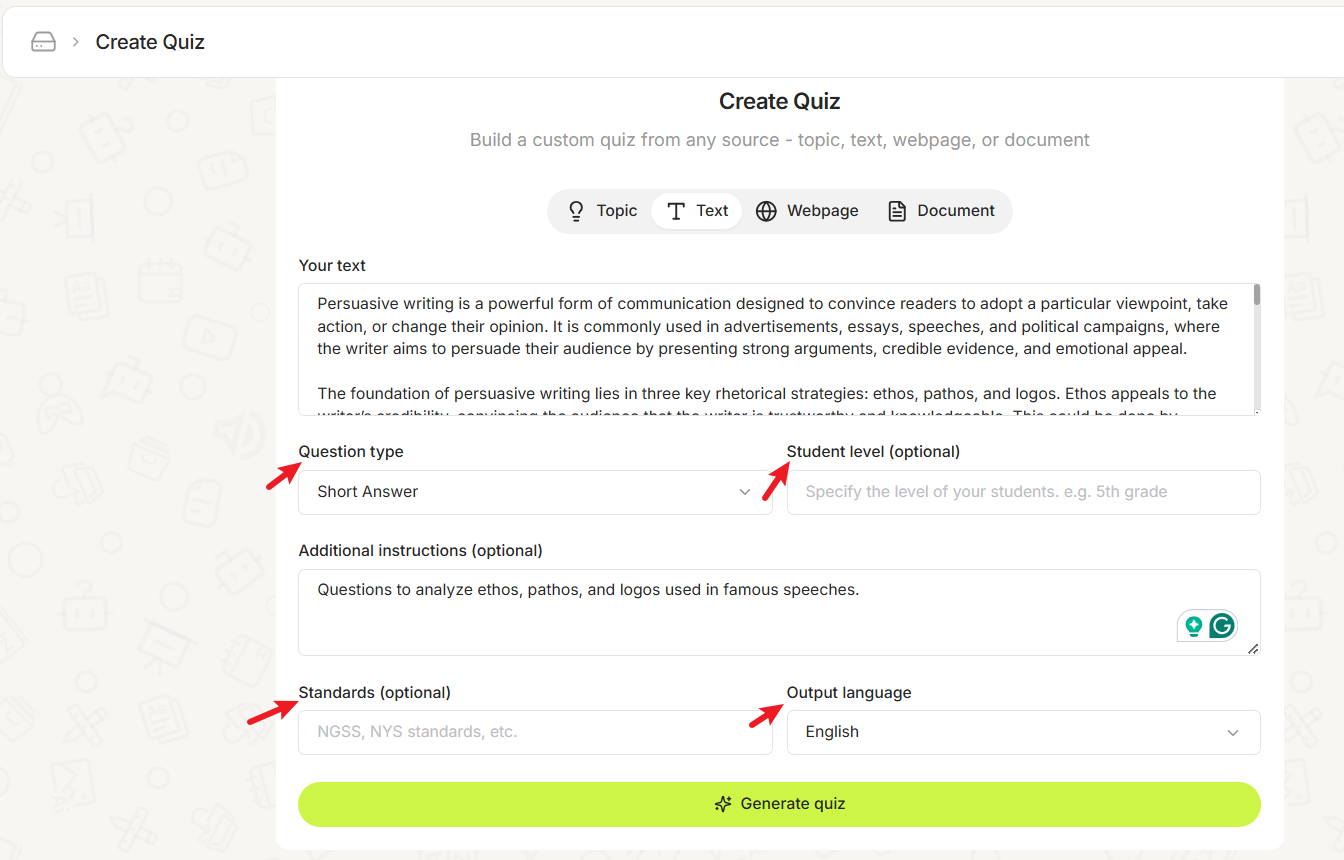
Once the information is added, add Additional Instructions. Be as specific as possible! Include the grade, student levels, any specific level/type of questions, and so on. This way, the questions are tailored to your student’s needs.
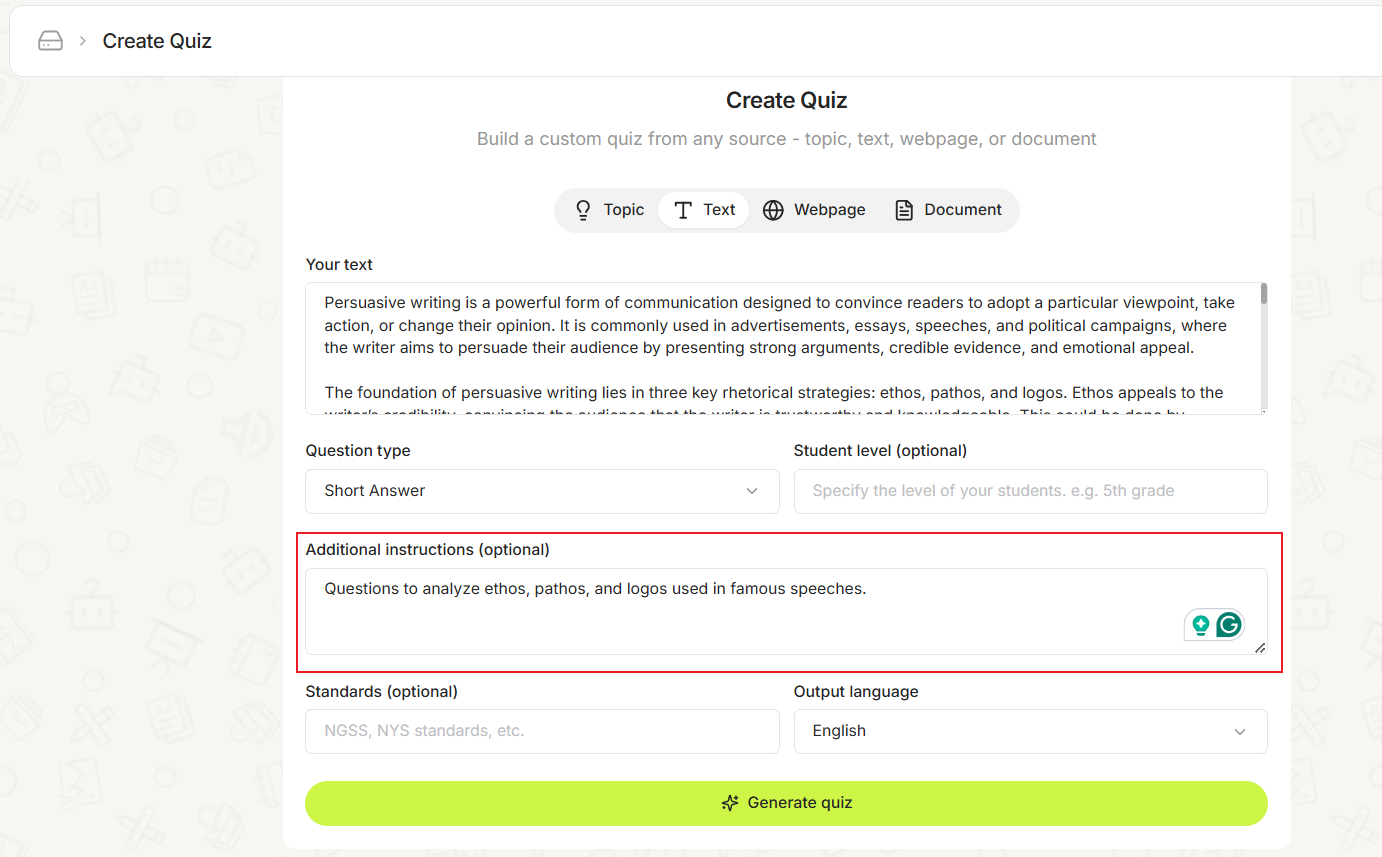
From there, let AI generate the quiz!
Step 4: Review and Edit Questions
Once the generation is complete, edit or refine the AI-generated questions to ensure they align perfectly with your lesson.
Add your own questions if desired, use AI to help add more, or just edit the text to adjust answer options for clarity.
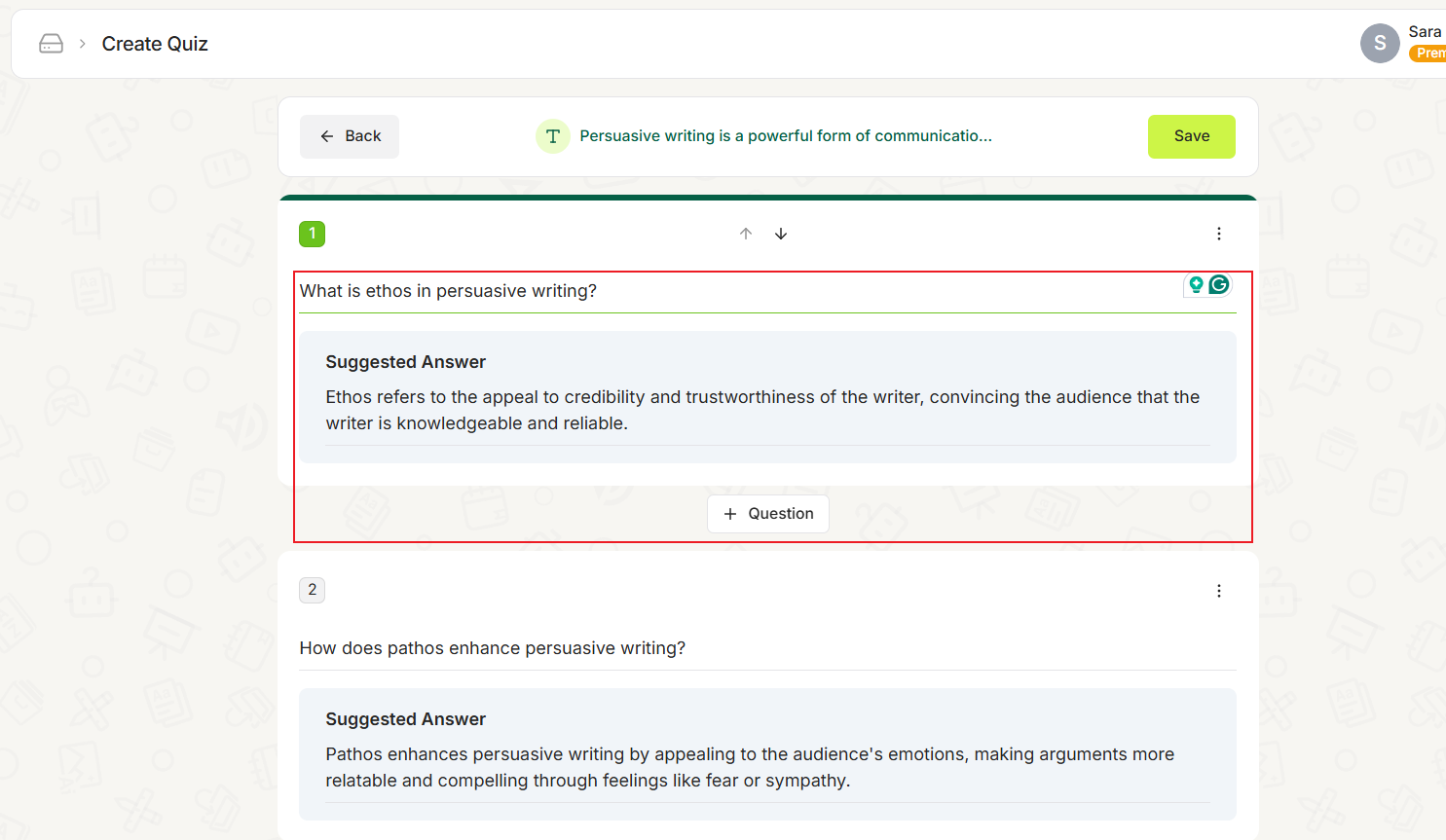
Step 5: Assign Quiz to Students
Once you are happy with the Quiz, save it to your library.
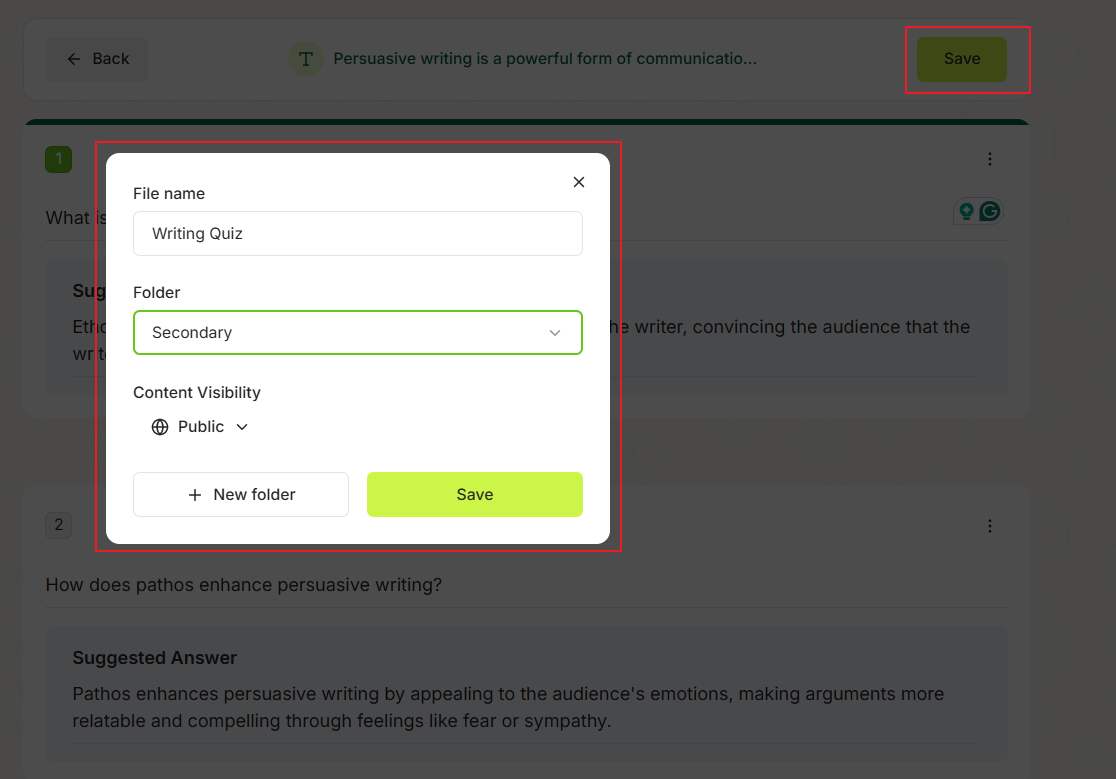
Then click the Assign button and your students can scan the QR code or you can share the link with them so that they can take the quiz.
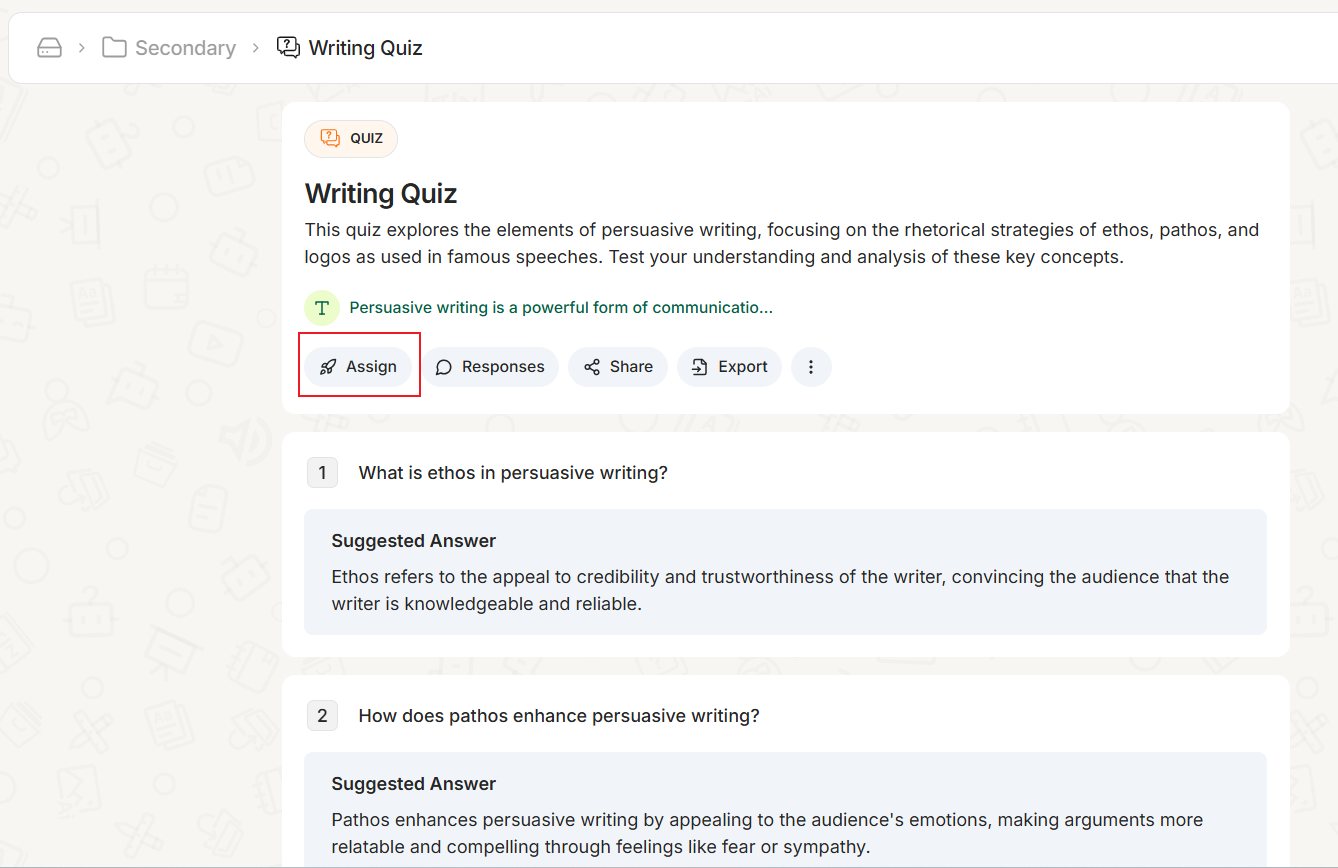
Once taken, you can see instant results for your class individually and a summary of how they all did together.
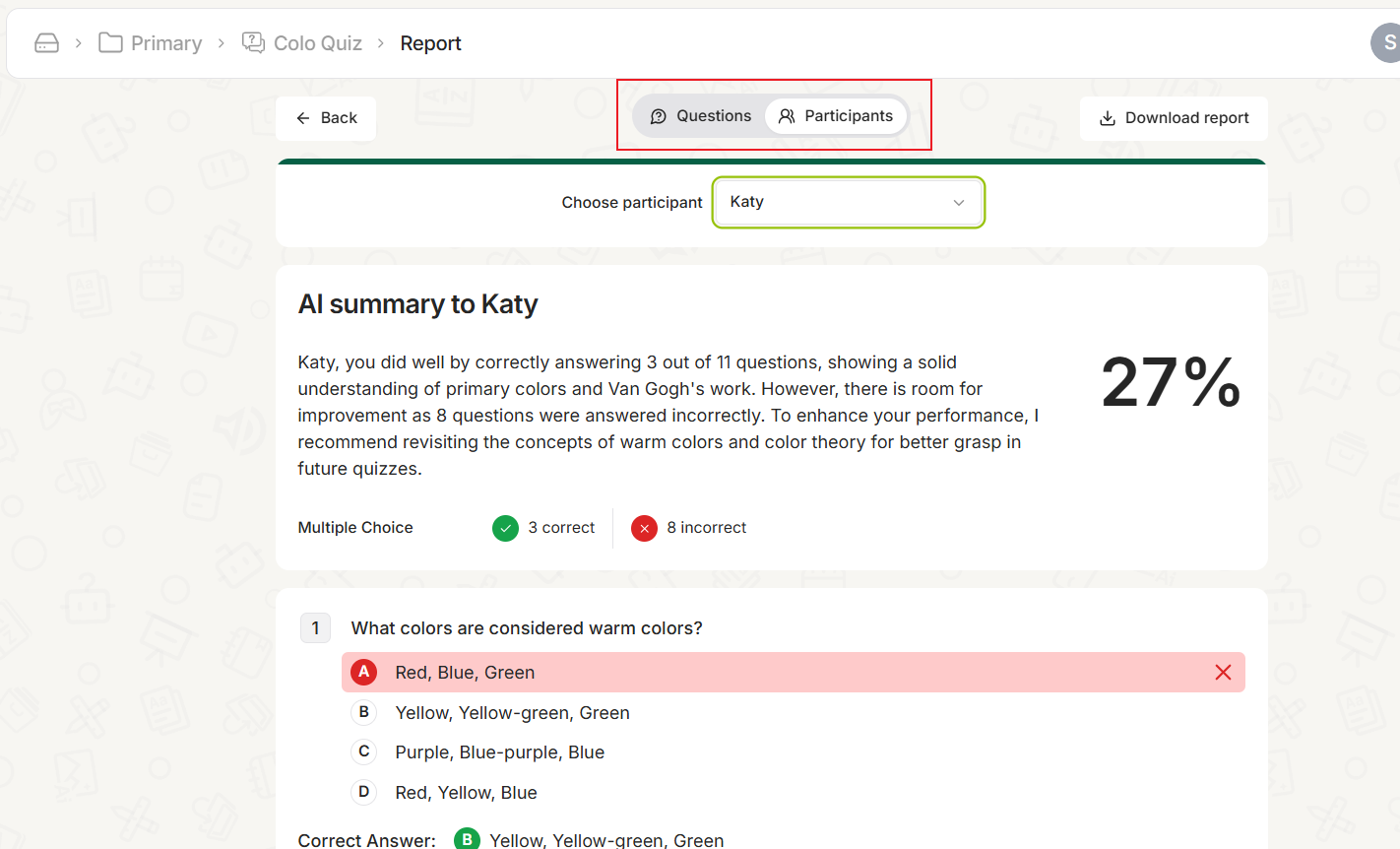
data-title="Run interactive AI quizzes with Edcafe AI"
data-description="Start creating interactive AI teaching content in seconds with Edcafe AI. Sign up for a forever free account today."
data-product="edcafe"
>
Comments
Post a Comment